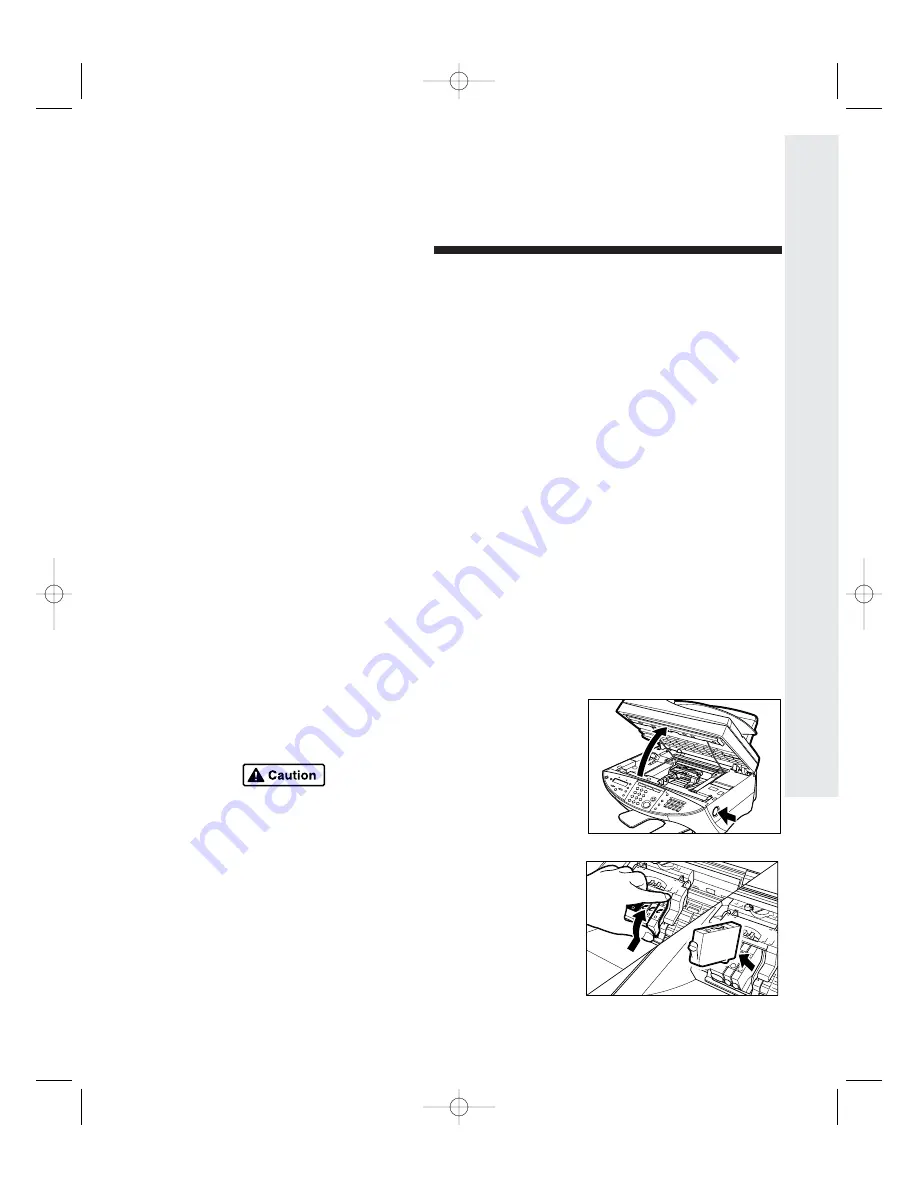
6
63
3
How to Maint
ain
Y
our F50 MFP
8
How to Maintain Your F50 MFP
Routine maintenance for your F50 MFP includes keeping your unit clean,
changing the ink tanks as needed and maintaining the printhead.
Cleaning Your F50 MFP
Clean your F50 MFP periodically with a soft, dry, lint-free cloth to maintain
image quality, and to keep the unit free of dust and debris.
Replacing Ink Tanks
When ink runs out in an ink tank, an IIN
NK
K E
EM
MP
PT
TY
Y message will appear in the LCD
panel. The message will also specify which tank is empty: C
C for cyan, M
M for
magenta, Y
Y for yellow or K
K for black.
To replace an empty ink tank:
1
Open unit
Press the O
Op
pe
en
n button to open the scanning
unit. The printhead holder automatically moves
to the center.
Do not force the printhead holder
or damage could result!
2
Remove empty ink tank
Press the tab on the front of the empty tank,
then remove and discard.
3
Prepare new ink tank
Take the new ink tank from its package and
remove the protective wrap and cap.
F50 Chapter 8-33.qxd 6/20/01 5:18 PM Page 63
Summary of Contents for MultiPASS F50
Page 26: ...MultiPASS F50 User s Manual 2 20 0 F50 Chapter 3 33 qxd 6 20 01 5 08 PM Page 20 ...
Page 44: ...MultiPASS F50 User s Manual 3 38 8 F50 Chapter 4 33 qxd 6 20 01 5 11 PM Page 38 ...
Page 54: ...MultiPASS F50 User s Manual 4 48 8 F50 Chapter 5 33 qxd 6 20 01 5 13 PM Page 48 ...
Page 68: ...MultiPASS F50 User s Manual 6 62 2 F50 Chapter 7 33 qxd 6 20 01 5 16 PM Page 62 ...
Page 74: ...MultiPASS F50 User s Manual 6 68 8 F50 Chapter 8 33 qxd 6 20 01 5 18 PM Page 68 ...
Page 98: ...MultiPASS F50 User s Manual 9 92 2 F50 Chapter 10 33 qxd 6 20 01 5 21 PM Page 92 ...
Page 102: ...9 96 6 F50 User s Manual index 33 qxd 6 20 01 5 23 PM Page 96 ...






























