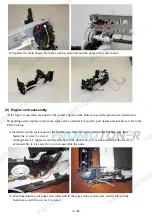N: New adjustment item
*1: Only for disc label printing supported regions.
LCD language
settings
To set the language to be displayed
on the LCD.
Not necessary when the machine is
set to the default at shipment from
the production site (On arrival at
user's, the user is to set the language
during setup.).
- At logic board replacement
Set the language in the user
mode.
1 min.
Platen glass
protection sheet
(document pressure
sheet) position
adjustment
To maintain scanning accuracy, hold
the sheet with the long side down,
then fit its upper left corner to the
platen glass reference mark (back
left).
- At protection sheet replacement
- At FAU protection sheet
replacement
- At document pressure plate unit
replacement
- At scanner unit replacement
1 min.
LF / Eject correction
(manual)
To correct line feeding.
- At paper feed roller replacement
- At platen unit replacement
- At logic board replacement
- At LF / EJ slit film replacement
- At timing slit film replacement
Service Tool
*2
,
(1) In the
section,
click
LF/EJECT
.
(2) According to the printed
pattern, set the
correction value in the
LF / EJECT
Correction
section.
5 min.
Carriage rail position
adjustment
To set the carriage rail to the original
position prior to removal or
replacement of the carriage unit, put
a mark on the main chassis before
removal of the carriage unit.
Put a mark using a sharp-
pointed metallic stick, such
as a wimble.
1 min.
Disc label print
position adjustment
*1
To set the center of disc label
printing.
- At logic board replacement
- When printing shifts from the
correct position
Service Tool
*2
,
CD-R Correction
section
Varies
depending
on the
degree of
print shift.
N Capacitive sensor
sensitivity setting
To correct variation in sensitivity of
the capacitive sensors.
- At logic board replacement
- At document pressure plate unit
replacement
- When user complaints about the
sensitivity of the operation panel
arise
Service Tool
*2
,
Panel Rank
section
5 min.
43 / 66
Summary of Contents for MG6110
Page 24: ...5 Remove the main case no screws 20 66...
Page 36: ...3 Attach the cassette feed guide 4 Install the cassette feed roller unit 32 66...
Page 44: ...4 Slowly lift the print unit to separate it from the bottom case 40 66...
Page 58: ...54 66...
Page 63: ...4 2 Integrated Inspection Pattern Print Print sample 59 66...
Page 64: ...4 3 Ink Absorber Counter Value Print Print sample 4 VERIFICATION AFTER REPAIR 60 66...
Page 68: ...64 66...