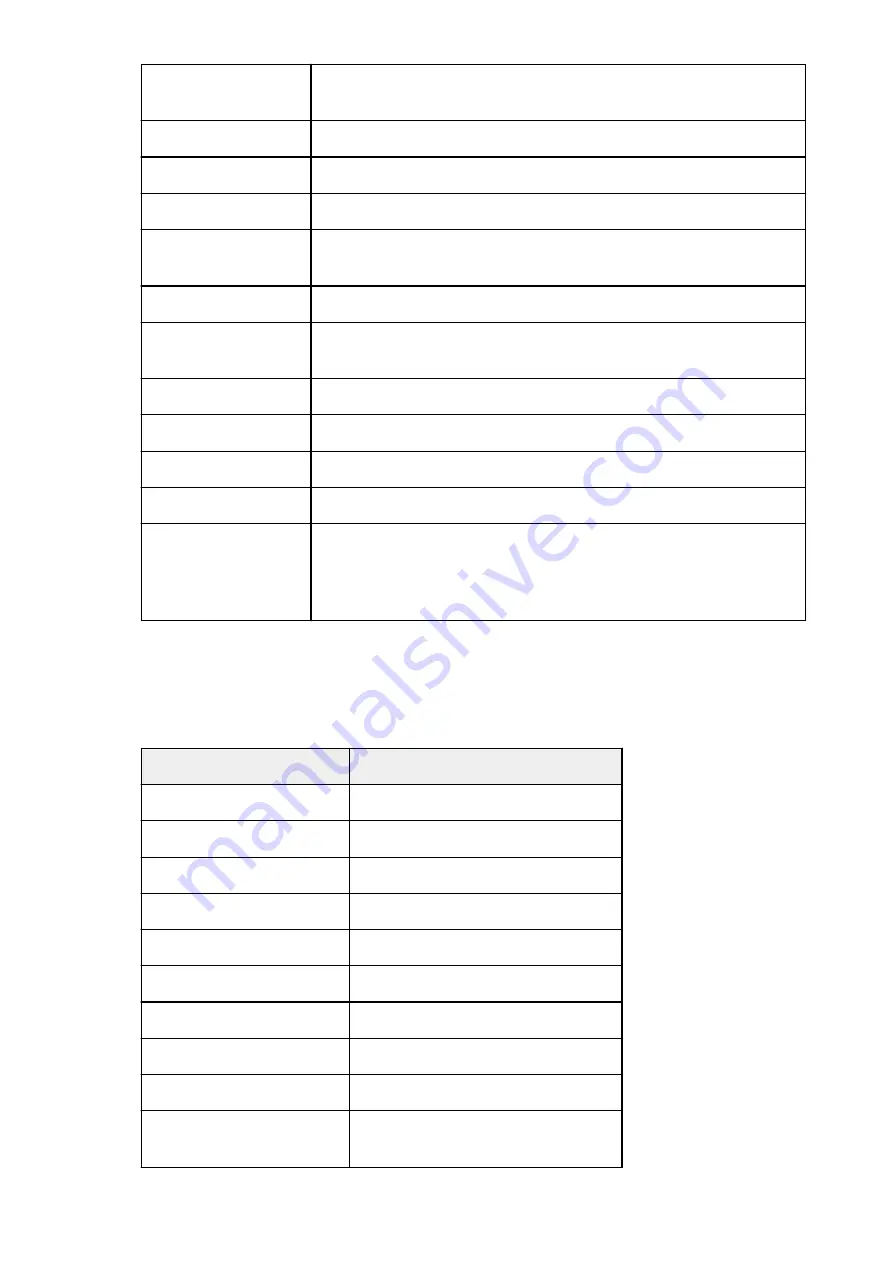
Wireless LAN security
Inactive/WEP(64bit)/WEP(128bit)/WPA-PSK(TKIP)/WPA-PSK(AES)/WPA2-
PSK(TKIP)/WPA2-PSK(AES)
IPv4 address
XXX. XXX. XXX. XXX (12 characters)
IPv4 subnet mask
XXX. XXX. XXX. XXX (12 characters)
IPv4 default gateway
XXX. XXX. XXX. XXX (12 characters)
IPv6 address
XXXX: XXXX: XXXX: XXXX:
XXXX: XXXX: XXXX: XXXX (32 characters)
IPv6 subnet prefix length
XXX (up to 3 digits)
IPv6 default gateway
XXXX: XXXX: XXXX: XXXX:
XXXX: XXXX: XXXX: XXXX (32 characters)
MAC address
XX:XX:XX:XX:XX:XX (12 characters)
IPsec settings
Enable (ESP)/Enable (ESP & AH)/Enable (AH)/Disable
Pre-shared key
XXXXXXXXXXXXXXXX (16 characters)
Printer name
XXXXXXXXXXXXXXX (up to 15 characters)
Bonjour service name
XXXXXXXXXXXXX
XXXXXXXXXXXXX
XXXXXXXXXXXXX
XXXXXXXXXXXXX (up to 52 characters)
("XX" represents alphanumeric characters.)
◦
Direct connection setting list
The list of direct connection settings of this machine is displayed on the LCD.
The following setting items are displayed.
Items
Setting
Connection
Active/Inactive
SSID
DIRECT-XXXX-XXXXXXseries
Password
XXXXXXXXXX (10 characters)
Communication mode
Direct connection
Channel
3
Wireless LAN security
WPA2-PSK(AES)
IPv4 address
XXX. XXX. XXX. XXX (12 characters)
IPv4 subnet mask
XXX. XXX. XXX. XXX (12 characters)
IPv4 default gateway
XXX. XXX. XXX. XXX (12 characters)
IPv6 address
XXXX: XXXX: XXXX: XXXX:
XXXX: XXXX: XXXX: XXXX (32 characters)
251
Summary of Contents for MG5700 Series
Page 26: ...Using the Machine Printing Photos from a Computer Copying Originals 26 ...
Page 155: ...Loading Paper Loading Plain Paper Photo Paper Loading Envelopes 155 ...
Page 172: ...Replacing Ink Replacing Ink Checking Ink Status 172 ...
Page 178: ...When an ink tank is out of ink replace it immediately with a new one Ink Tips 178 ...
Page 215: ...Safety Safety Precautions Regulatory Information 215 ...
Page 220: ...Main Components and Their Use Main Components Power Supply LCD and Operation Panel 220 ...
Page 221: ...Main Components Front View Rear View Inside View Operation Panel 221 ...
Page 223: ... 10 platen glass Load an original here 223 ...
Page 243: ...Note The effects of the quiet mode may be less depending on the print quality settings 243 ...
Page 254: ...Using Machine with Direct Connection 254 ...
Page 258: ...Language selection Changes the language for messages and menus on the LCD 258 ...
Page 265: ...Network Connection Network Connection Tips 265 ...
Page 313: ...5 Delete Deletes the selected IP address from the list 313 ...
Page 392: ...Note Selecting Scaled changes the printable area of the document 392 ...
Page 403: ...Related Topic Changing the Printer Operation Mode 403 ...
Page 425: ...Adjusting Color Balance Adjusting Brightness Adjusting Intensity Adjusting Contrast 425 ...
Page 431: ...Adjusting Intensity Adjusting Contrast 431 ...
Page 511: ...Printing Using Canon Application Software My Image Garden Guide Easy PhotoPrint Guide 511 ...
Page 544: ...Printing Using Operation Panel Printing Templates Such as Lined or Graph Paper 544 ...
Page 563: ...Two Sided Copying 563 ...
Page 669: ...669 ...
Page 687: ...687 ...
Page 726: ...Adjusting Cropping Frames ScanGear 726 ...
Page 754: ...Scanning starts then the scanned image appears in the application 754 ...
Page 761: ...Scanning Tips Resolution Data Formats Color Matching 761 ...
Page 799: ...If icon is displayed Go to check 4 Cannot Find Machine During Wireless LAN Setup Check 4 799 ...
Page 805: ...Note For Windows you can use the Setup CD ROM to redo setup 805 ...
Page 951: ...1660 Cause A ink tank is not installed What to Do Install the ink tank 951 ...
















































