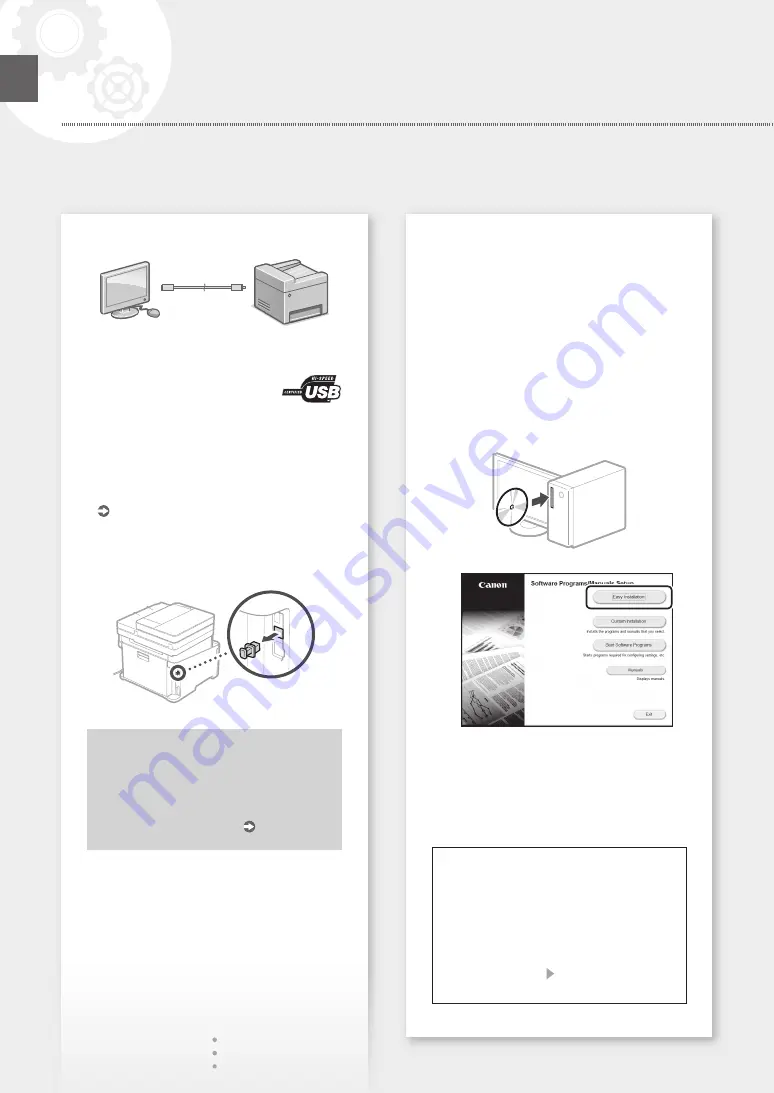
To connect via USB
• The machine does not come with a USB cable.
Please have one ready, if necessary.
• Make sure that the USB cable you
use has the following mark.
• Do not connect the USB cable before installing
the driver. If you did, disconnect the USB cable
from the computer, close the dialog box, and
then perform the following procedure from step 1.
1.
Install the driver and software.
"Installing the software" on P.10
• When the screen to connect the USB cable to
the machine is displayed, remove the cap that
covers the USB port.
Now you are finished with the
configuration of the initial settings.
If your machine is provided with the fax
function, proceed to configuring
the fax settings. P.11
Installing the software
• The procedure described here is only applicable
when your computer runs on the Windows OS.
For more details on the software installation
procedure, see the driver's manual.
• For the installation when your computer runs on
the Mac OS, see the driver's manual.
• Your machine may not come with the driver for
the Mac OS, depending on the time of purchase.
New drivers are uploaded to the Canon website,
and you can download and use the latest one.
1.
2.
If the screen is not displayed properly, re-insert
the DVD-ROM or search for "D:\MInst.exe"
on the Windows platform (This description
assumes that "D:" is the DVD-ROM drive
name).
Using the scanner conveniently
Configuring the network settings with "Send
Function Setting Tool" allows you to directly
send scanned originals with e-mail or I-Fax
or store them in a shared folder or on the FTP
server.
In the screen displayed in step 2, select [Start
Software Programs] [Send Function Setting
Tool] to start the Send Function Setting Tool.
10
Configuring the Machine
Quick Setup
En
Summary of Contents for MF635C Series
Page 5: ...1 2 3 4 5 6 5 Quick Setup...
Page 6: ...Up to here 7 8 9 Attach the handset optional 10 11 6 Installation of the Machine Quick Setup...
Page 53: ...2 3 SSID WPS 4 1 2 SSID 3 4 SSID 5 WEP 6 IP 5 54 55 LAN LAN 1 2 3 LAN IP IP IP 4 54 55 53 Bg...
Page 55: ...1 2 3 02 02 2017 10 00AM CANON 123XXXXXXX FAX 0001 4 5 A B C 6 7 A4 5 6 186 55 Bg...
Page 60: ...Application Library MF635Cx Application Library 1 2 3 4 5 USB 1 60 Ar...
Page 61: ...2 SSID 3 WPS 4 1 SSID 2 3 SSID 4 WEP 5 6 IP 5 62 63 1 2 3 IP IP IP 4 62 63 61 Ar...
Page 63: ...1 2 3 02 02 2017 10 00AM CANON 123XXXXXXX FAX 0001 4 5 A B C 6 7 A4 6 5 206 63 Ar...
Page 72: ...72...
Page 83: ...83...
Page 113: ...113...
Page 163: ...Bilje ke 163...
Page 184: ...184 MF635Cx 1 2 3 4 USB MF Scan Utility Bg...
Page 185: ...1 2 3 4 5 1 2 1 1 2 3 4 5 1 2 3 4 5 6 OK 7 OK 2 1 185 Bg...
Page 186: ...1 2 3 4 5 6 1 2 3 4 186 Bg...
Page 188: ...Bg PSTN IP LAN LAN 50 LAN Canon 2 3000 3000 Canon Canon Canon 188...
Page 190: ...Bg II v1602_00_bg BG a 190...
Page 203: ...203...
Page 204: ...204 MF635Cx 1 2 3 B W 4 USB MF Scan Utility Ar...
Page 205: ...1 2 3 4 B W 5 1 N 1 2 3 4 5 1 2 3 4 5 6 7 1 N 205 Ar...
Page 206: ...1 2 3 4 5 6 1 2 3 4 206 Ar...
Page 208: ...Canon 3000 3000 PSTN 05 LAN Canon Canon Canon Canon Ar 208...
Page 210: ...ON OFF STAND BY OFF ON v1602_00_ar SA a c b Canon Canon http canon com counterfeit Ar 210...
Page 213: ...213...
Page 214: ...Fax 214 MF635Cx 1 Scan 2 3 B W Start Start 4 Color Start USB MF Scan Utility Fa...
Page 215: ...1 Copy 2 3 4 Color Start B W Start 5 1 N 1 2 1 Fax 2 3 4 Start 5 1 2 3 4 5 6 7 2 1 N 215 Fa...
Page 216: ...Paper Settings 1 2 3 4 5 6 1 2 3 4 216 Fa...
Page 218: ...Canon USB 3 2 3000 3000 PSTN IP LAN LAN 50 LAN Canon Canon Canon Canon Fa 218...
Page 223: ...223...
Page 224: ...224 MF635Cx 1 Scan 2 3 Color Start B W Start Start 4 USB MF Scan Utility He...
Page 225: ...1 Copy 2 3 4 Color Start B W Start 5 1 N 1 Fax 2 3 4 Start 5 1 2 3 4 5 6 7 1 N 225 He...
Page 226: ...Paper Settings 1 2 3 4 5 6 1 2 3 4 226 He...
Page 228: ...He AC AC Canon 3000 3000 PSTN IP LAN LAN 50 LAN Canon Canon Canon AC Canon 228...
Page 230: ...He Class II v1602_00_he IL a c b 35 C 0 85 35 Canon Canon http canon com counterfeit 7 230...
Page 233: ...233...
Page 234: ...234...
Page 235: ...235...

























