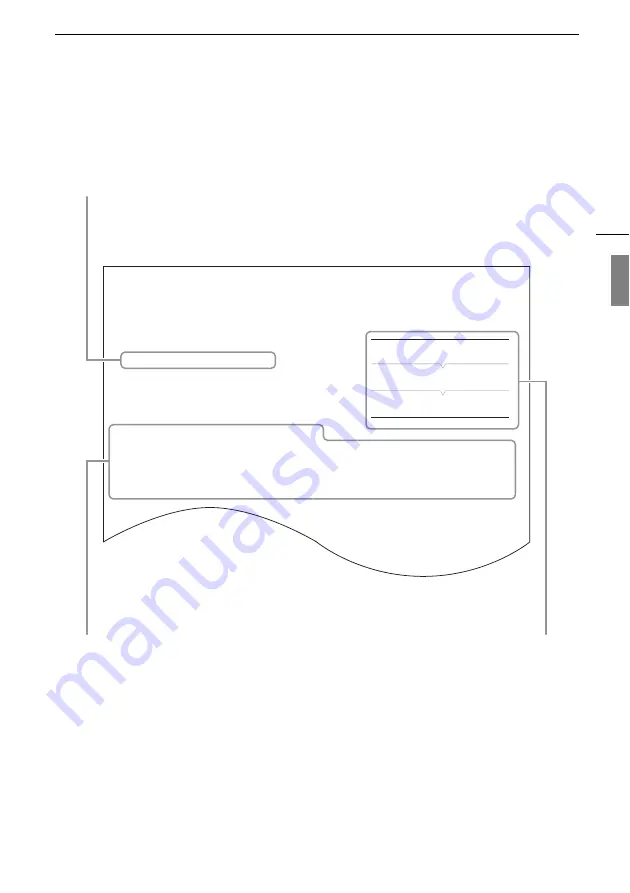
Introduction
7
Light Metering Mode
S
elect the light metering mode to match the
s
hooting condition
s
. U
s
ing the appropriate
s
etting will
produce a
s
uitable expo
s
ure level during automatic expo
s
ure when the camera mode i
s
s
et to [Auto]
or when you are u
s
ing pu
s
h auto iri
s
.
1 Open the [Light Metering]
s
ubmenu.
[Camera
S
etup]
>
>
[Light Metering]
2
S
elect the de
s
ired option and then pre
ss
S
ET.
Option
s
[Bac
k
light]:
S
uitable when
s
hooting bac
k
lit
s
cene
s
.
[
S
tandard]: Average
s
the light metered from the entire
s
creen, giving more weight to the
s
ubject in the
center.
[
S
potlight]: U
s
e thi
s
option when
s
hooting a
s
cene in which only a certain part of the picture i
s
lit, for
example, when the
s
ubject i
s
lit by a
s
potlight.
[Camera
S
etup]
[Light Metering]
[
S
tandard]
When a function requires the use of the menu,
the quick reference shows the submenus and,
when applicable, the default setting for the
menu item. The example illustration indicates
that you can find the function by selecting the
[Camera Setup] menu and then the [Light
Metering] menu item.
The
>
arrow is used to abbreviate menu selections.
For a detailed explanation on how to use the menu,
refer to
Using the Menu
(
A
20). For a concise
summary of all available menu options and settings,
refer to
Menu Options
(
A
When a procedure requires selecting an
option, the available options are listed
within or after the procedure. Brackets [ ]
are used to refer to menu options as they
are displayed on screen.






















