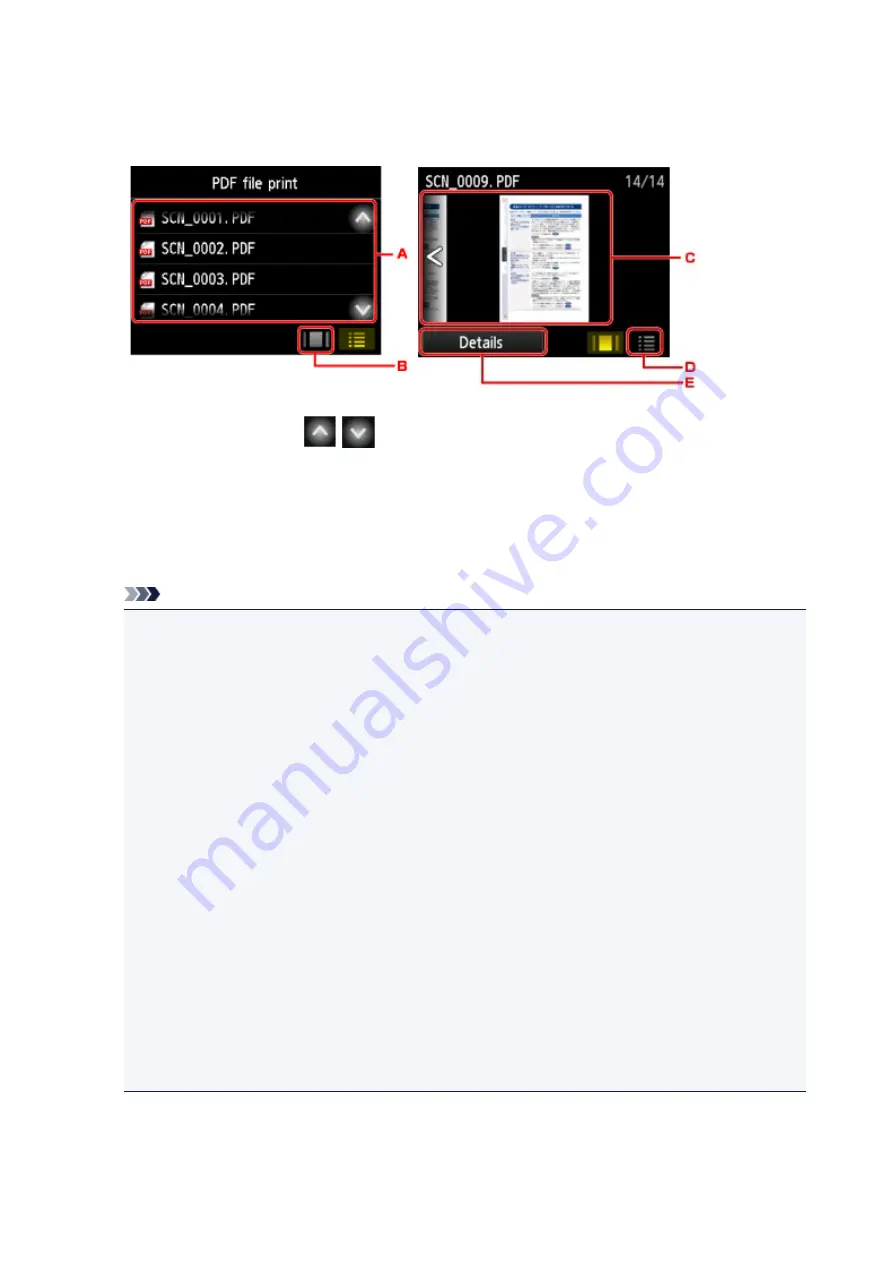
5. Select document to print.
File name list
Preview display
A. Flick vertically or tap
to display the name of documents and tap document to print.
B. Tap to switch to the preview display.
C. Flick to display document preview and tap document to print.
D. Tap to switch to the file name list.
E. Tap to display the
Details
screen.
Note
• File names may not be displayed properly on the document list if the file name is long or includes
incompatible characters.
• On the preview screen, the first page of each PDF file is displayed on the touch screen. Also, if a
document is in landscape format, it will be displayed rotated by 90 degrees.
• For some PDF files, it may take longer to display the preview or part of the preview may be
cropped.
• The name of the PDF files is displayed even though the PDF files cannot be printed using the
operation panel of the printer. If one of the following conditions is applicable to the PDF files, they
are not printable.
• PDF files saved using application software other than Canon IJ Scan Utility (application
software compatible with the printer)
• PDF files for which the preview screen is not available ("?" is displayed on the preview
screen.)
• We recommend you display the
Details
screen and make sure whether a PDF file is printable. If
one of the following conditions is applicable to the PDF file, it is not printable.
• Information on the
Details
screen cannot be displayed.
• Characters other than the printer name or
IJ Scan Utility
are displayed on
Created with
.
• The PDF files made using application software other than Canon IJ Scan Utility (application
software compatible with the printer) are not printable even if they are saved using Canon IJ Scan
Utility.
6. Specify settings as necessary.
539
Summary of Contents for MB5100 Series
Page 20: ...B204 1145 B205 1146 B502 1147 B503 1148 B504 1149 C000 1150 ...
Page 134: ...All registered users can register and delete apps freely 134 ...
Page 170: ...Loading Paper Paper Sources Loading Plain Paper Photo Paper Loading Envelopes 170 ...
Page 190: ...Inserting a USB Flash Drive Inserting a USB Flash Drive Removing a USB Flash Drive 190 ...
Page 193: ...Replacing Ink Tanks Replacing Ink Tanks Checking Ink Status on the Touch Screen 193 ...
Page 240: ...Safety Safety Precautions Regulatory Information WEEE EU EEA 240 ...
Page 260: ...Main Components Front View Rear View Inside View Operation Panel 260 ...
Page 266: ...Device user settings 266 ...
Page 289: ...For more on setting items on the operation panel Setting Items on Operation Panel 289 ...
Page 347: ...The resending setting is completed 347 ...
Page 348: ...Network Connection Network Connection Tips 348 ...
Page 386: ...Network Communication Tips Using Card Slot over Network Technical Terms Restrictions 386 ...
Page 418: ...Print Area Print Area Standard Sizes Envelopes 418 ...
Page 423: ...Administrator Settings Sharing the Printer on a Network 423 ...
Page 450: ...Related Topic Changing the Printer Operation Mode 450 ...
Page 462: ...Adjusting Color Balance Adjusting Brightness Adjusting Intensity Adjusting Contrast 462 ...
Page 479: ...Related Topic Printing a Color Document in Monochrome 479 ...
Page 572: ...See Two Sided Copying for two sided copying 572 ...
Page 580: ...Note Refer to Settings Dialog for how to set the applications to integrate with 580 ...
Page 624: ...Defaults You can restore the settings in the displayed screen to the default settings 624 ...
Page 662: ...Defaults You can restore the settings in the displayed screen to the default settings 662 ...
Page 674: ...Related Topic Scanning Originals Larger than the Platen Image Stitch 674 ...
Page 685: ...Scanning Tips Resolution Data Formats 685 ...
Page 708: ... Print send log Prints out the send log of the printer Tap Yes to start printing 708 ...
Page 749: ...8 Specify number of time and tap OK 9 Tap OK The Function list screen is displayed 749 ...
Page 790: ...5 Tap Complete to finalize changing 790 ...
Page 847: ...Sending Faxes from Computer Mac OS Sending a Fax General Notes 847 ...
Page 849: ...5 Specify fax paper settings as needed 6 Enter fax telephone numbers in To 849 ...
Page 871: ...Perform setup following the instructions on the screen 871 ...
Page 913: ...Back of Paper Is Smudged Uneven or Streaked Colors 913 ...
Page 973: ...Telephone Problems Cannot Dial Telephone Disconnects During a Call 973 ...
Page 1031: ...1660 Cause An ink tank is not installed What to Do Install the ink tank 1031 ...
Page 1051: ...3401 Cause Reserve copy is canceled What to Do Tap OK on the touch screen of the printer 1051 ...
Page 1054: ...3404 Cause Document is remained in ADF What to Do Wait for a while Copying will start 1054 ...
















































