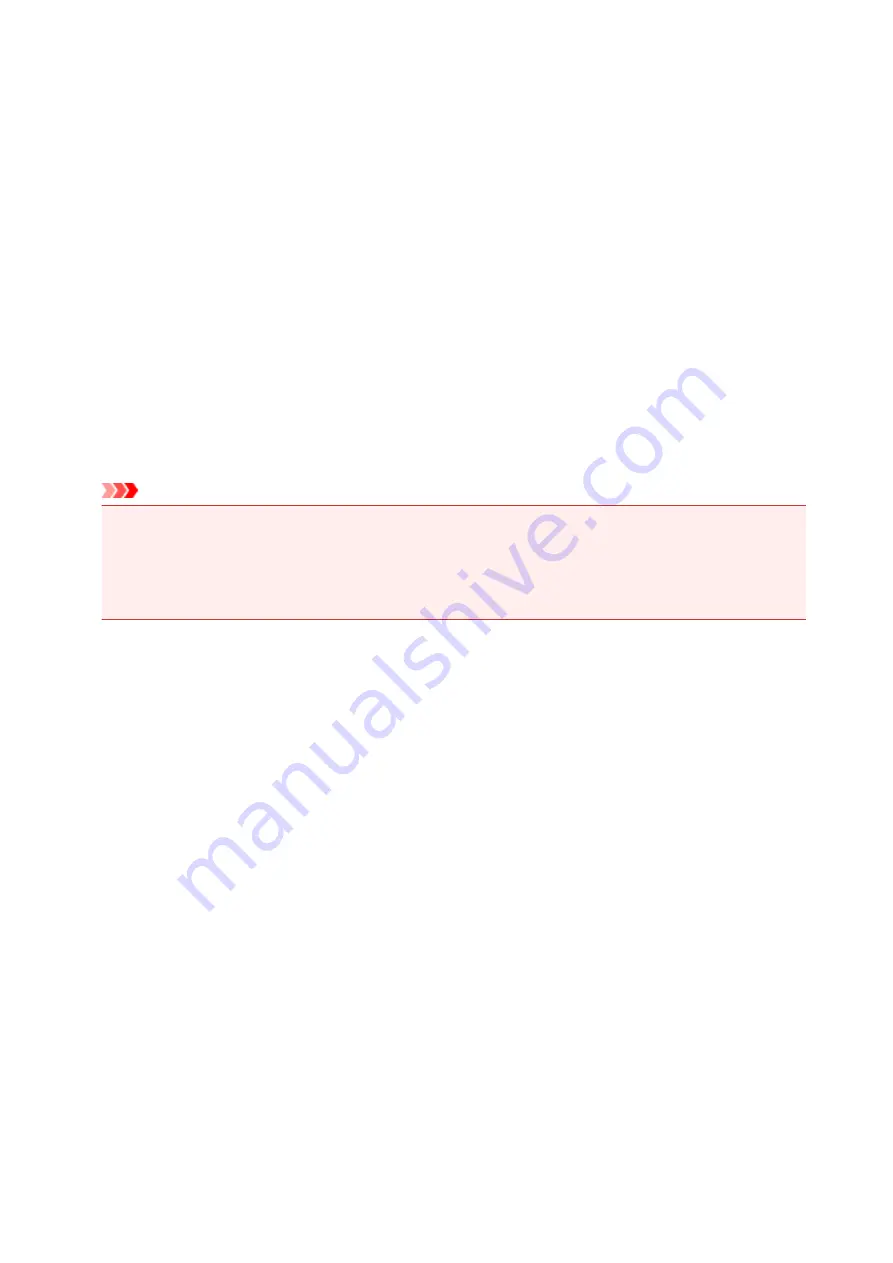
1600
Cause
Ink may have run out.
What to Do
Replacing the ink tank is recommended.
If printing is in progress and you want to continue printing, tap
OK
on the machine with the ink tank
installed. Then printing can continue. Replacing the ink tank is recommended after the printing. The
machine may be damaged if printing is continued under the ink out condition.
Since the information contained in the fax may be lost if it is printed in this condition, the received fax will
not be printed and will be stored in the machine's memory until the ink is replaced. You must manually
print out faxes that were stored in the memory. You can change the setting so that the received fax is
forcibly printed out instead of being stored in the memory, but all or part of the fax information may not be
printed because of the ink out condition.
Important
• Do not remove an ink tank until a new one is prepared to be installed.
• Once you remove an ink tank, the machine will not operate until a new one is installed.
• Once you remove an ink tank, the machine will not operate even if the removed ink tank is just
reinstalled.
1030
Summary of Contents for MB5100 Series
Page 20: ...B204 1145 B205 1146 B502 1147 B503 1148 B504 1149 C000 1150 ...
Page 134: ...All registered users can register and delete apps freely 134 ...
Page 170: ...Loading Paper Paper Sources Loading Plain Paper Photo Paper Loading Envelopes 170 ...
Page 190: ...Inserting a USB Flash Drive Inserting a USB Flash Drive Removing a USB Flash Drive 190 ...
Page 193: ...Replacing Ink Tanks Replacing Ink Tanks Checking Ink Status on the Touch Screen 193 ...
Page 240: ...Safety Safety Precautions Regulatory Information WEEE EU EEA 240 ...
Page 260: ...Main Components Front View Rear View Inside View Operation Panel 260 ...
Page 266: ...Device user settings 266 ...
Page 289: ...For more on setting items on the operation panel Setting Items on Operation Panel 289 ...
Page 347: ...The resending setting is completed 347 ...
Page 348: ...Network Connection Network Connection Tips 348 ...
Page 386: ...Network Communication Tips Using Card Slot over Network Technical Terms Restrictions 386 ...
Page 418: ...Print Area Print Area Standard Sizes Envelopes 418 ...
Page 423: ...Administrator Settings Sharing the Printer on a Network 423 ...
Page 450: ...Related Topic Changing the Printer Operation Mode 450 ...
Page 462: ...Adjusting Color Balance Adjusting Brightness Adjusting Intensity Adjusting Contrast 462 ...
Page 479: ...Related Topic Printing a Color Document in Monochrome 479 ...
Page 572: ...See Two Sided Copying for two sided copying 572 ...
Page 580: ...Note Refer to Settings Dialog for how to set the applications to integrate with 580 ...
Page 624: ...Defaults You can restore the settings in the displayed screen to the default settings 624 ...
Page 662: ...Defaults You can restore the settings in the displayed screen to the default settings 662 ...
Page 674: ...Related Topic Scanning Originals Larger than the Platen Image Stitch 674 ...
Page 685: ...Scanning Tips Resolution Data Formats 685 ...
Page 708: ... Print send log Prints out the send log of the printer Tap Yes to start printing 708 ...
Page 749: ...8 Specify number of time and tap OK 9 Tap OK The Function list screen is displayed 749 ...
Page 790: ...5 Tap Complete to finalize changing 790 ...
Page 847: ...Sending Faxes from Computer Mac OS Sending a Fax General Notes 847 ...
Page 849: ...5 Specify fax paper settings as needed 6 Enter fax telephone numbers in To 849 ...
Page 871: ...Perform setup following the instructions on the screen 871 ...
Page 913: ...Back of Paper Is Smudged Uneven or Streaked Colors 913 ...
Page 973: ...Telephone Problems Cannot Dial Telephone Disconnects During a Call 973 ...
Page 1031: ...1660 Cause An ink tank is not installed What to Do Install the ink tank 1031 ...
Page 1051: ...3401 Cause Reserve copy is canceled What to Do Tap OK on the touch screen of the printer 1051 ...
Page 1054: ...3404 Cause Document is remained in ADF What to Do Wait for a while Copying will start 1054 ...
















































