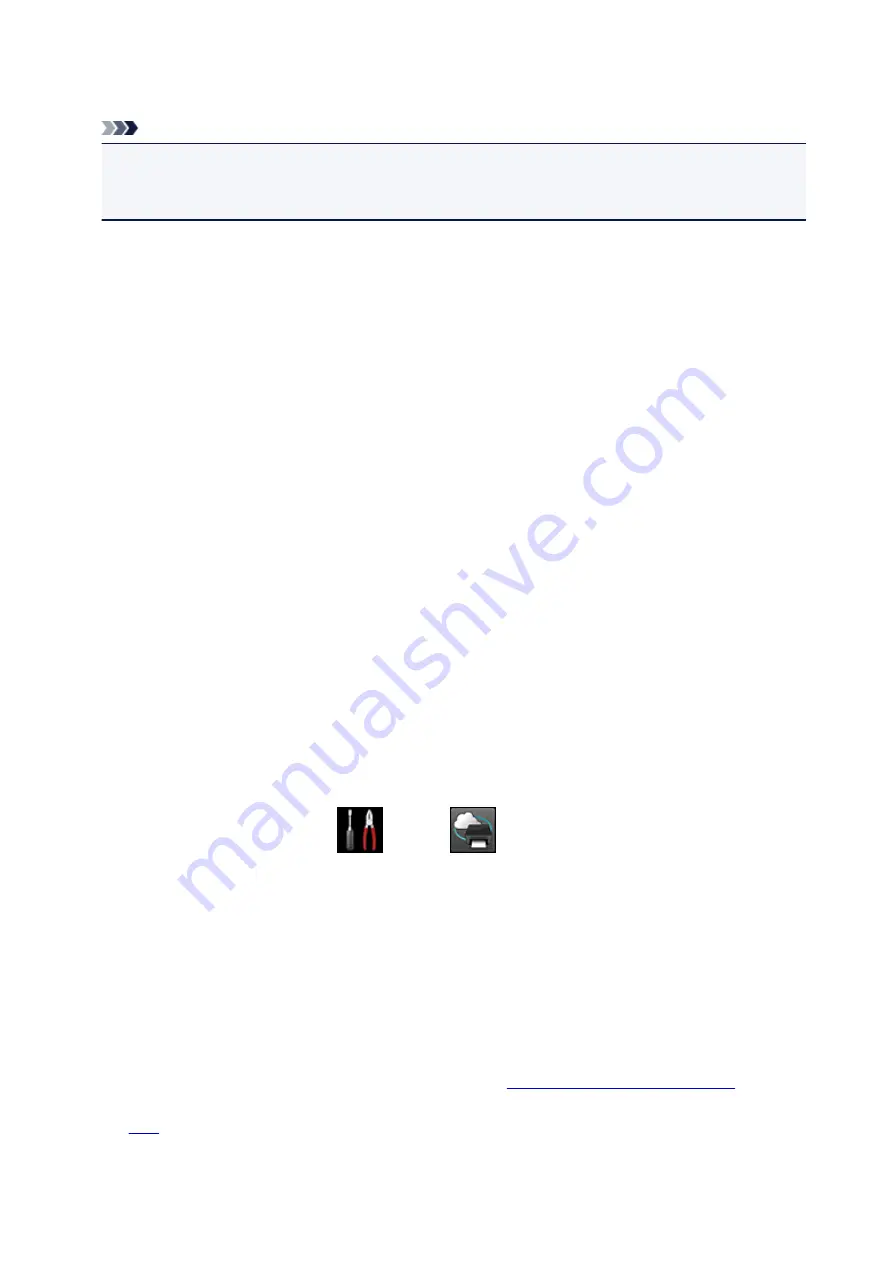
If you want to check the error details, the printer owner have to access the login URL (https://pr.mp.c-
ij.com/po).
Note
• For a wireless LAN connection, after the printer is turned on, it may take a few minutes before
communication becomes possible. Confirm that your printer is connected to the wireless LAN, and
then try printing.
If You Cannot Register to the Service or Delete the Service
If You Cannot Register to the Service
• If the printer operation panel display the message "
Failed to register with "Print from E-mail".
",
the registration to
Print from E-mail
may not have been completed in time. Select
OK
to release
the error, and start over again from the beginning.
• Check that the firmware version of the printer has been updated.
If You Do Not Receive the URL to Complete the Registration by E-mail
• An incorrect e-mail address may have been entered. Wait about 30 minutes, and operate the printer
operation panel to print the printer registration URL and PIN code. Then re-register from the
beginning.
If You Cannot Delete the Service
• If the printer operation panel display the message "
Failed to connect to "Print from E-mail". Only
the information on the printer was deleted.
" is displayed, it could be that the registration
information on the service could not be deleted even though the
Print from E-mail
information
stored on this printer was deleted.
Select
OK
to release the error, and then access the service's login URL (https://pr.mp.c-ij.com/po)
to delete the registration information.
• If the
Print from E-mail
information stored on this printer could not be deleted even though the
registration information on the service was deleted, from the operation panel of this printer, display
the home window and select
Setup
->
Web service setup
->
Web service
connection setup
->
Print from E-mail setup
->
Delete registered printer
, and delete the
registration information.
If You Cannot Print after the Printer Is Repaired
Re-registering the printer and the printer owner
• When the printer is repaired, all of the registered information is deleted and
Print from E-mail
can no
longer be used.
If you want to use this service again, you must re-register the printer and the printer owner.
For information about the re-registration procedure, see "
Preparing to Use Print from E-mail
".
Even if users other than the owner were registered as members, repeat the registration starting from
123
Summary of Contents for MB5000 Series
Page 90: ...90 ...
Page 118: ...Manual Online This function displays the Online Manual 118 ...
Page 131: ...Safety Guide Safety Precautions Regulatory and Safety Information 131 ...
Page 139: ...139 ...
Page 141: ...Main Components Front View Rear View Inside View Operation Panel 141 ...
Page 159: ...Loading Paper Originals Loading Paper Loading Originals Inserting the USB Flash Drive 159 ...
Page 189: ...Inserting the USB Flash Drive Inserting the USB Flash Drive Removing the USB Flash Drive 189 ...
Page 192: ...Replacing an Ink Tank Replacing an Ink Tank Checking the Ink Status 192 ...
Page 236: ...236 ...
Page 281: ...Information about Network Connection Useful Information about Network Connection 281 ...
Page 328: ...5 Delete Deletes the selected IP address from the list 328 ...
Page 402: ...Note Selecting Scaled changes the printable area of the document 402 ...
Page 413: ...Related Topic Changing the Printer Operation Mode 413 ...
Page 435: ...Note During Grayscale Printing inks other than black ink may be used as well 435 ...
Page 440: ...Adjusting Intensity Adjusting Contrast 440 ...
Page 548: ...About Special Copy Menu Copying Thick Originals Such as Books 548 ...
Page 556: ...See Two Sided Copying for two sided copying 556 ...
Page 557: ...Scanning Scanning from a Computer Scanning from the Operation Panel of the Machine 557 ...
Page 561: ...Note Refer to Settings Dialog Box for how to set the applications to integrate with 561 ...
Page 571: ... Documents with colors in the background of text Documents containing multiple languages 571 ...
Page 598: ...Defaults You can restore the settings in the displayed screen to the default settings 598 ...
Page 644: ...Related Topic Scanning Items Larger than the Platen Image Stitch 644 ...
Page 665: ...665 ...
Page 688: ...Related Topic Scanning in Basic Mode 688 ...
Page 746: ...746 ...
Page 894: ...4 When a confirmation message is displayed click Yes 894 ...
Page 947: ...Problems with Printing Quality Print Results Not Satisfactory Ink Is Not Ejected 947 ...
Page 949: ...Back of the Paper Is Smudged Colors Are Uneven or Streaked 949 ...
Page 1052: ...1660 Cause The ink tank is not installed Action Install the ink tank 1052 ...
Page 1090: ...5500 Cause Ink tank has not been properly recognized Action Contact the service center 1090 ...
Page 1091: ...5501 Cause Ink tank has not been properly recognized Action Contact the service center 1091 ...
Page 1092: ...5B00 Cause Printer error has occurred Action Contact the service center 1092 ...
Page 1093: ...5B01 Cause Printer error has occurred Action Contact the service center 1093 ...






























