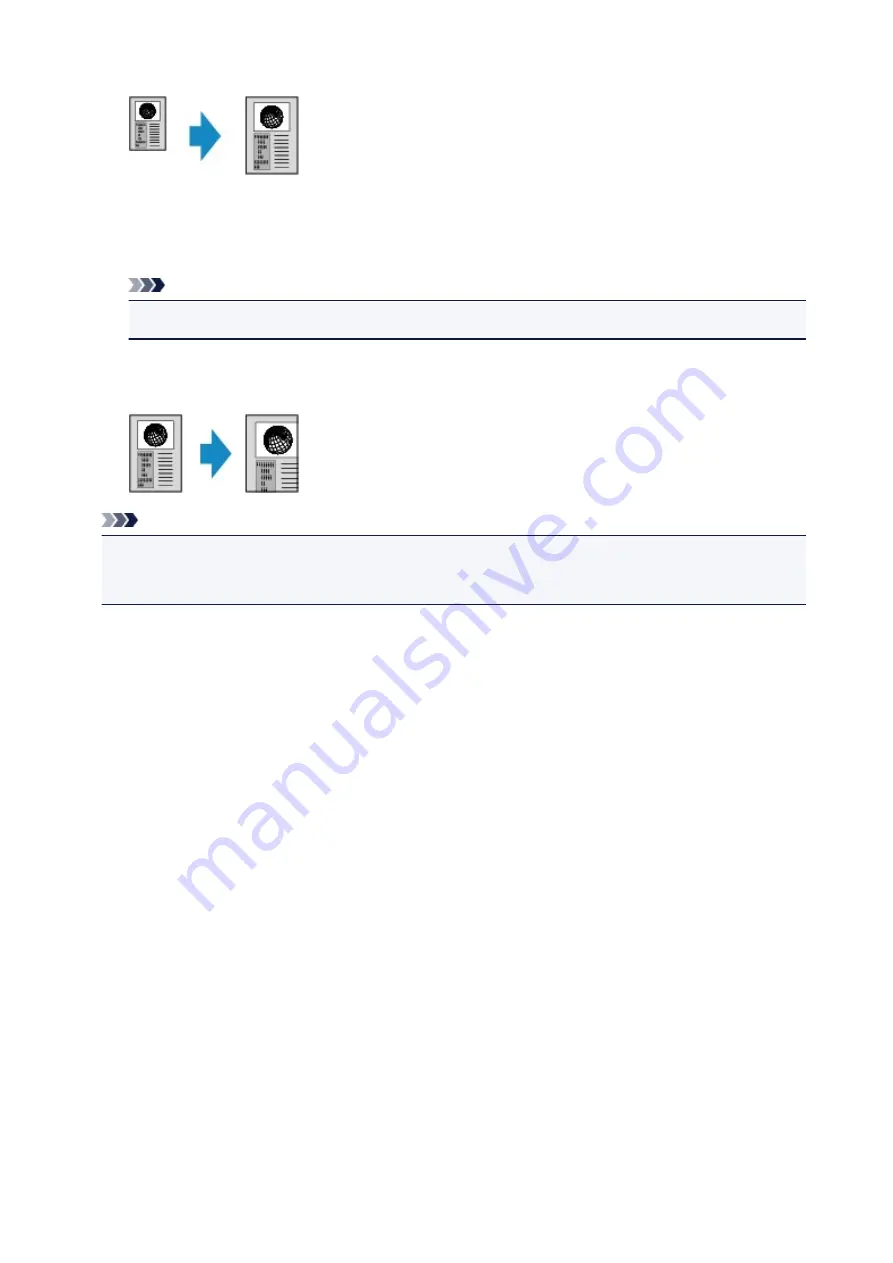
You can select one of the preset ratios to reduce or enlarge copies.
Select the appropriate ratio for size of original and page size.
The setting in
Magnif.
:
70% A4->A5
/
86% A4->B5
/
94% A4->LTR
/
115% B5->A4
/
141% A5->A4
/
156%
5x7->LTR
/
183% 4x6->LTR
Note
• Some of the preset ratios are not available depending on the country or region of purchase.
• Ratio specified copy
You can specify the copy ratio as a percentage to reduce or enlarge copies.
Note
•
400% MAX
(maximum copy ratio) and
25% MIN
(minimum copy ratio) are selectable.
• If you make a copy at the same size as the original, select
Same size
.
545
Summary of Contents for MB5000 Series
Page 90: ...90 ...
Page 118: ...Manual Online This function displays the Online Manual 118 ...
Page 131: ...Safety Guide Safety Precautions Regulatory and Safety Information 131 ...
Page 139: ...139 ...
Page 141: ...Main Components Front View Rear View Inside View Operation Panel 141 ...
Page 159: ...Loading Paper Originals Loading Paper Loading Originals Inserting the USB Flash Drive 159 ...
Page 189: ...Inserting the USB Flash Drive Inserting the USB Flash Drive Removing the USB Flash Drive 189 ...
Page 192: ...Replacing an Ink Tank Replacing an Ink Tank Checking the Ink Status 192 ...
Page 236: ...236 ...
Page 281: ...Information about Network Connection Useful Information about Network Connection 281 ...
Page 328: ...5 Delete Deletes the selected IP address from the list 328 ...
Page 402: ...Note Selecting Scaled changes the printable area of the document 402 ...
Page 413: ...Related Topic Changing the Printer Operation Mode 413 ...
Page 435: ...Note During Grayscale Printing inks other than black ink may be used as well 435 ...
Page 440: ...Adjusting Intensity Adjusting Contrast 440 ...
Page 548: ...About Special Copy Menu Copying Thick Originals Such as Books 548 ...
Page 556: ...See Two Sided Copying for two sided copying 556 ...
Page 557: ...Scanning Scanning from a Computer Scanning from the Operation Panel of the Machine 557 ...
Page 561: ...Note Refer to Settings Dialog Box for how to set the applications to integrate with 561 ...
Page 571: ... Documents with colors in the background of text Documents containing multiple languages 571 ...
Page 598: ...Defaults You can restore the settings in the displayed screen to the default settings 598 ...
Page 644: ...Related Topic Scanning Items Larger than the Platen Image Stitch 644 ...
Page 665: ...665 ...
Page 688: ...Related Topic Scanning in Basic Mode 688 ...
Page 746: ...746 ...
Page 894: ...4 When a confirmation message is displayed click Yes 894 ...
Page 947: ...Problems with Printing Quality Print Results Not Satisfactory Ink Is Not Ejected 947 ...
Page 949: ...Back of the Paper Is Smudged Colors Are Uneven or Streaked 949 ...
Page 1052: ...1660 Cause The ink tank is not installed Action Install the ink tank 1052 ...
Page 1090: ...5500 Cause Ink tank has not been properly recognized Action Contact the service center 1090 ...
Page 1091: ...5501 Cause Ink tank has not been properly recognized Action Contact the service center 1091 ...
Page 1092: ...5B00 Cause Printer error has occurred Action Contact the service center 1092 ...
Page 1093: ...5B01 Cause Printer error has occurred Action Contact the service center 1093 ...






























