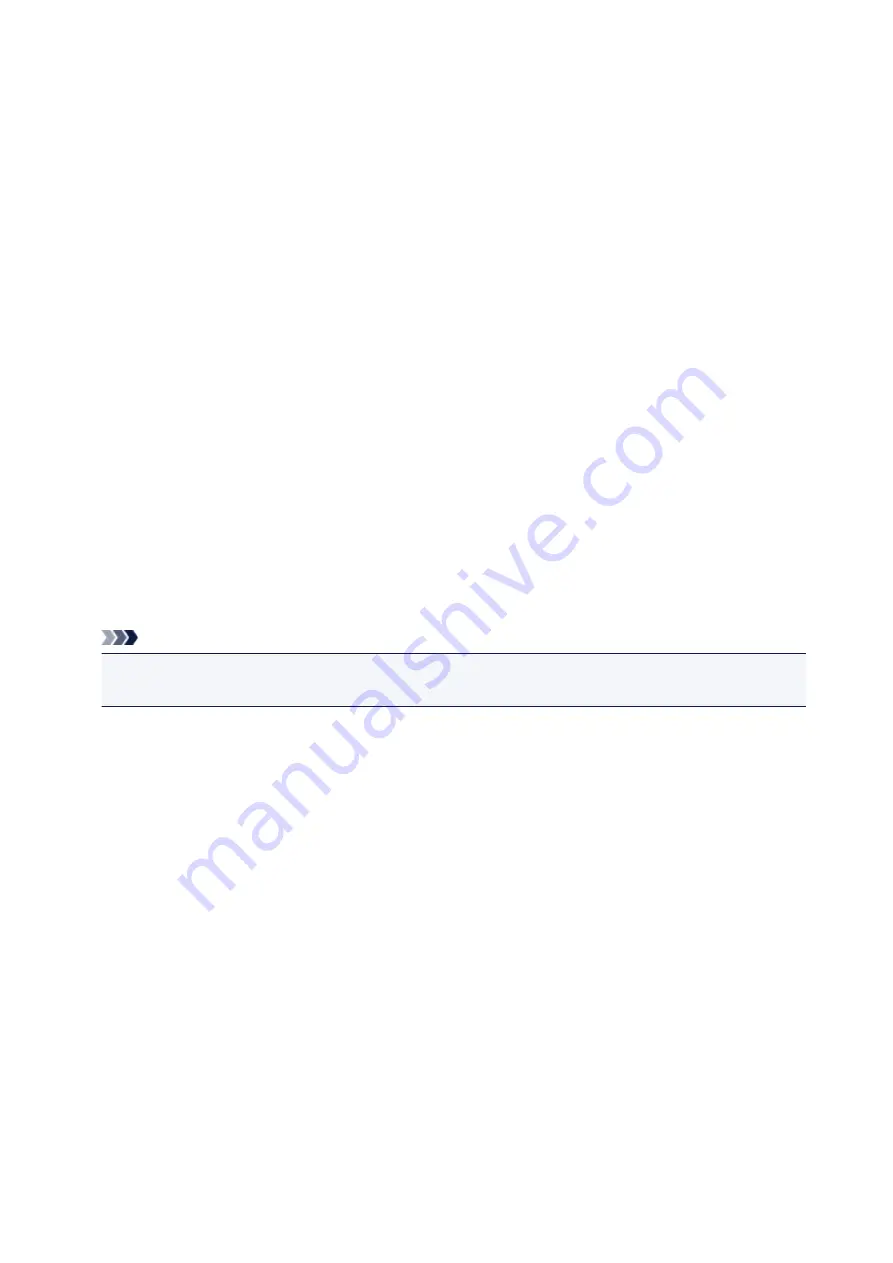
Useful Information about Ink
How is ink used for various purposes other than printing?
Ink may be used for purposes other than printing.
When you use the Canon printer for the first time after you install the bundled ink tanks, the printer
consumes a small amount of ink in the amount to enable printing by filling the nozzles of the Print Head
with ink.
The printing costs described in the brochures or websites are based on the consumption data from not the
first ink tank /ink cartridge but the succeeding ink tank /ink cartridge.
Ink is sometimes used to maintain the optimal printing quality.
To keep printer's performance, Canon printer performs cleaning automatically according to its condition.
When the printer performs cleaning, a small amount of ink is consumed. In this case, all colors of ink may
be consumed.
[Cleaning function]
The cleaning function helps the printer to suck air bubbles or ink itself from the nozzle and thus prevents
print quality degradation or nozzle clogging.
Does black-and-white printing use color ink?
Black-and-white printing may use ink other than black ink depending on the type of printing paper or the
settings of the printer driver. So, color ink is consumed even when printing in black-and-white.
Note
• The machine uses pigment ink. Due to the nature of the pigment ink, the ink on the printed surface
may be removed when being rubbed or scratched.
358
Summary of Contents for MB5000 Series
Page 90: ...90 ...
Page 118: ...Manual Online This function displays the Online Manual 118 ...
Page 131: ...Safety Guide Safety Precautions Regulatory and Safety Information 131 ...
Page 139: ...139 ...
Page 141: ...Main Components Front View Rear View Inside View Operation Panel 141 ...
Page 159: ...Loading Paper Originals Loading Paper Loading Originals Inserting the USB Flash Drive 159 ...
Page 189: ...Inserting the USB Flash Drive Inserting the USB Flash Drive Removing the USB Flash Drive 189 ...
Page 192: ...Replacing an Ink Tank Replacing an Ink Tank Checking the Ink Status 192 ...
Page 236: ...236 ...
Page 281: ...Information about Network Connection Useful Information about Network Connection 281 ...
Page 328: ...5 Delete Deletes the selected IP address from the list 328 ...
Page 402: ...Note Selecting Scaled changes the printable area of the document 402 ...
Page 413: ...Related Topic Changing the Printer Operation Mode 413 ...
Page 435: ...Note During Grayscale Printing inks other than black ink may be used as well 435 ...
Page 440: ...Adjusting Intensity Adjusting Contrast 440 ...
Page 548: ...About Special Copy Menu Copying Thick Originals Such as Books 548 ...
Page 556: ...See Two Sided Copying for two sided copying 556 ...
Page 557: ...Scanning Scanning from a Computer Scanning from the Operation Panel of the Machine 557 ...
Page 561: ...Note Refer to Settings Dialog Box for how to set the applications to integrate with 561 ...
Page 571: ... Documents with colors in the background of text Documents containing multiple languages 571 ...
Page 598: ...Defaults You can restore the settings in the displayed screen to the default settings 598 ...
Page 644: ...Related Topic Scanning Items Larger than the Platen Image Stitch 644 ...
Page 665: ...665 ...
Page 688: ...Related Topic Scanning in Basic Mode 688 ...
Page 746: ...746 ...
Page 894: ...4 When a confirmation message is displayed click Yes 894 ...
Page 947: ...Problems with Printing Quality Print Results Not Satisfactory Ink Is Not Ejected 947 ...
Page 949: ...Back of the Paper Is Smudged Colors Are Uneven or Streaked 949 ...
Page 1052: ...1660 Cause The ink tank is not installed Action Install the ink tank 1052 ...
Page 1090: ...5500 Cause Ink tank has not been properly recognized Action Contact the service center 1090 ...
Page 1091: ...5501 Cause Ink tank has not been properly recognized Action Contact the service center 1091 ...
Page 1092: ...5B00 Cause Printer error has occurred Action Contact the service center 1092 ...
Page 1093: ...5B01 Cause Printer error has occurred Action Contact the service center 1093 ...






























