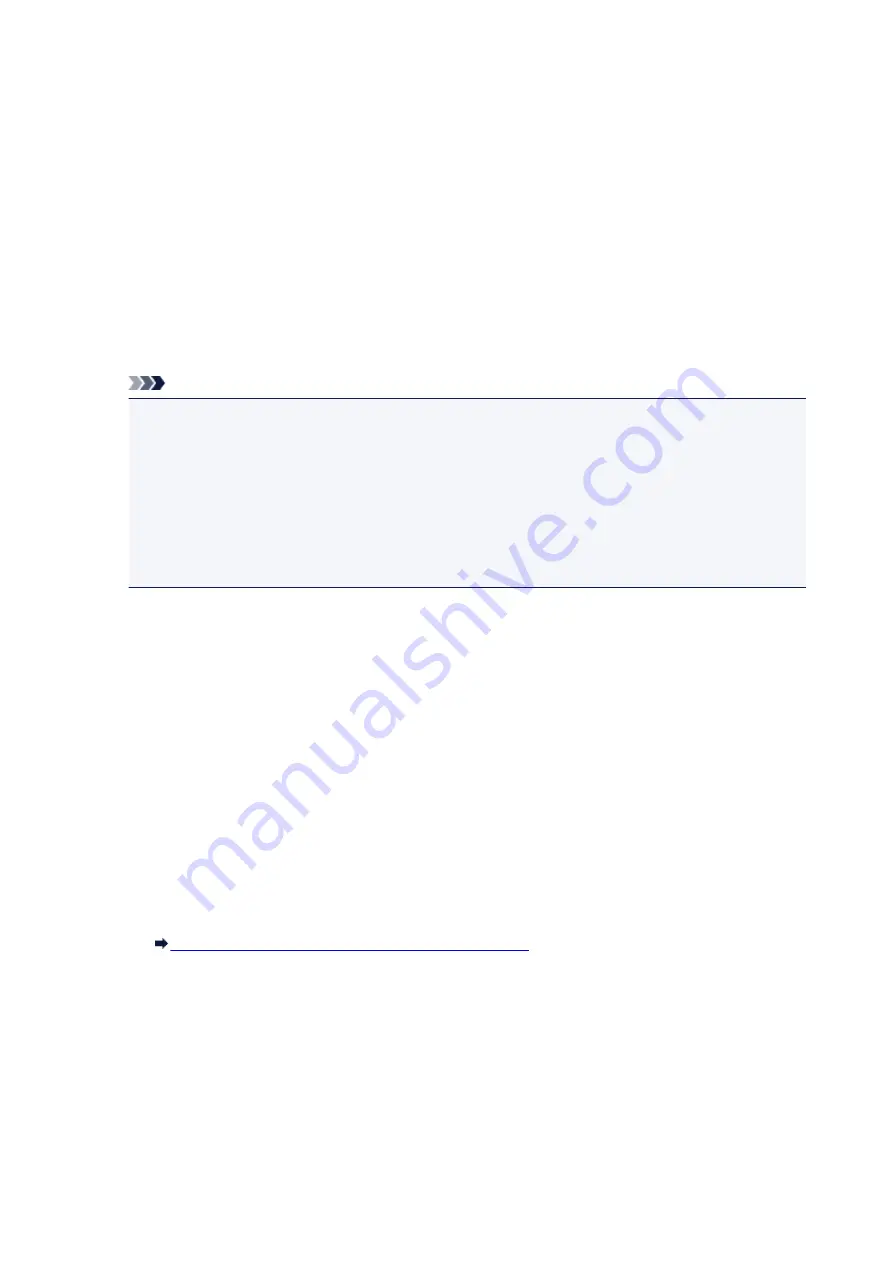
◦
RX start time
You can specify the length of time until automatic reception is started when
Manual/auto switch:
ON
is selected. Specify the length of time and tap
OK
.
◦
User-friendly RX: ON
/
User-friendly RX: OFF
If you select
User-friendly RX: ON
, the machine automatically switches from telephone calling to
fax reception by detecting the fax signal (CNG signal) when you lift the handset of the telephone
or the answering machine answers. When you have an answering machine connected to the
machine, select
User-friendly RX: ON
to switch to fax reception automatically after the answering
machine answers.
If you select
User-friendly RX: OFF
, the machine does not switch from telephone calling to fax
reception automatically even if the machine detects the fax signal (CNG signal). Select
User-
friendly RX: OFF
if you want the machine not to switch automatically during a call.
Note
• If you subscribe to Duplex Ringing service in Hong Kong, the number of times the external device
rings specified with
Ring count
in
FAX only mode
is available in
TEL priority mode
.
If you want to specify the number of times the external device rings in
TEL priority mode
, select
FAX only mode
on the
Receive mode settings
screen, specify the number of times the external
device rings with
Ring count
, then switch to
TEL priority mode
in
Receive mode settings
.
• If you subscribe to Duplex Ringing service in Hong Kong, we recommend that you select
Manual/
auto switch: OFF
.
•
Advanced setting in FAX only mode
You can specify the following setting item.
◦
Ring count
You can specify the number of times the external device rings when incoming.
Specify the number of time and tap
OK
.
•
Advanced setting in DRPD
You can specify the following setting items.
◦ Ring pattern (
Normal ring
/
Double ring
/
Short-short-long
/
Short-long-short
)
Sets the distinctive ring pattern of a call that the machine assumes is a fax call.
If you subscribe to a DRPD service, set the ring pattern to match the pattern assigned by your
telephone company.
Setting the DRPD Ring Pattern (US and Canada only)
◦
Ring count
You can specify the number of times the external device rings when incoming.
Specify the number of time and tap
OK
.
•
Advanced setting in Network switch
You can specify the following setting item.
◦
Ring count
You can specify the number of times the external device rings when incoming.
782
Summary of Contents for MB5000 Series
Page 90: ...90 ...
Page 118: ...Manual Online This function displays the Online Manual 118 ...
Page 131: ...Safety Guide Safety Precautions Regulatory and Safety Information 131 ...
Page 139: ...139 ...
Page 141: ...Main Components Front View Rear View Inside View Operation Panel 141 ...
Page 159: ...Loading Paper Originals Loading Paper Loading Originals Inserting the USB Flash Drive 159 ...
Page 189: ...Inserting the USB Flash Drive Inserting the USB Flash Drive Removing the USB Flash Drive 189 ...
Page 192: ...Replacing an Ink Tank Replacing an Ink Tank Checking the Ink Status 192 ...
Page 236: ...236 ...
Page 281: ...Information about Network Connection Useful Information about Network Connection 281 ...
Page 328: ...5 Delete Deletes the selected IP address from the list 328 ...
Page 402: ...Note Selecting Scaled changes the printable area of the document 402 ...
Page 413: ...Related Topic Changing the Printer Operation Mode 413 ...
Page 435: ...Note During Grayscale Printing inks other than black ink may be used as well 435 ...
Page 440: ...Adjusting Intensity Adjusting Contrast 440 ...
Page 548: ...About Special Copy Menu Copying Thick Originals Such as Books 548 ...
Page 556: ...See Two Sided Copying for two sided copying 556 ...
Page 557: ...Scanning Scanning from a Computer Scanning from the Operation Panel of the Machine 557 ...
Page 561: ...Note Refer to Settings Dialog Box for how to set the applications to integrate with 561 ...
Page 571: ... Documents with colors in the background of text Documents containing multiple languages 571 ...
Page 598: ...Defaults You can restore the settings in the displayed screen to the default settings 598 ...
Page 644: ...Related Topic Scanning Items Larger than the Platen Image Stitch 644 ...
Page 665: ...665 ...
Page 688: ...Related Topic Scanning in Basic Mode 688 ...
Page 746: ...746 ...
Page 894: ...4 When a confirmation message is displayed click Yes 894 ...
Page 947: ...Problems with Printing Quality Print Results Not Satisfactory Ink Is Not Ejected 947 ...
Page 949: ...Back of the Paper Is Smudged Colors Are Uneven or Streaked 949 ...
Page 1052: ...1660 Cause The ink tank is not installed Action Install the ink tank 1052 ...
Page 1090: ...5500 Cause Ink tank has not been properly recognized Action Contact the service center 1090 ...
Page 1091: ...5501 Cause Ink tank has not been properly recognized Action Contact the service center 1091 ...
Page 1092: ...5B00 Cause Printer error has occurred Action Contact the service center 1092 ...
Page 1093: ...5B01 Cause Printer error has occurred Action Contact the service center 1093 ...






























