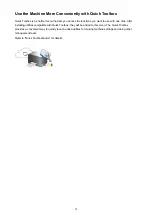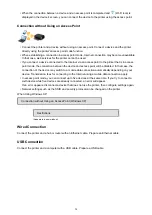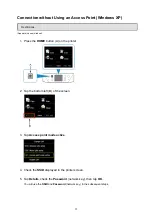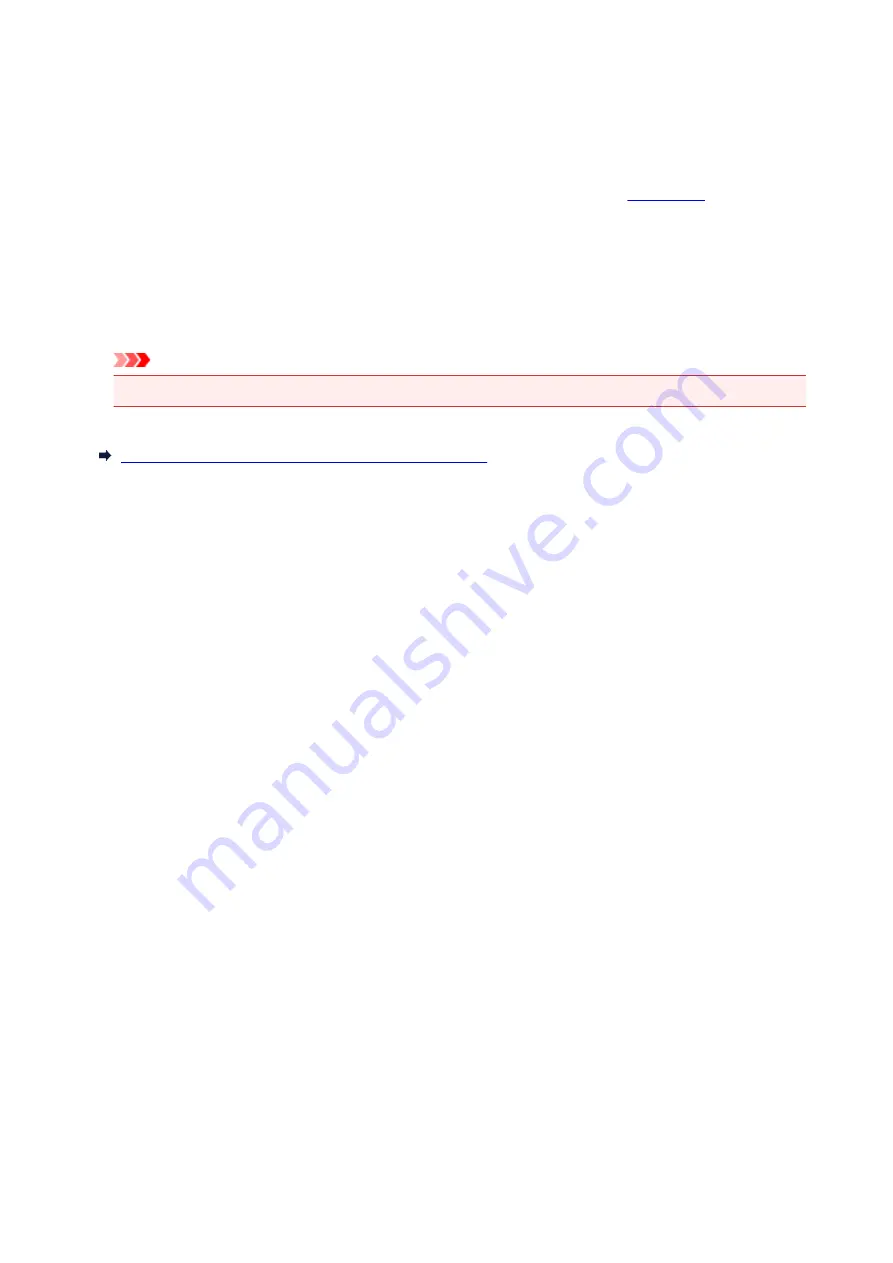
Before Using MAXIFY Cloud Link from Your Printer
First, check the following content:
•
Precautions
If you plan to use the web service to print documents, be sure to check these
•
Network environment
The printer must be connected to a LAN and to the Internet.
If your printer is not connected to a LAN, see here and set one up.
For information on the LAN and Internet settings, see the manual of your network devices or contact the
manufacturer.
Important
• The user will bear the cost of Internet access.
Preparing to Use MAXIFY Cloud Link from Your Printer
Copyright c 1991-2013 Unicode, Inc. All rights reserved. Distributed under the Terms of Use in http://
www.unicode.org/copyright.html.
This software is based in part on the work of the Independent JPEG Group.
THE BASIC LIBRARY FUNCTIONS
Written by: Philip Hazel
Email local part: ph10
Email domain: cam.ac.uk
University of Cambridge Computing Service, Cambridge, England.
Copyright (c) 1997-2008 University of Cambridge All rights reserved.
THE "BSD" LICENCE
Redistribution and use in source and binary forms, with or without modification, are permitted provided that
the following conditions are met:
* Redistributions of source code must retain the above copyright notice, this list of conditions and the
following disclaimer.
* Redistributions in binary form must reproduce the above copyright notice, this list of conditions and the
following disclaimer in the documentation and/or other materials provided with the distribution.
* Neither the name of the University of Cambridge nor the name of Google Inc. nor the names of their
contributors may be used to endorse or promote products derived from this software without specific prior
written permission.
THIS SOFTWARE IS PROVIDED BY THE COPYRIGHT HOLDERS AND CONTRIBUTORS "AS IS" AND
ANY EXPRESS OR IMPLIED WARRANTIES, INCLUDING, BUT NOT LIMITED TO, THE IMPLIED
WARRANTIES OF MERCHANTABILITY AND FITNESS FOR A PARTICULAR PURPOSE ARE
DISCLAIMED. IN NO EVENT SHALL THE COPYRIGHT OWNER OR CONTRIBUTORS BE LIABLE FOR
ANY DIRECT, INDIRECT, INCIDENTAL, SPECIAL, EXEMPLARY, OR CONSEQUENTIAL DAMAGES
(INCLUDING, BUT NOT LIMITED TO, PROCUREMENT OF SUBSTITUTE GOODS OR SERVICES; LOSS
OF USE, DATA, OR PROFITS; OR BUSINESS INTERRUPTION) HOWEVER CAUSED AND ON ANY
THEORY OF LIABILITY, WHETHER IN CONTRACT, STRICT LIABILITY, OR TORT (INCLUDING
NEGLIGENCE OR OTHERWISE) ARISING IN ANY WAY OUT OF THE USE OF THIS SOFTWARE, EVEN
IF ADVISED OF THE POSSIBILITY OF SUCH DAMAGE.
44
Summary of Contents for MAXIFY MB2350
Page 89: ...89...
Page 118: ...Manual Online This function displays the Online Manual 118...
Page 131: ...Safety Guide Safety Precautions Regulatory and Safety Information 131...
Page 139: ...139...
Page 141: ...Main Components Front View Rear View Inside View Operation Panel 141...
Page 159: ...Loading Paper Originals Loading Paper Loading Originals Inserting the USB Flash Drive 159...
Page 177: ...Printing Area Printing Area Other Sizes than Letter Legal Envelopes Letter Legal Envelopes 177...
Page 190: ...Inserting the USB Flash Drive Inserting the USB Flash Drive Removing the USB Flash Drive 190...
Page 193: ...Replacing an Ink Tank Replacing an Ink Tank Checking the Ink Status 193...
Page 228: ...Related Topic Cleaning the Print Heads from Your Computer 228...
Page 283: ...Information about Network Connection Useful Information about Network Connection 283...
Page 330: ...5 Delete Deletes the selected IP address from the list 330...
Page 404: ...Note Selecting Scaled changes the printable area of the document 404...
Page 415: ...Related Topic Changing the Printer Operation Mode 415...
Page 439: ...Note During Grayscale Printing inks other than black ink may be used as well 439...
Page 444: ...Adjusting Intensity Adjusting Contrast 444...
Page 485: ...Printing a Color Document in Monochrome Displaying the Print Results before Printing 485...
Page 531: ...Device user settings 531...
Page 554: ...About Special Copy Menu Copying Thick Originals Such as Books 554...
Page 562: ...See Two Sided Copying for two sided copying 562...
Page 563: ...Scanning Scanning from a Computer Scanning from the Operation Panel of the Machine 563...
Page 567: ...Note Refer to Settings Dialog Box for how to set the applications to integrate with 567...
Page 577: ...Documents with colors in the background of text Documents containing multiple languages 577...
Page 604: ...Defaults You can restore the settings in the displayed screen to the default settings 604...
Page 650: ...Related Topic Scanning Items Larger than the Platen Image Stitch 650...
Page 671: ...671...
Page 694: ...Related Topic Scanning in Basic Mode 694...
Page 752: ...752...
Page 898: ...4 When a confirmation message is displayed click Yes 898...
Page 951: ...Problems with Printing Quality Print Results Not Satisfactory Ink Is Not Ejected 951...
Page 953: ...Back of the Paper Is Smudged Colors Are Uneven or Streaked 953...
Page 1057: ...1660 Cause The ink tank is not installed Action Install the ink tank 1057...
Page 1105: ...5500 Cause Ink tank has not been properly recognized Action Contact the service center 1105...
Page 1106: ...5501 Cause Ink tank has not been properly recognized Action Contact the service center 1106...
Page 1107: ...5B00 Cause Printer error has occurred Action Contact the service center 1107...
Page 1108: ...5B01 Cause Printer error has occurred Action Contact the service center 1108...