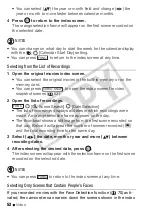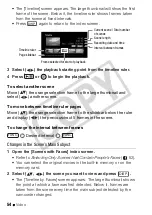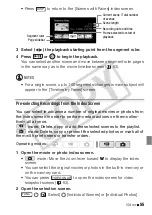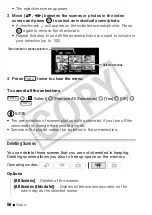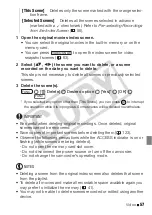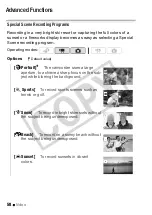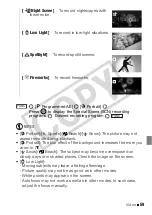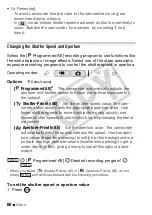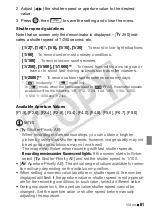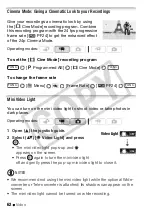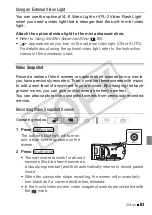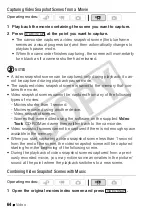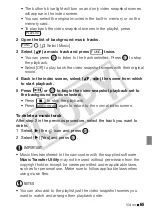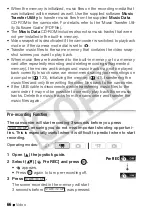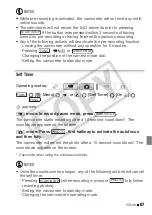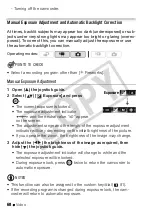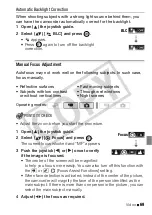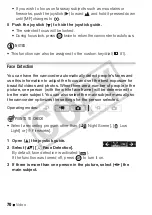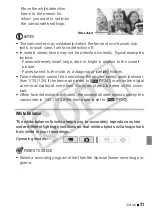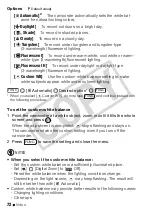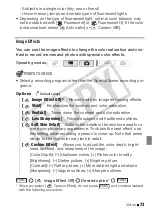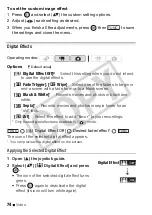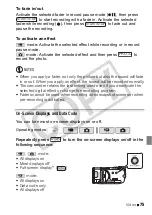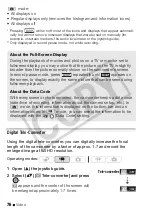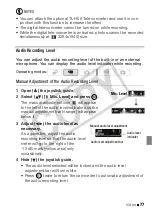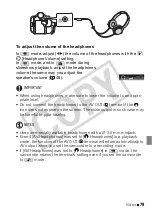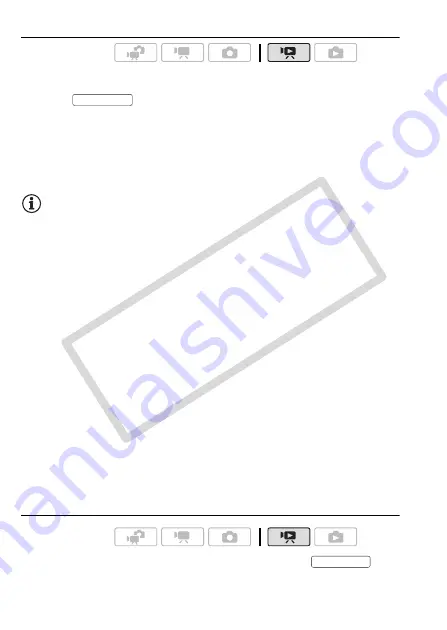
64
Video
Capturing Video Snapshot Scenes from a Movie
1 Play back the movie containing the scene you want to capture.
2 Press
at the point you want to capture.
• The camcorder captures a video snapshot scene (the blue frame
serves as a visual progress bar) and then automatically changes to
playback pause mode.
• When the camcorder finishes capturing, the screen will momentarily
turn black as if a camera shutter had released.
NOTES
• A video snapshot scene can be captured only during playback; it can-
not be captured during playback pause mode.
• The captured video snapshot scene is saved to the memory that con-
tains the movie.
• Video snapshot scenes cannot be captured from any of the following
types of movies.
- Movies shorter than 1 second.
- Movies recorded using another device.
- Video snapshot scenes.
- Scenes that were edited using the software on the supplied
Video
Tools
CD-ROM and were then written back to the camcorder.
• Video snapshot scenes cannot be captured if there is not enough space
available in the memory.
• When you start capturing a video snapshot scene less than 1 second
from the end of the scene, the video snapshot scene will be captured
starting from the beginning of the following scene.
• During the playback of video snapshot scenes captured from a previ-
ously recorded movie, you may notice some anomalies in the picture/
sound at the point where the playback switches to a new scene.
Combining Video Snapshot Scenes with Music
1 Open the original movies index screen and press
.
Operating modes:
Operating modes:
START/STOP
VIDEO SNAP
CO
PY