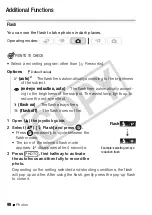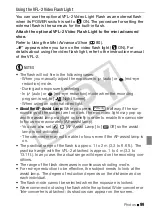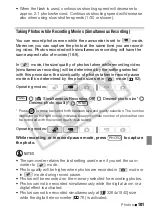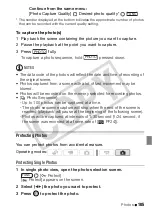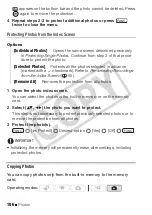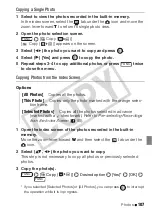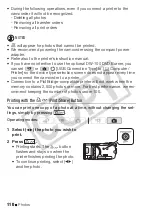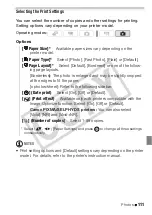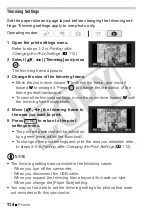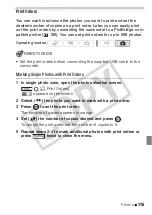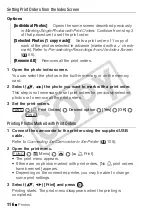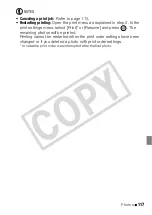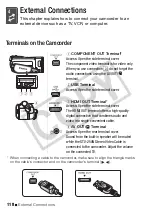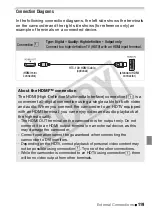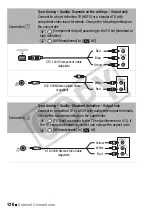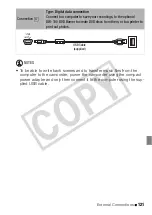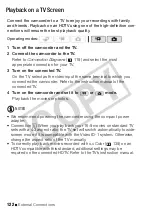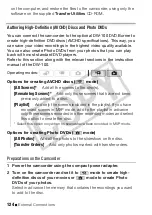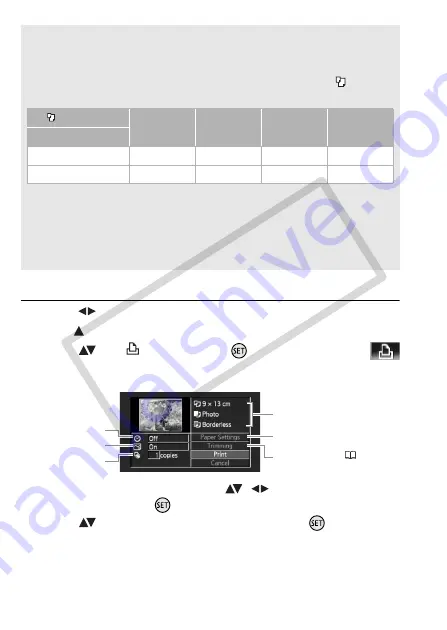
112
Photos
Printing after Changing the Print Settings
1 Select (
) the photo you wish to print.
2 Open (
) the joystick guide.
3 Select (
) the
icon and press
.
The print settings menu appears.
4 In the print settings menu, select (
,
) the setting you want
to change and press
.
5 Select (
) the desired setting option and press
.
[x photos/sheet]: Printing multiple photos on the same sheet
When using Canon printers you can print the same photo multiple
times on the same sheet of paper. Use the following table as a guideline
for the recommended number of copies depending on the [
Paper
Size] setting.
1
You can also use the special sticker sheets.
2
SELPHY CP series only:
- With the [8 photos/sheet] setting, you can also use the special sticker sheets.
- You can use [2 photos/sheet] or [4 photos/sheet] also when using wide-sized
photo paper with [Default] settings.
[
Paper Size]
→
[CreditCard]
[9 x 13 cm]
[10 x 14.8 cm]
[A4]
Canon printer
↓
PIXMA / SELPHY DS
–
–
2, 4, 9 or 16
1
4
SELPHY CP/ES
2, 4 or 8
2
2 or 4
2 or 4
–
Current paper settings (paper
size, paper type and page layout)
Trimming settings (
Date printing
Print effect
Number of copies
Paper settings
CO
PY