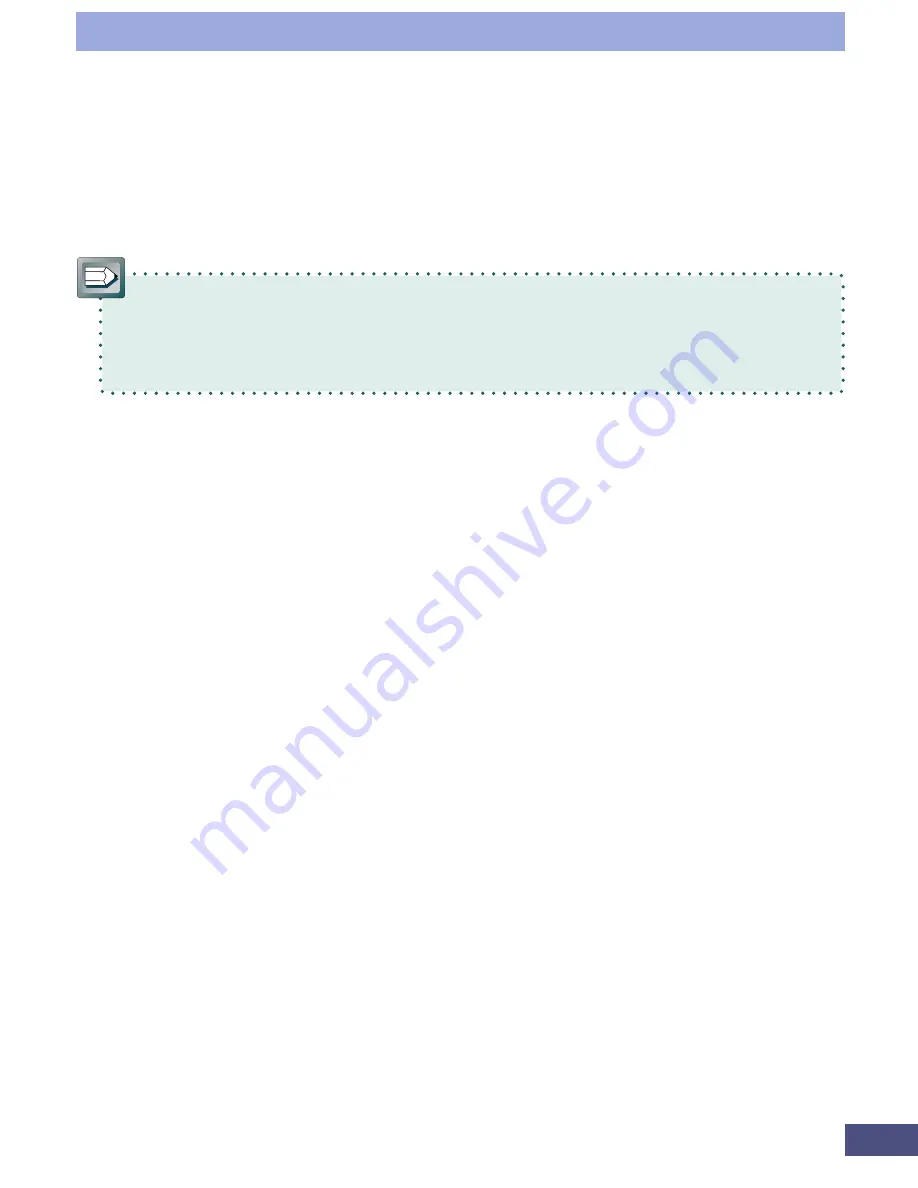
60
Click the white pointer tool or black pointer tool button to change the mouse
pointer to an eyedropper. Position that eyedropper over an area of the preview
image and click to set either the highlights or shadows, respectively, equal to the
level of that area.
•
To improve the reproduction of dark areas, change the value of the
shadows in the histogram tab from [1] to [0], then scan. Be aware, however,
that the 'noise' of the scanned image may increase. For your reference, the
default setting for shadows is [1].
Summary of Contents for LEGRIA FS36
Page 10: ...Quick Start Jump Right into Scanning ...
Page 14: ...Step 1 Basic Procedures ...
Page 26: ...Step 2 Scanning ...
Page 49: ...49 Step 3 Adjusting Images ...
Page 73: ...Other Functions ...






























