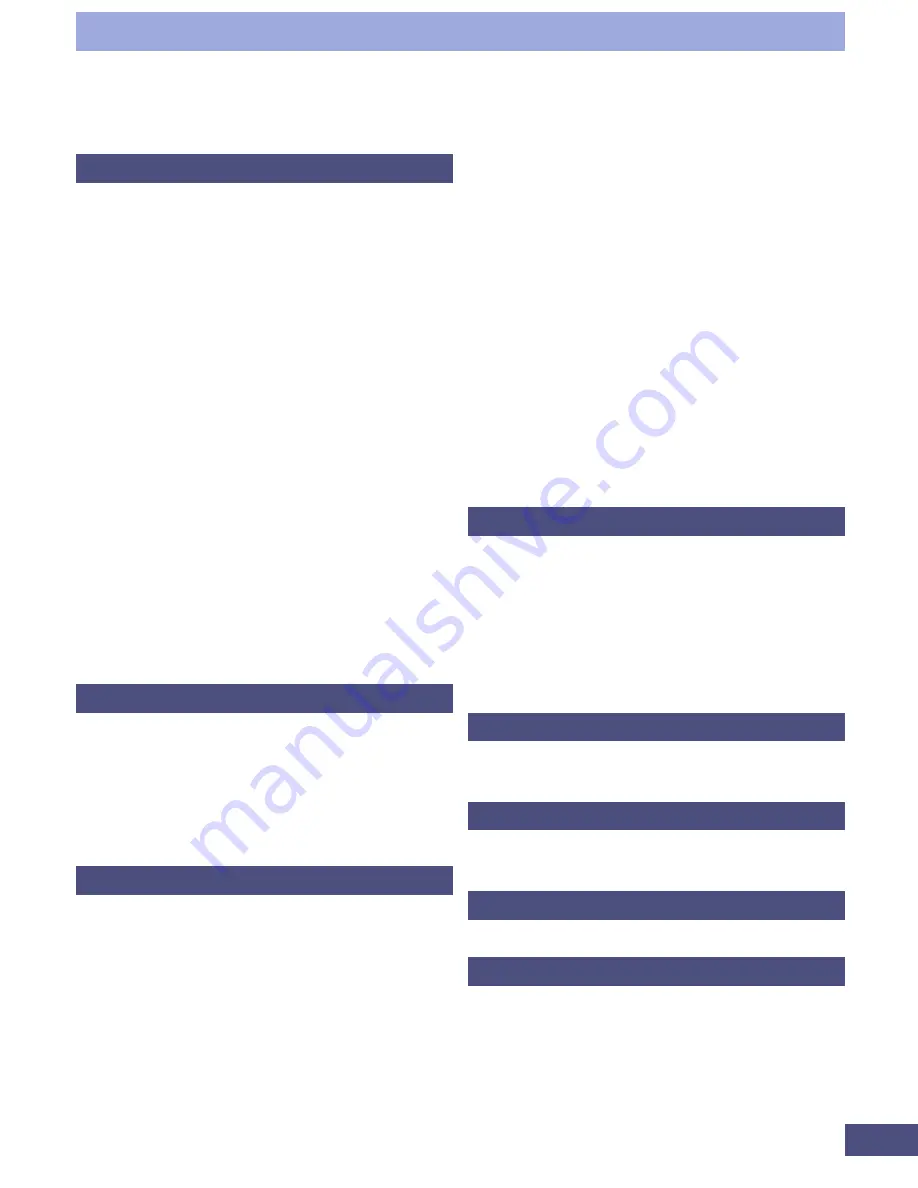
132
Appendices
P
Paper size
106
Pixelate
93, 94
Pop-Up Menu
22
Positioning Documents
29
Preferences
74, 110
Auto Eject
74
Color Matching
75
DIalog
74
Save Preview Image
74
Settings
74
Single Scan
74
Preview Button
20
Preview Window
20, 37
77
Print Dialog
77
Printer Selection Button
21
Printer Setup
78, 107
Printer Setup Button
21
Printing
77
Progress Bar
37
Pull-Down Menu
20, 23
R
Redo
86
Reset Button
21
Resetting Default Settings
76
Resolution
33
RGB Values
20
Rotating the Image
39
S
Save
46
Save As
98
Scan
46
Scan Area
41
Scan Resolution
22, 32, 33, 108, 109
Scan Resolution Setting
33
Scanner Settings
108
Scanner Setup Button
21
Scanning Procedures
27
Selecting the Scanner
81
Selection Frame
43, 44
Self-Test
82
Sending a Fax
79
Settings
23, 107
Settings Button
20
Settings Display Area
20, 22
Shadow
57
Sharpen
87
Soften
88
Specifications
111
Start
101
Start Button
21
Starting CanoCraft FS
18
Stop Button
21, 105
T
Text
32
Threshold
69
Threshold Tab
69
Title Bar
20, 21
Tone Curve
65
Tone Curve Tab
65
TWAIN- Compliant Application
19
U
Undo
86
Undo All
86
V
Version Data
83
Version Information
110
W
Windows Desktop
18
Z
Zoom Cancel Button
20
Zoom In Button
20
Zoom Out Button
20
Summary of Contents for LEGRIA FS36
Page 10: ...Quick Start Jump Right into Scanning ...
Page 14: ...Step 1 Basic Procedures ...
Page 26: ...Step 2 Scanning ...
Page 49: ...49 Step 3 Adjusting Images ...
Page 73: ...Other Functions ...




































