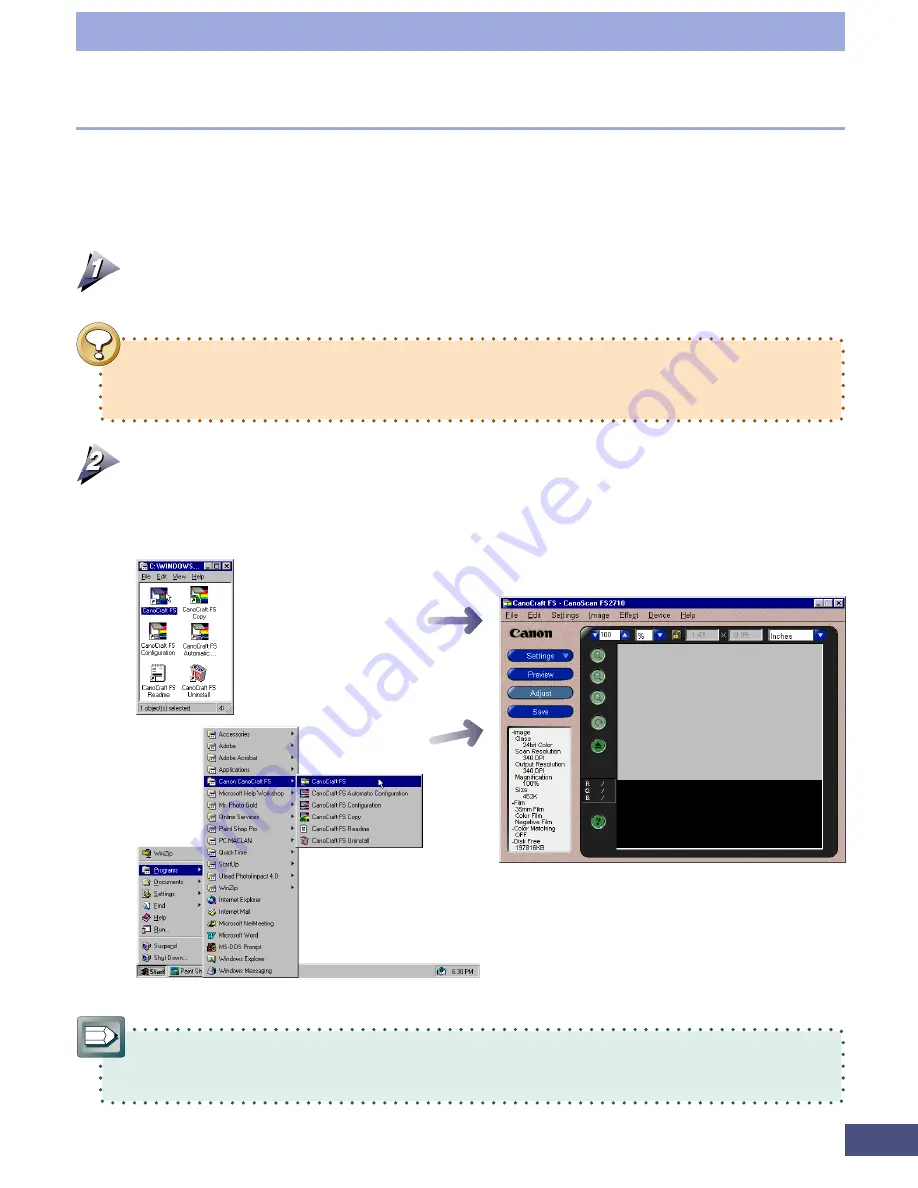
18
Step 1 • Basic Procedures
Double-click the
CanoCraft FS icon in
the CanoCraft FS
folder
Click the Windows
[Start] button and
select [Programs],
[Canon CanoCraft FS]
and [CanoCraft FS]
CanoCraft FS Program Window
Starting and Closing CanoCraft FS
CanoCraft FS can be started from the Windows desktop or from within a TWAIN-
compliant applications as Photoshop LE.
Starting CanoCraft FS from the Windows Desktop
Plug in the scanner, turn on your computer and start Windows.
•
Ensure that you turn the scanner power on before starting Windows. The
scanner cannot be operated with CanoCraft FS if the scanner power is off
when Windows is started.
Double-click the [CanoCraft FS] icon in the [CanoCraft FS] folder or
click the [Start] button on the Windows taskbar and select [Programs],
[Canon CanoCraft FS] and [CanoCraft FS] in succession.
•
The size of the program window will vary with the resolution of your
monitor. The program window cannot be resized.
Summary of Contents for LEGRIA FS36
Page 10: ...Quick Start Jump Right into Scanning ...
Page 14: ...Step 1 Basic Procedures ...
Page 26: ...Step 2 Scanning ...
Page 49: ...49 Step 3 Adjusting Images ...
Page 73: ...Other Functions ...






























