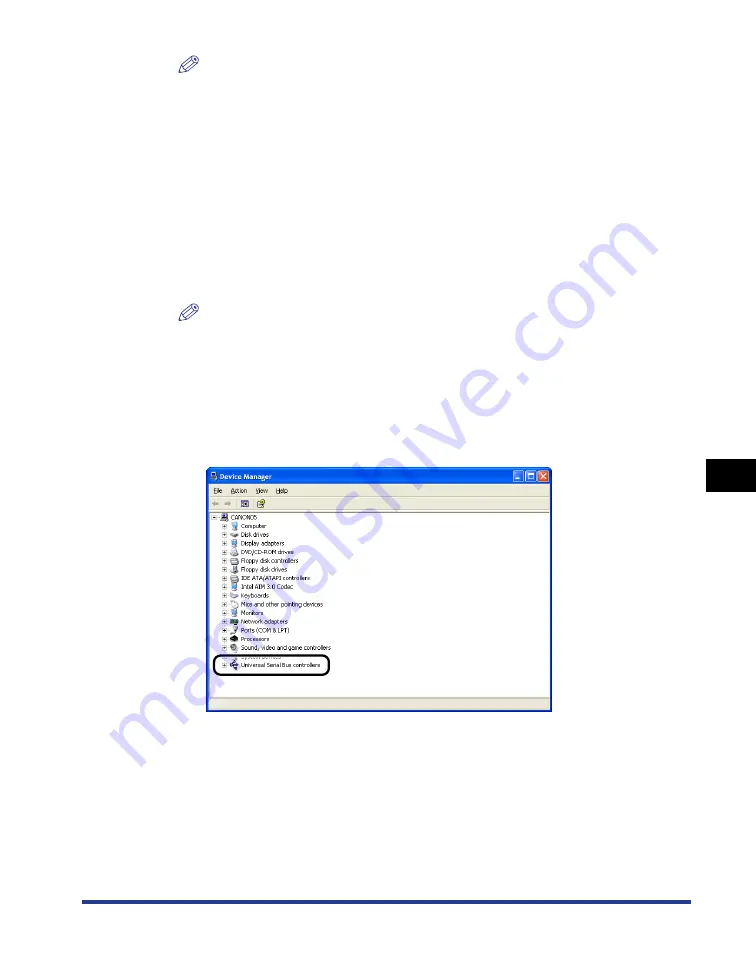
7-55
Tr
oub
leshooting
7
Installation Problems
NOTE
If [Canon LBP3500] is displayed in the dialog box, see "When Uninstallation Fails"
(p. 7-52) and delete [Canon LBP3500] in the dialog box.
4
From the [Start] menu, select [Control Panel], and then click
[Performance and Maintenance]
➞
[System].
For Windows 2000: From the [Start] menu, select [Settings]
➞
[Control Panel],
and then double-click the [System] icon.
For Windows Server 2003: From the [Start] menu, select [Control Panel]
➞
[System].
For Windows Vista: From the [Start] menu, select [Control Panel], and then click
[Hardware and Sound]
➞
[View hardware and devices].
NOTE
If you are using Windows Vista and the [User Account Control] dialog box appears,
click [Continue].
5
Click [Hardware]
➞
[Device Manager], and then double-click
[Universal Serial Bus controllers].
For Windows Vista: Double-click [Universal Serial Bus controllers].
Summary of Contents for Laser Shot LPB3500
Page 2: ...LBP3500 Laser Printer User s Guide...
Page 25: ...xxii...
Page 122: ...2 79 Loading and Outputting Paper 2 2 sided Printing 9 Click OK to start printing...
Page 129: ...2 sided Printing 2 86 Loading and Outputting Paper 2...
Page 213: ...3 84 Uninstalling the CAPT Software Setting Up the Printing Environment 3...
Page 287: ...4 74 Printing a Document How to Use Online Help 4 1 Click Help 2 Click Contents...
Page 305: ...4 92 Printing a Document Printer Status Window 4...
Page 389: ...6 48 Optional Accessories 6 Network Board...
Page 455: ...7 66 Troubleshooting 7 Confirming the Printer Features...
Page 480: ...FA7 9916 060 CANON INC 2009...






























