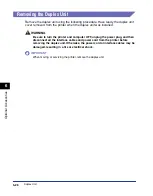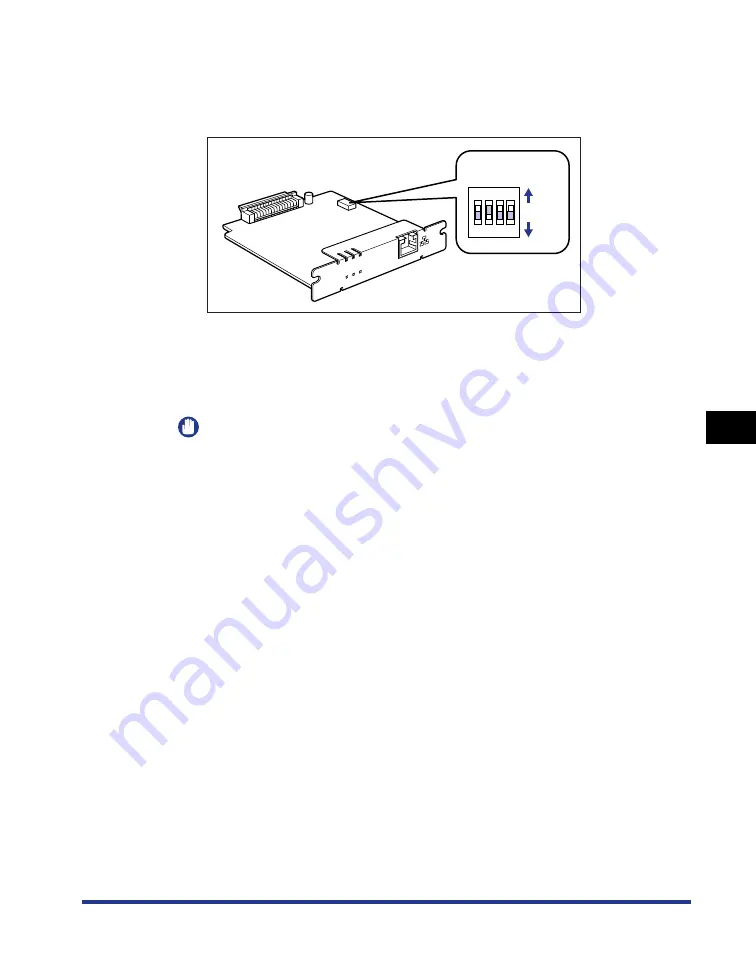
6-41
Optional Accessor
ies
6
Network Board
4
Set the DIP switches.
Set the DIP switches with the tip of a ball-point pen etc. For details on methods
for setting the DIP switches, see the table of p. 6-40.
5
Insert the network board into the expansion slot.
Hold the metal panel portions of the network board and insert the board while
aligning it with the guide rails inside the expansion slot.
IMPORTANT
•
Do not touch the network board parts, printed wire, or connectors with your hands.
•
Insert the printer connector of the network board securely into the connector inside
the expansion slot.
6
Secure the top and bottom portions of the network board with
the two screws supplied with the network board.
7
Connect the LAN cable.
8
Connect the power cord.
9
Plug the power plug into the AC power outlet.
10
Connect the USB cable as needed.
ERR
LNK
100
ON
OFF
OFF
1
2
3
4
DIP switches
Summary of Contents for Laser Shot LPB3500
Page 2: ...LBP3500 Laser Printer User s Guide...
Page 25: ...xxii...
Page 122: ...2 79 Loading and Outputting Paper 2 2 sided Printing 9 Click OK to start printing...
Page 129: ...2 sided Printing 2 86 Loading and Outputting Paper 2...
Page 213: ...3 84 Uninstalling the CAPT Software Setting Up the Printing Environment 3...
Page 287: ...4 74 Printing a Document How to Use Online Help 4 1 Click Help 2 Click Contents...
Page 305: ...4 92 Printing a Document Printer Status Window 4...
Page 389: ...6 48 Optional Accessories 6 Network Board...
Page 455: ...7 66 Troubleshooting 7 Confirming the Printer Features...
Page 480: ...FA7 9916 060 CANON INC 2009...