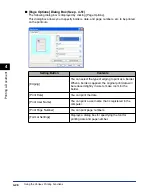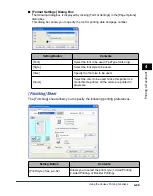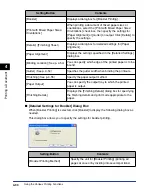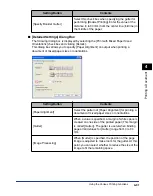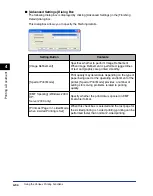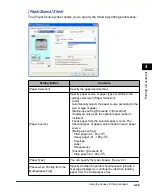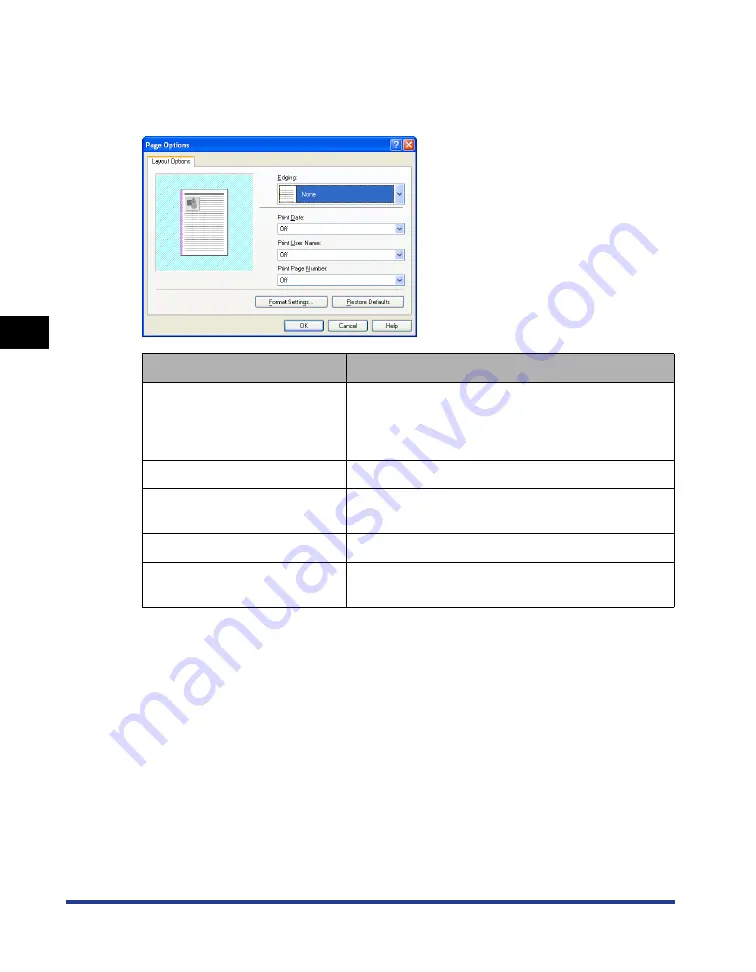
4-28
Pr
inting a Document
Using the Various Printing Functions
4
■
[Page Options] Dialog Box (See p. 4-51)
The following dialog box is displayed by clicking [Page Options].
This dialog box allows you to specify borders, date, and page numbers, etc. to be printed
on the printouts.
Setting/Button
Contents
[Edging]
You can select the type of edging to print as a border.
When a border is applied, the original print data will
be reduced slightly in size to make room for the
border.
[Print Date]
You can print the date.
[Print User Name]
You can print a user name that is registered in the
computer.
[Print Page Number]
You can print page numbers.
[Format Settings]
Displays a dialog box for specifying the font for
printing date and page number.
Summary of Contents for Laser Shot LPB3500
Page 2: ...LBP3500 Laser Printer User s Guide...
Page 25: ...xxii...
Page 122: ...2 79 Loading and Outputting Paper 2 2 sided Printing 9 Click OK to start printing...
Page 129: ...2 sided Printing 2 86 Loading and Outputting Paper 2...
Page 213: ...3 84 Uninstalling the CAPT Software Setting Up the Printing Environment 3...
Page 287: ...4 74 Printing a Document How to Use Online Help 4 1 Click Help 2 Click Contents...
Page 305: ...4 92 Printing a Document Printer Status Window 4...
Page 389: ...6 48 Optional Accessories 6 Network Board...
Page 455: ...7 66 Troubleshooting 7 Confirming the Printer Features...
Page 480: ...FA7 9916 060 CANON INC 2009...