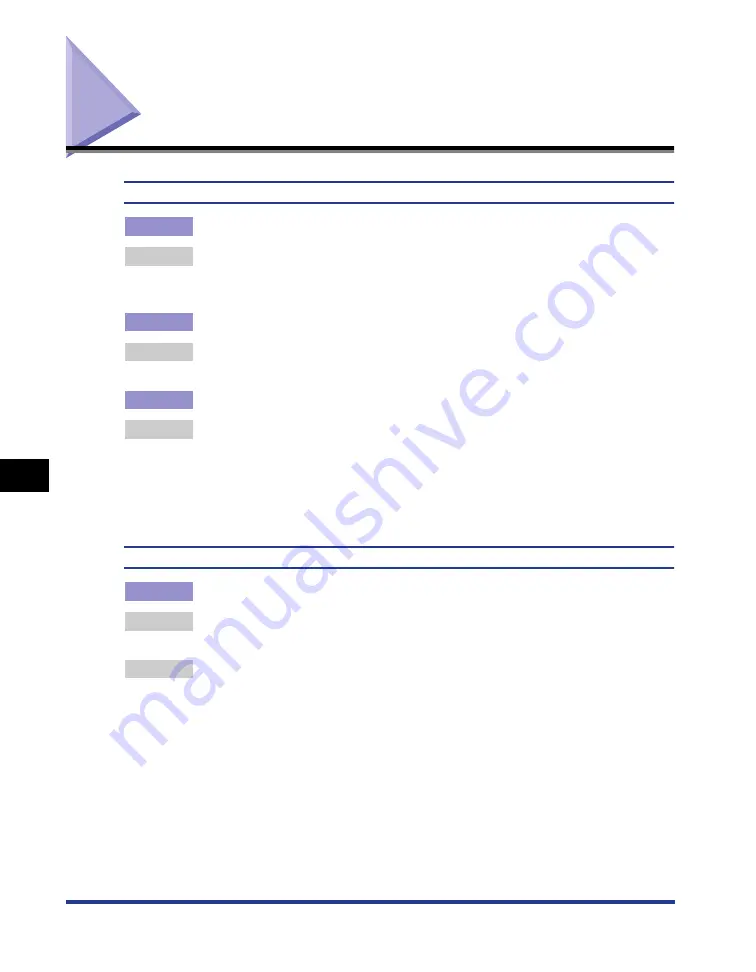
7-48
Paper Problems
Tr
oub
leshooting
7
Paper Problems
Paper comes out wrinkled.
Cause 1
Paper is loaded in the paper cassette or multi-purpose tray at an angle.
Remedy
Load the paper in the paper cassette or multi-purpose tray straight. (See
"Loading Paper in a Paper Cassette," on p. 2-26, "Loading Paper in the
Multi-purpose Tray," on p. 2-45)
Cause 2
Paper is damp since the paper has been stored in unsuitable condition.
Remedy
Replace the paper with new one and print again. (See "Paper Requirements,"
on p. 2-2)
Cause 3
Paper is inappropriate.
Remedy
Paper may be creased depending on the paper type. Set [Special Print Mode]
to [Special Settings 3] in the printer driver. If this solves the problem, set
[Special Print Mode] to [Off].
In order to specify the setting for [Special Print Mode], display the [Advanced
Settings] dialog box by clicking [Finishing Details] in the [Finishing] sheet, and
then clicking [Advanced Settings] in the [Finishing Details] dialog box.
Paper jams occur frequently.
Cause
Paper is inappropriate.
Remedy 1 Replace the paper with one that can be used and print again. (See "Paper
Remedy 2 Paper jams may occur frequently depending on the paper type. Set [Special
Print Mode] to [Special Settings 2] in the printer driver. If this solves the
problem, set [Special Print Mode] to [Off].
In order to specify the setting for [Special Print Mode], display the [Advanced
Settings] dialog box by clicking [Finishing Details] in the [Finishing] sheet, and
then clicking [Advanced Settings] in the [Finishing Details] dialog box.
Summary of Contents for Laser Shot LPB3500
Page 2: ...LBP3500 Laser Printer User s Guide...
Page 25: ...xxii...
Page 122: ...2 79 Loading and Outputting Paper 2 2 sided Printing 9 Click OK to start printing...
Page 129: ...2 sided Printing 2 86 Loading and Outputting Paper 2...
Page 213: ...3 84 Uninstalling the CAPT Software Setting Up the Printing Environment 3...
Page 287: ...4 74 Printing a Document How to Use Online Help 4 1 Click Help 2 Click Contents...
Page 305: ...4 92 Printing a Document Printer Status Window 4...
Page 389: ...6 48 Optional Accessories 6 Network Board...
Page 455: ...7 66 Troubleshooting 7 Confirming the Printer Features...
Page 480: ...FA7 9916 060 CANON INC 2009...






























