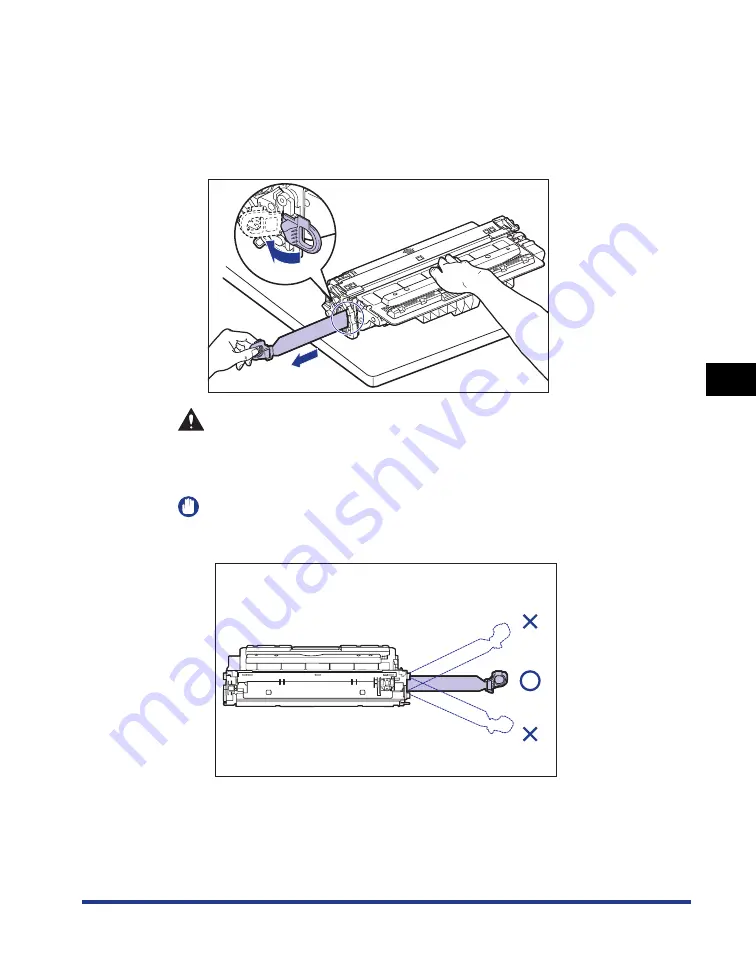
5-9
Routine Maintenance
5
Replacing the Toner Cartridge
7
Place the toner cartridge on a flat surface, fold back the tab of
the sealing tape
a
a
a
a
, and then pull out the sealing tape (approx.
72 cm long) gently
b
b
b
b
while supporting the toner cartridge.
Remove the sealing tape by hooking your fingers into the tab and pulling it out
straight in the direction of the arrow.
CAUTION
If the sealing tape is pulled out forcefully or stopped at midpoint, toner
may spill out. If the toner gets into your eyes or mouth, wash them
immediately with cold water and immediately consult a physician.
IMPORTANT
•
Do not pull the sealing tape diagonally, upwards, or downwards. If the tape is
severed, it may become difficult to pull out completely.
•
Pull out the sealing tape completely from the toner cartridge. If any tape remains in
the toner cartridge, this may result in poor print quality.
b
a
Summary of Contents for Laser Shot LPB3500
Page 2: ...LBP3500 Laser Printer User s Guide...
Page 25: ...xxii...
Page 122: ...2 79 Loading and Outputting Paper 2 2 sided Printing 9 Click OK to start printing...
Page 129: ...2 sided Printing 2 86 Loading and Outputting Paper 2...
Page 213: ...3 84 Uninstalling the CAPT Software Setting Up the Printing Environment 3...
Page 287: ...4 74 Printing a Document How to Use Online Help 4 1 Click Help 2 Click Contents...
Page 305: ...4 92 Printing a Document Printer Status Window 4...
Page 389: ...6 48 Optional Accessories 6 Network Board...
Page 455: ...7 66 Troubleshooting 7 Confirming the Printer Features...
Page 480: ...FA7 9916 060 CANON INC 2009...






























