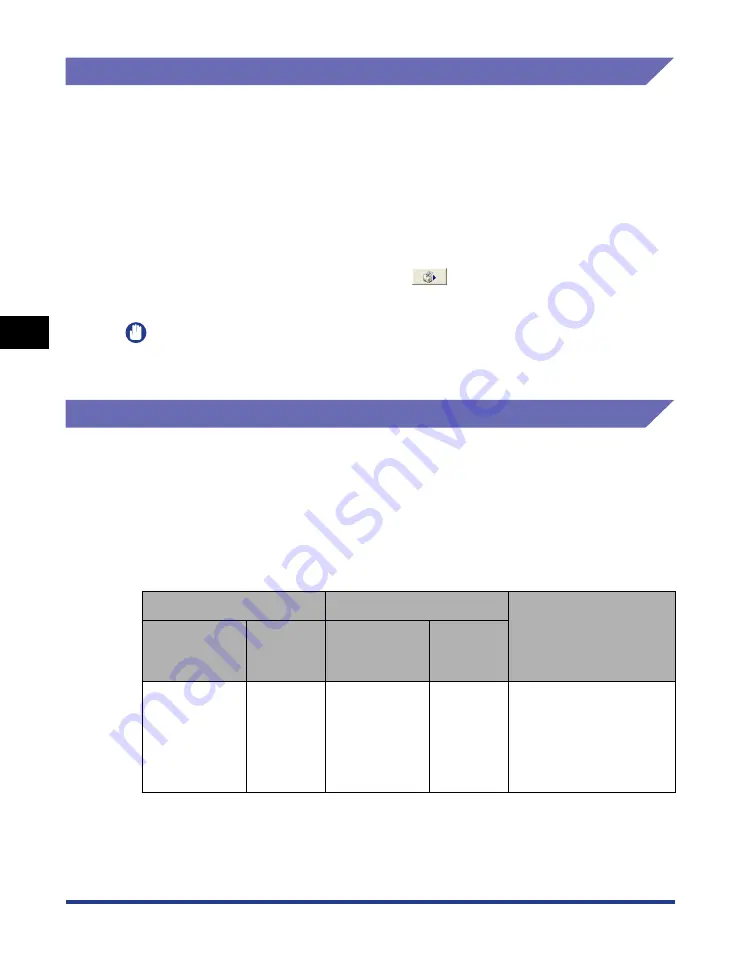
4-90
Pr
inting a Document
Printer Status Window
4
[Resolve Error]
When a job is paused for some reason, you can resume the job by selecting
[Resolve Error] from the [Job] menu. Resuming a job by selecting [Resolve Error]
may cause unexpected print results. [Resolve Error] is disabled in any of the
following cases:
•
When the job is paused due to a printer error such as a paper jam and paper-out
condition
•
When another user's job is paused ([Resolve Error] is enabled on the print server
if the printer is shared on a network)
You can obtain the same result by clicking [
] (Resolve Error) in the Printer
Status Window.
IMPORTANT
If the message <Insufficient Disk Space> is displayed, delete unnecessary files, then
select [Resolve Error].
Displaying Printer Status When Using a Print Server
The status of a network printer can be displayed on the client's Printer Status
Window as well as on the print server's.
If the print server has not been started up, the Printer Status Window is not
displayed in the client computers.
•
Printer Status of the Print Server
- Displaying the Printer Status Window and Job Operation
*1 The [My Job Operation] tab is displayed by clicking the [Pause Job] button.
*2 If any job is printed by the computer as the print server, the job is displayed.
- Plays a sound.
[Current Print Job] Tab
[My Job Operation] Tab
Job Operation
[Job
Information
Area]
[Pause
Job]
Button
[Job
Information
Area]
[Job
Operation]
Buttons
Displays the
first job
Enabled*
1
Displays the
first job*
2
Enabled
[Pause Job]: Pauses all
the jobs
[Resume Job]: Resumes
all the jobs
[Delete Job]: Deletes the
first job
Summary of Contents for Laser Shot LPB3500
Page 2: ...LBP3500 Laser Printer User s Guide...
Page 25: ...xxii...
Page 122: ...2 79 Loading and Outputting Paper 2 2 sided Printing 9 Click OK to start printing...
Page 129: ...2 sided Printing 2 86 Loading and Outputting Paper 2...
Page 213: ...3 84 Uninstalling the CAPT Software Setting Up the Printing Environment 3...
Page 287: ...4 74 Printing a Document How to Use Online Help 4 1 Click Help 2 Click Contents...
Page 305: ...4 92 Printing a Document Printer Status Window 4...
Page 389: ...6 48 Optional Accessories 6 Network Board...
Page 455: ...7 66 Troubleshooting 7 Confirming the Printer Features...
Page 480: ...FA7 9916 060 CANON INC 2009...






























