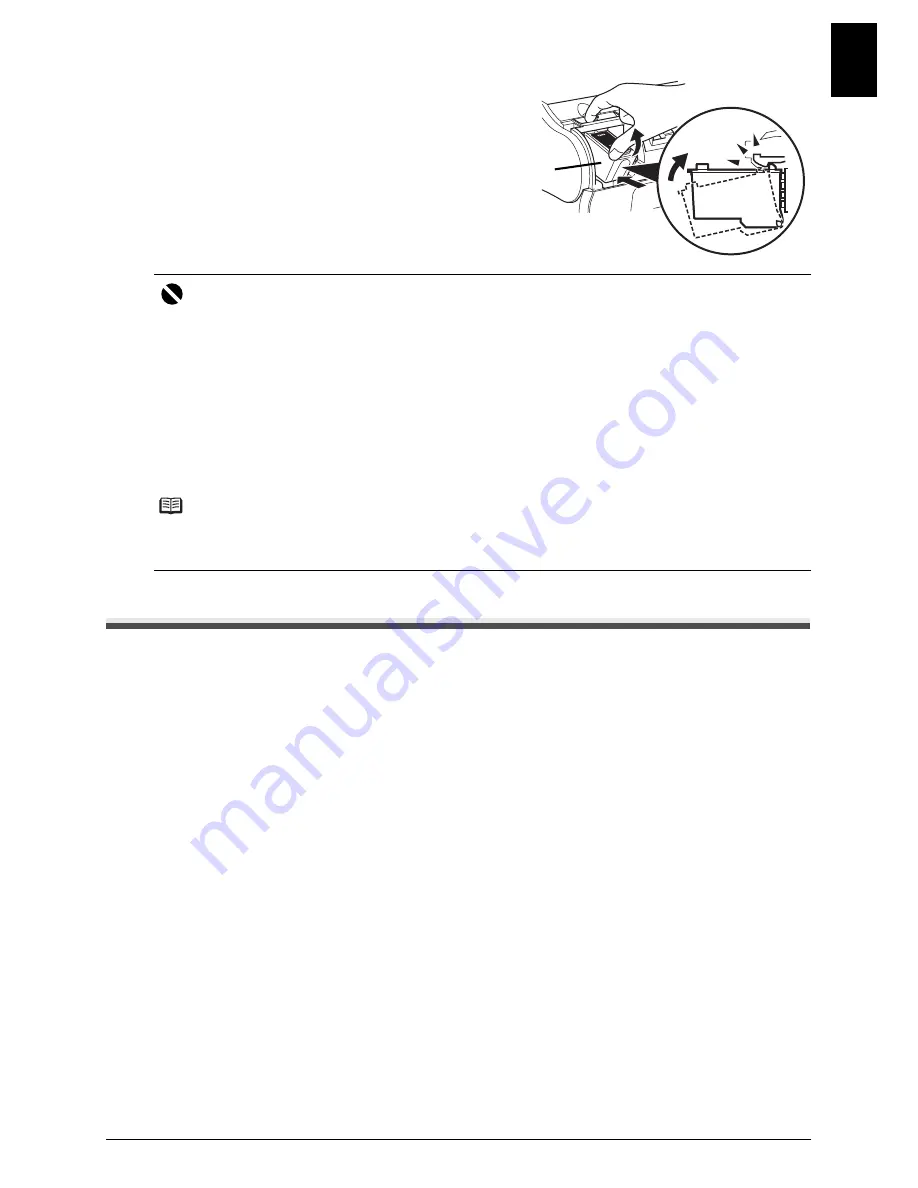
65
Routine Maintenance
EN
G
L
ISH
5
Insert the new FINE Cartridge.
(1)
Insert the new FINE Cartridge slightly slanted.
(2)
Push up the FINE Cartridge until it clicks into
place.
6
Close the Cover.
Testing and Cleaning the FINE Cartridge
The print head in the FINE Cartridge contains nozzles through which ink is propelled onto the paper.
To maintain the best possible print quality, these nozzles need to be cleaned from time to time. Your
fax is equipped with a print head cleaning function that does this.
Printing the Nozzle Check Pattern
Before cleaning the print head, you may want to print the nozzle check pattern to test the print
head of the FINE Cartridge installed in the fax. This test shows if each print head nozzle is
operating properly.
1
Load paper into the Rear Tray.
For details on loading paper in the Rear Tray, see “Loading Documents and Paper” on
page 21.
2
Press [Maintenance].
Important
z
Canon recommends to use new genuine Canon cartridges in order to obtain optimum qualities.
z
Replace the FINE Cartridge promptly. Do not leave with the FINE Cartridge removed.
z
When a FINE Cartridge runs out of ink, replace the FINE Cartridge with a new one immediately.
If you replace it with the FINE Cartridge that has previously been removed, the machine may
not print properly due to clogged FINE Cartridge nozzles. Furthermore, the Low Ink Warning
dialog box which advises when to exchange the FINE Cartridge will be inaccurate.
z
To maintain optimal print quality, use up all the ink in the FINE Cartridge within six months of its
first use (We recommend that you note the date that the FINE Cartridge was installed in the
machine).
z
Releasing the function for detecting the remaining ink level is memorized. Please be advised
that Canon shall not be liable for any malfunction or trouble caused by continuation of printing
under the ink out condition.
Note
z
Load the paper in the Rear Tray before you replace the FINE Cartridge.
z
The machine may make some operating noises when preparing to print. This is normal
operation.
(1)
(2)
















































