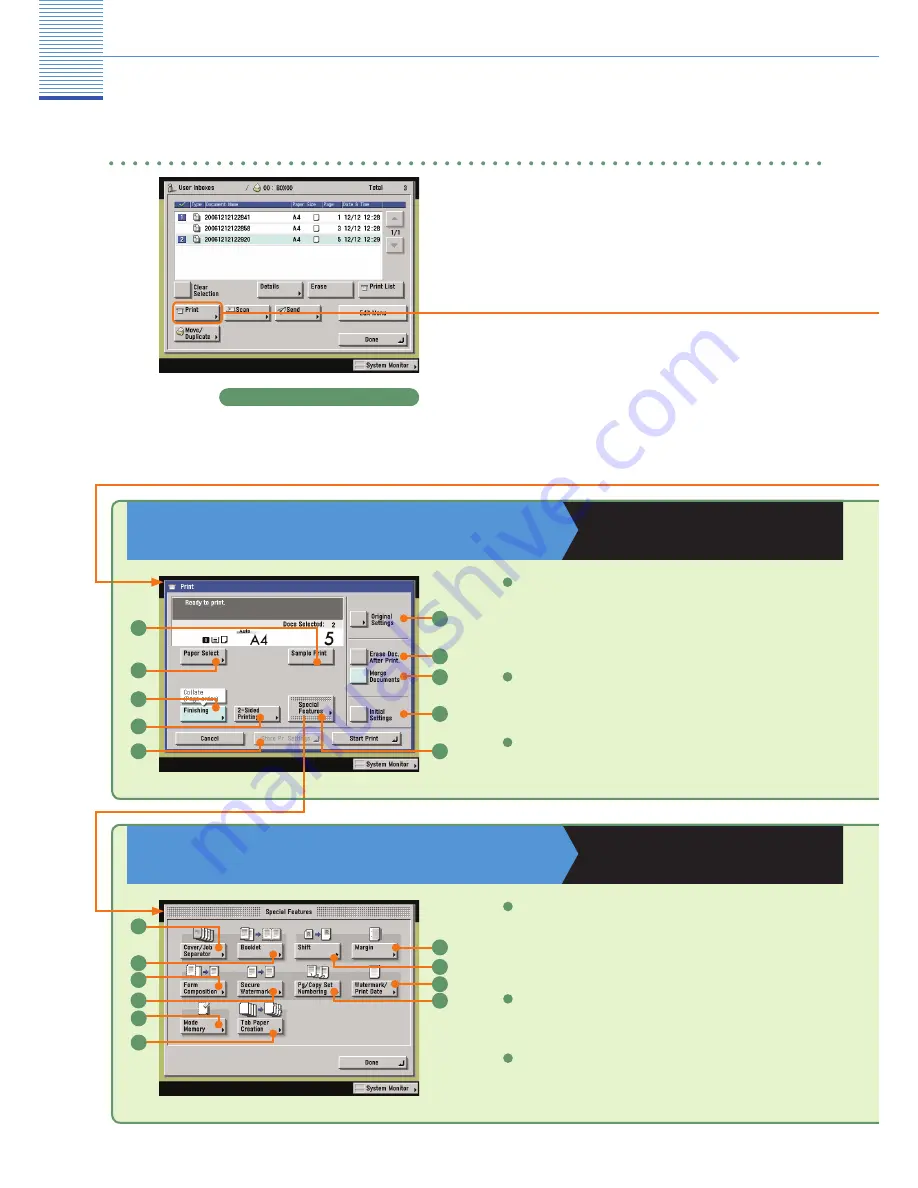
49
Change Print Settings Screen
Copying and Mail Box Guide
Chapters 2 and 3
Special Features screen
Copying and Mail Box Guide
Chapters 4 and 5
Sample Print (see p. 43)
Press to print a sample of a document stored in an inbox to check
its contents or to print the print results with the settings that were
set when the document was stored, before making multiple prints.
1
Finishing (see p. 44)
Press to select the Collate, Group, or Staple mode.
3
Paper Select
Press to select the paper size.
2
Cover/Job Separator
Press to add covers, sheet insertions, or chapter pages between
specifi ed pages. Displayed as [Cover/Sheet Insertion] when only
one document is selected.
1
2
Booklet
Press to make copies of several originals to form a booklet.
Form Composition
Press to superimpose an image stored in memory onto the original
image for printing.
3
Mail Box Function
Mail Box Function Overview
Printing Documents Stored in a User Inbox
Use the Print screen, Change Print Settings
screen, and Special Features screen when printing
documents stored in a User Inbox.
Document Selection screen
1
5
4
3
2
8
9
6
7
10
1
2
3
4
7
9
10
5
6
8

























