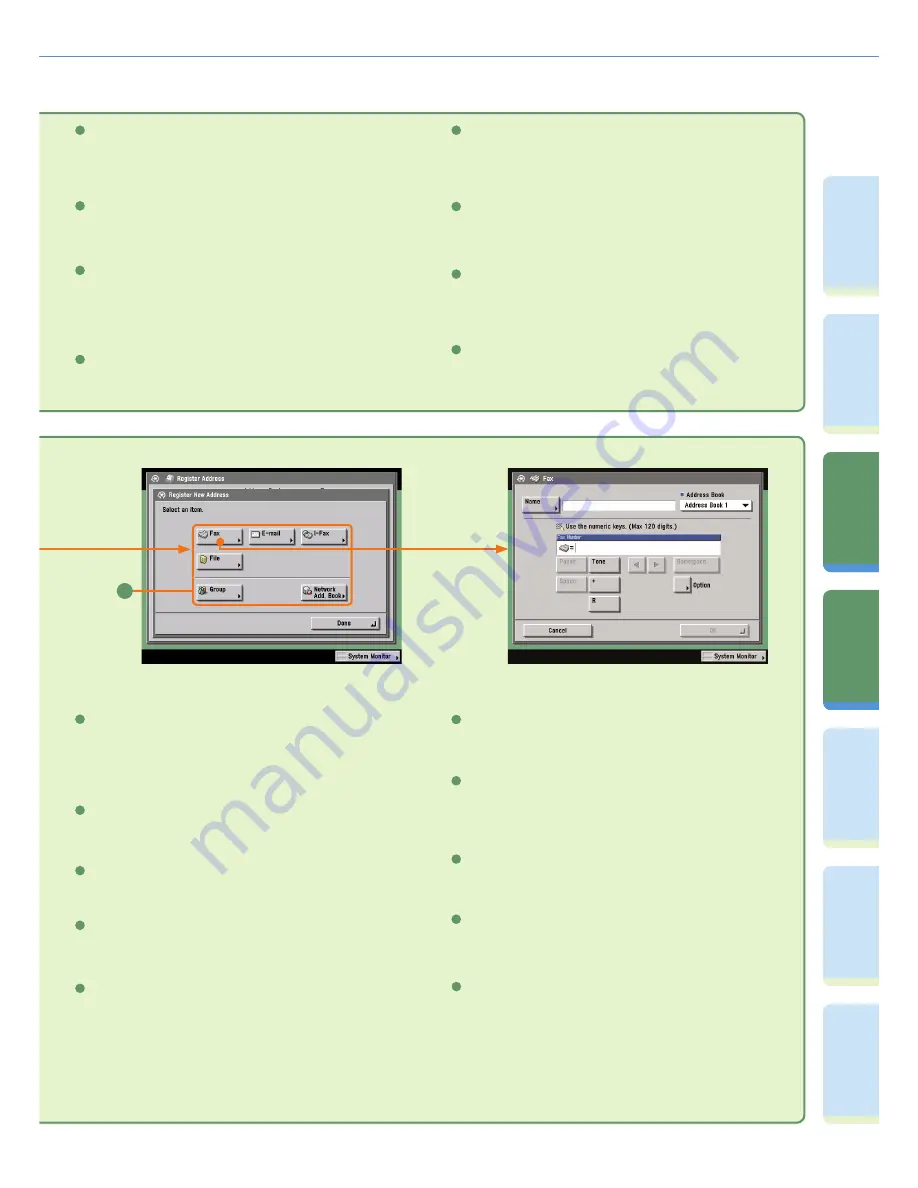
36
Pr
ef
ac
e
Co
py
ing
Fu
n
ct
io
n
Sending
Fu
n
ct
io
n
Fa
cs
im
ile
Fu
n
ct
io
n
M
ail Bo
x
Fu
n
ct
io
n
A
d
di
tional
Fu
n
ct
io
n
s
O
th
er
Useful
Fe
at
u
re
s
Overview of Sending/Fax Features
Send Settings (see p. 31)
Stamp
Press to stamp originals which have been scanned. This enables
you to distinguish originals which have been scanned.
7
Delayed Send (see p. 32)
Press to send the document at a specifi ed time.
4
DocName OCR (see p. 31)
E-mail Priority (see p. 31)
Press to change the priority of an e-mail message.
2
Press to use text extracted from the fi le as the name for the
document to send, when you have selected PDF(OCR) as the fi le
format.
3
Enable you to set a subject, reply destination, and sender name
for the document to send.
Direct
Press to send the document with the Direct Sending mode, instead
of using the memory of the fax.
8
1
Job Done Notice (see p. 32)
Preview (see p. 32)
Press to verify images before sending.
6
Press to send notifi cation of job completion to the specifi ed e-mail
address.
5
Edit
Press to edit a destination from the address book.
4
Erase
Press to erase a registered one-touch button.
6
Register/Edit
Press to register a favorites button. Select a favorites button
before pressing this to edit it instead.
7
Register/Edit
Press to register a one-touch button. Select a one-touch button
before pressing this to edit it instead.
5
Erase
Press to erase a registered favorites button.
8
Display Comment
Press ‘On’ to display the registered comments.
9
Erase
Press to erase a destination from the address book.
3
Register New Address
Press to register a destination in the address book.
2
Where to Register the Destination (see p. 27)
Select where to register the destination. These buttons are links to
the corresponding registration screen in the Additional Functions
screen.
1
10
New Destination Type
Press to select the type of the new destination (sending method).
The items you can enter depend on the type of destination you
select. In the above screen, a fax destination is set.
10
















































