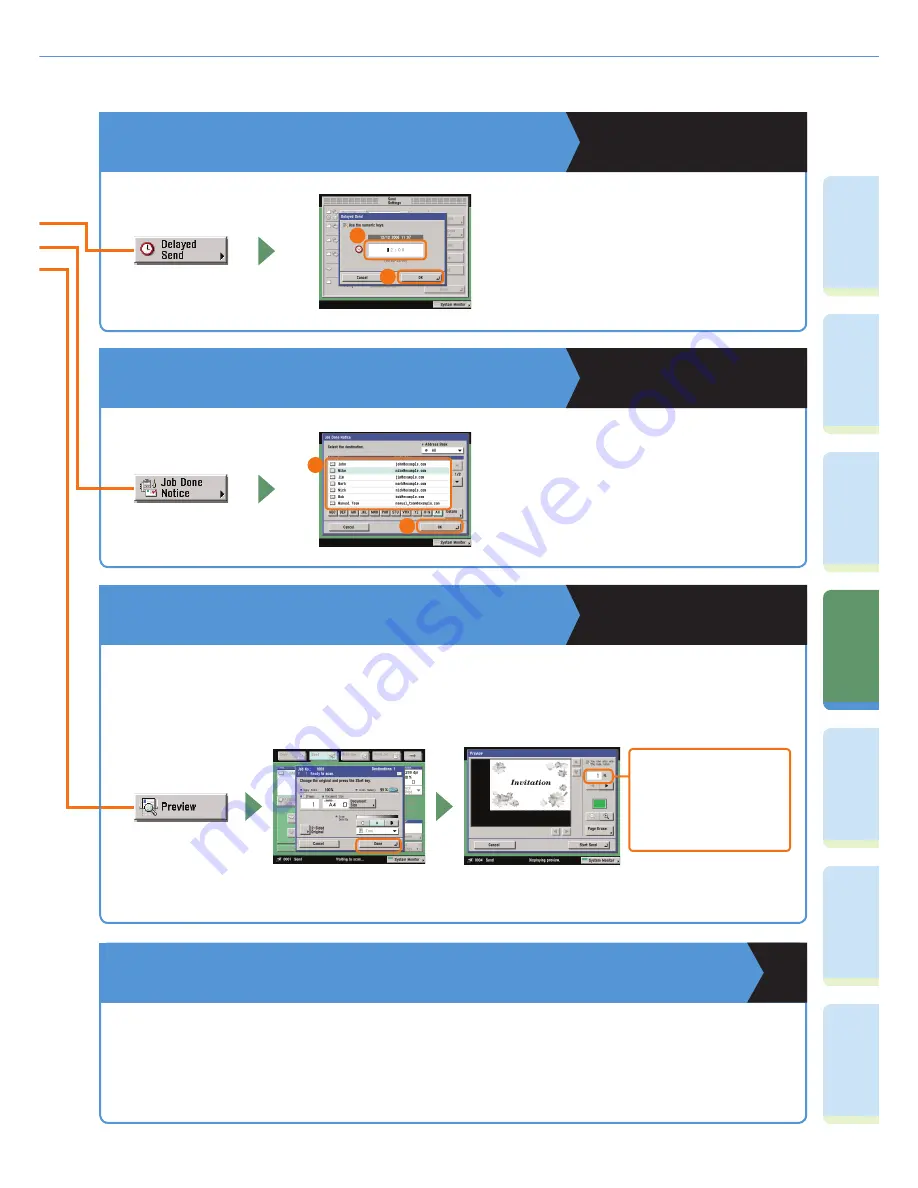
32
Pr
ef
ac
e
Co
py
ing
Fu
n
ct
io
n
Fa
cs
im
ile
Fu
n
ct
io
n
Sending
Fu
n
ct
io
n
M
ail Bo
x
Fu
n
ct
io
n
A
d
di
tional
Fu
n
ct
io
n
s
O
th
er
Useful
Fe
at
u
re
s
What You Can Do with This Machine (Send Settings Screen)
To Specify the Time to Start Sending
Sending and Facsimile Guide
Chapter 5
To specify the time to start sending a document,
to send a document the first thing the next
morning, for example, use Delayed Send. The
document is sent at the specified time simply
by entering that time.
1
To Send Noti
fi
cation of Completed Sending
Sending and Facsimile Guide
Chapter 5
Use the Job Done Notice feature to notify
yourself if you want to confirm that a job is
complete. When sending is complete, you will
be notified via e-mail.
2
1
2
To Edit a Destination from a Computer
You can edit addresses registered in the address book from a Web browser using the Remote UI of the
machine. This is convenient because you can copy and paste e-mail addresses from your computer.
To Con
fi
rm a Document Before Sending
Sending and Facsimile Guide
Chapter 5
Set Preview to ‘On’ to display a preview of the document to be sent. The preview is displayed after pressing
[Done]. This enables you to delete any unnecessary blank pages before sending.
You can also confirm
the number of pages
of the document to
send here.
















































