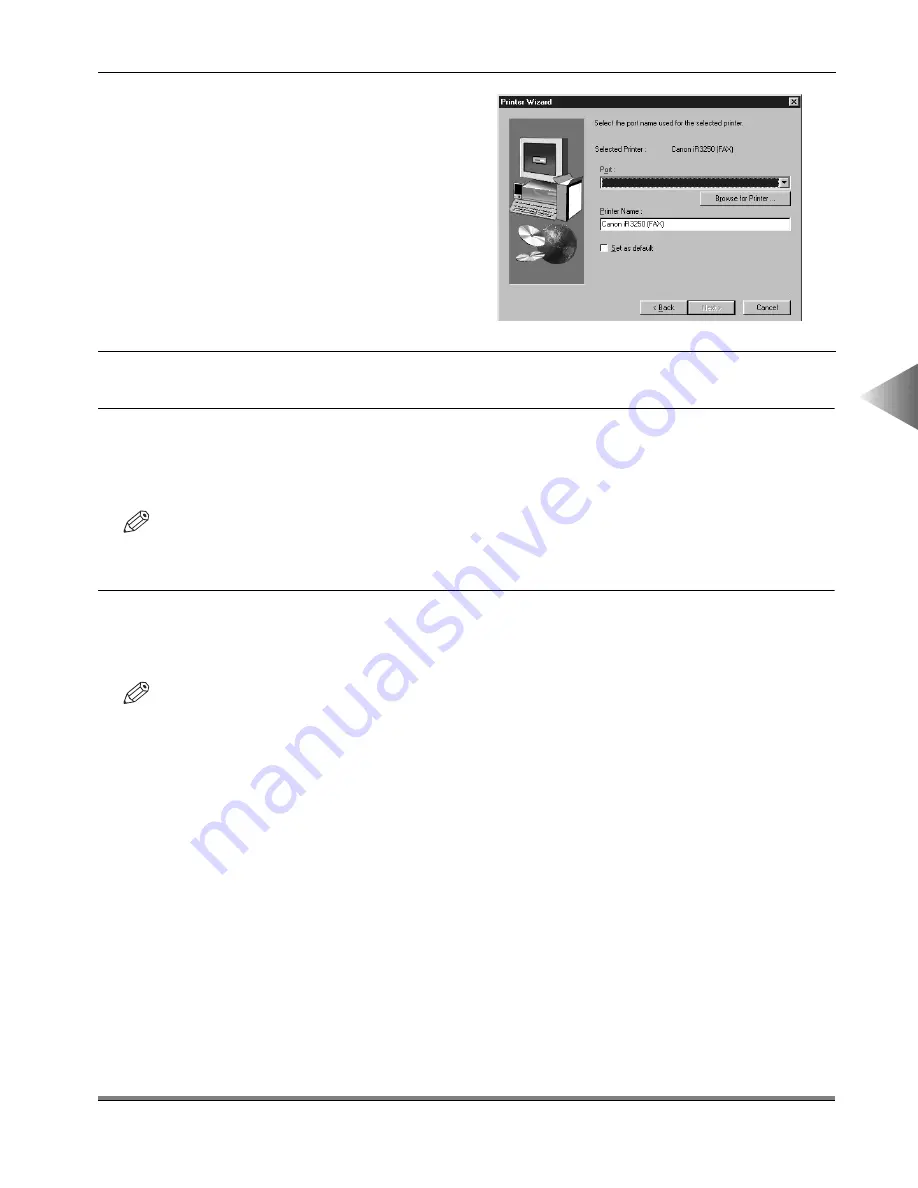
Installing the Fax Driver
4-3
4
Using the F
ax Options
7
Click the Next button in the Confirmation of installation dialog box.
8
If you select the fax driver for iR3250, a message asking if you want to install NetSpot
Suite Service is displayed. Click the Yes button to install NetSpot Suite Service together
with the fax driver.
NOTE
• Canon NetSpot Suite Service is necessary when setting up the fax configuration automatically or when
using the Job Accounting feature.
9
After the files are copied, click the Finish button to finish the installation program.
The printer icon is displayed in the Printers folder. The driver is now installed.
NOTE
• Use the Installer only for Client PCs.
- You cannot install an alternate Fax Driver for Windows 95/98 on the Windows NT4.0/2000 Server
because the Installer detects the OS on which the driver is going to be installed.
6
Select the printer port name from the
Port drop-down list box. If the printer is
connected to the network, click the
Browse for Printer button, and then
specify the network printer in the
Browse for Printer dialog box. Then
click the Next button to continue the
installation.






























