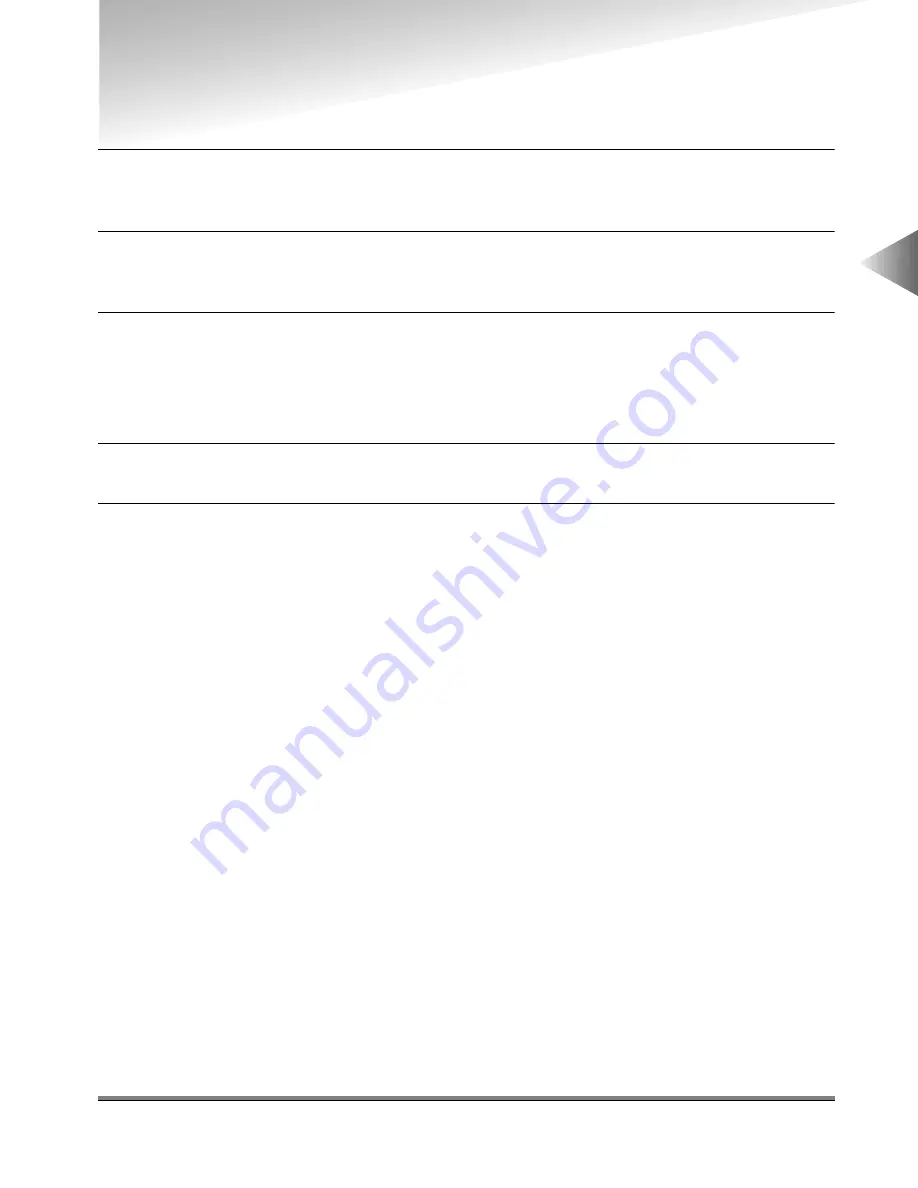
Printing a Document
2-13
2
Getting Star
ted
Printing a Document
1
In your Windows application, with the document open, click the command to print your
document.
2
In the Print dialog box, select your printer name from the Name drop-down list box, and
then click the Properties button to display the Properties dialog box.
3
Specify the various print settings in the Properties dialog box, or select a Profile. To
switch between sheets, click the tabs for the Page Setup, Finishing, Paper Source, and
Quality sheet.
For more information on using the print options, see Chapter 3.
4
After all the print settings are specified, click the OK button in the Properties dialog box.
5
Click the OK button in the Print dialog box.
The document is printed under the settings you specified.






























