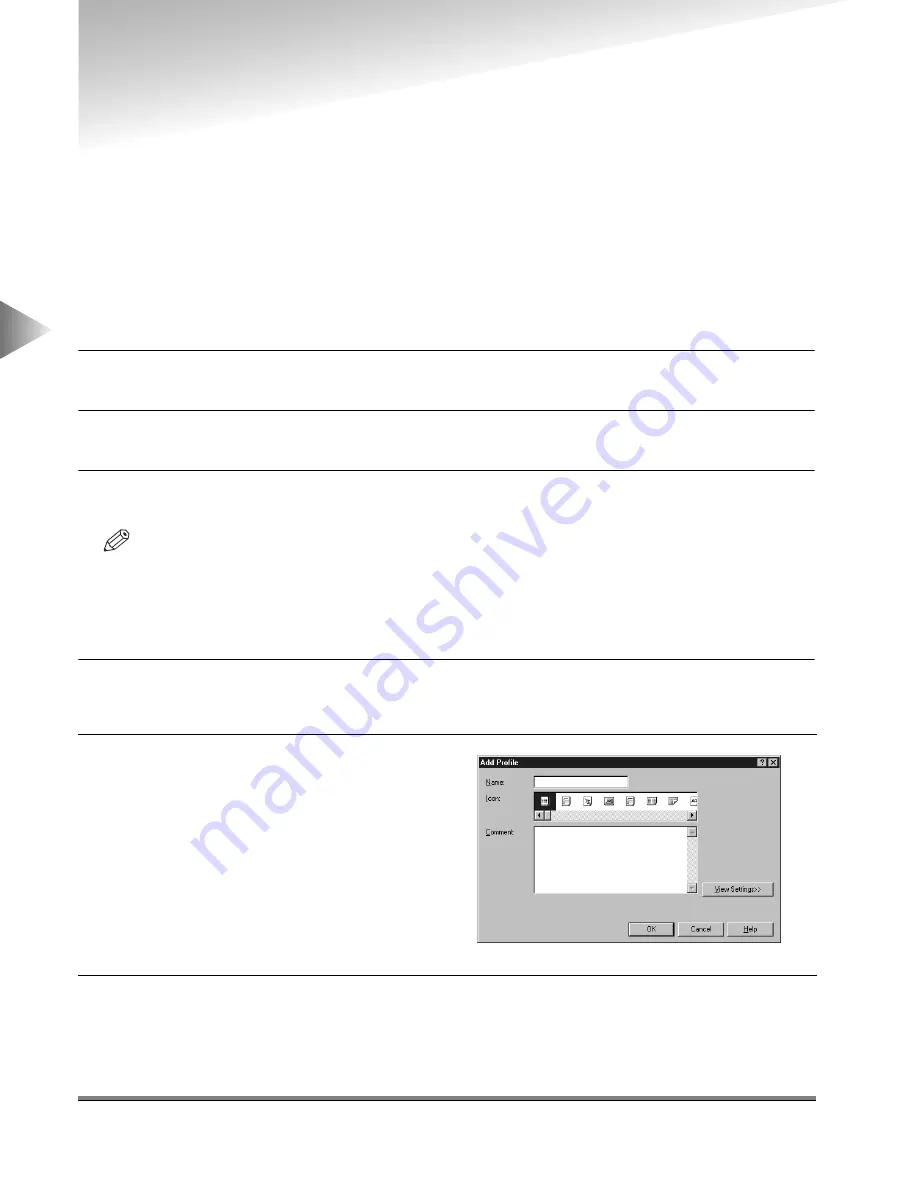
Using Profiles for Printing
3-2
3
Using the Pr
int Options
Using Profiles for Printing
What is a Profile?
Various printer driver settings are saved as Profiles. You can also save frequently used printer driver
settings as Profiles. When you select a Profile, the document is printed under the saved settings.
Selecting a Profile for Printing
When you select a Profile, the document is printed under the settings of the selected Profile.
To select a Profile
1
Display either the Page Setup, Finishing, Paper Source or Quality sheets.
2
Select the Profile you want from the Profile drop-down list box.
3
Click the OK button.
NOTE
• For Windows NT4.0/2000, you can select a Profile only when the Allow Profile Selection check box is
selected in the Profile sheet in the Properties dialog box.
Adding or Editing Profiles
1
Specify the printer driver settings for the Profile in the Page Setup, Finishing, Paper
Source and Quality sheets.
3
Specify the Name, Icon and Comment, and then click the OK button.
2
Click the Add or Edit icon button at the
right of the Profile drop-down list box
to open the Add Profile or Edit Profile
dialog box.






























