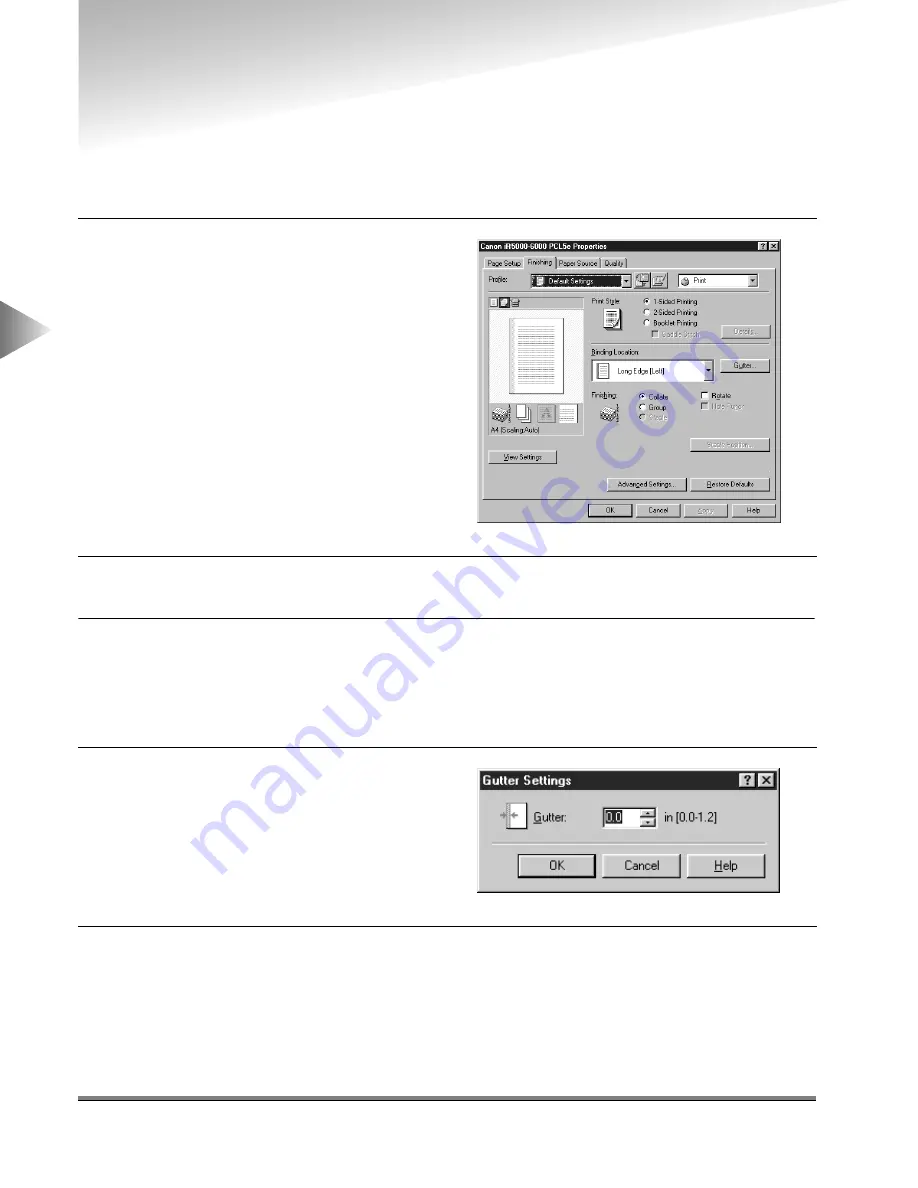
Using 2-Sided Printing
3-8
3
Using the Pr
int Options
Using 2-Sided Printing
2-Sided Printing prints a document on both sides of the paper.
To use 2-Sided Printing
2
Select 2-Sided Printing under Print Style.
3
Select the required binding edge for the paper printout from the Binding Location drop-
down list box.
When the Binding Location option is selected, the document and margins are positioned
correctly on the pages for 2-Sided Printing.
5
Click the OK button in the Finishing sheet.
1
Display the Finishing sheet.
4
If you want to set the gutter width, click
the Gutter button to open the Gutter
Settings dialog box, enter the value in
Gutter, and then click the OK button.






























