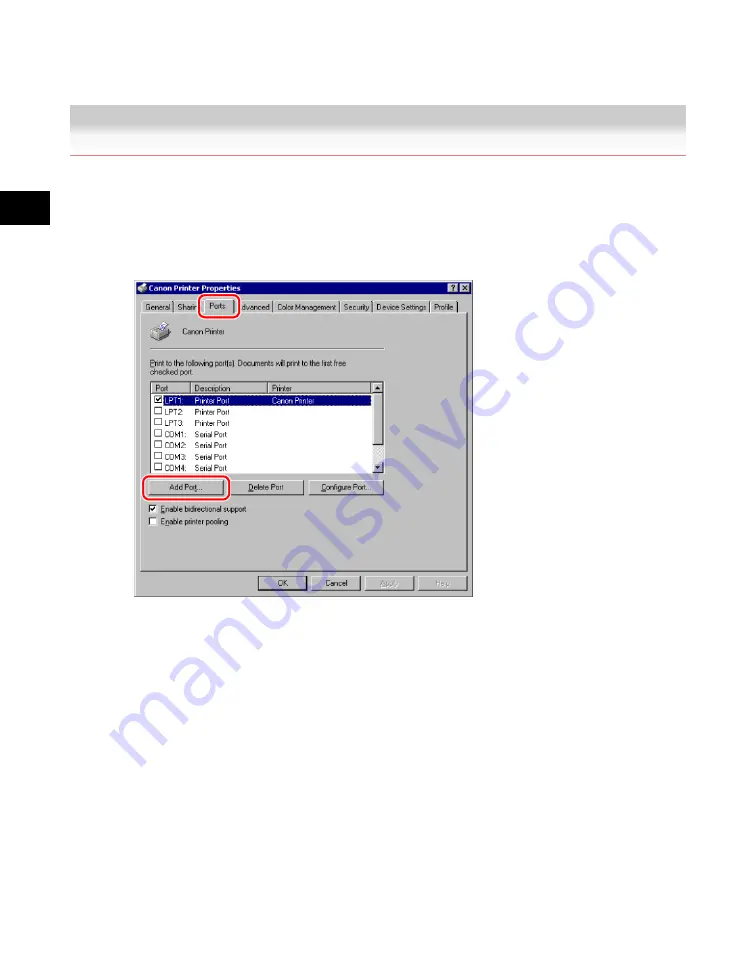
3
Using
a
TCP/IP
Network
3-84
Changing the Port after Installing the Driver
Changing the Port after Installing the Driver
1. In the printer properties dialog box of the printer you installed, select the
[Ports] sheet
→
click [Add Port].
2. In the [Printer Ports] dialog box, from [Available ports types], select
[Standard TCP/IP Port]
→
click [New Port].
3. According to the instructions on the Add Standard TCP/IP Printer Port
Wizard, in [Printer Name or IP Address], enter the printer IP address or
printer host name
→
exit the Wizard.
If the dialog box displays <Additional Port Information Required>, follow the instructions on
the screen to search again, or click [Standard]
→
click [Canon Network Printing Device with
P9100] under [Device type].
Acesst 1.0 6251194
Summary of Contents for iR3245
Page 2: ......
Page 7: ...chapter 1 Before You Start...
Page 15: ...1 Before You Start Using E Mail I Fax 1 9 Using E Mail I Fax...
Page 18: ...1 Before You Start 1 12 Sending Data Sending Data...
Page 29: ...chapter 2 Settings Common to the Network Protocols...
Page 53: ...chapter 3 Using a TCP IP Network...
Page 149: ...3 Using a TCP IP Network FTP Server Settings 3 97 FTP Server Settings...
Page 171: ...chapter 4 Using a NetWare Network Windows...
Page 194: ...4 Using a NetWare Network Windows 4 24 Setting Up a Computer as a File Server...
Page 195: ...chapter 5 Using a NetBIOS Network...
Page 206: ...5 Using a NetBIOS Network 5 12 Printer Connection Method Printer Connection Method...
Page 222: ...5 Using a NetBIOS Network 5 28 Samba UNIX Linux Mac OS X...
Page 223: ...chapter 6 Using an AppleTalk Network Macintosh...
Page 228: ...6 Using an AppleTalk Network Macintosh 6 6 Setting Up a Computer for Printing...
Page 229: ...chapter 7 Troubleshooting...
Page 252: ...7 Troubleshooting 7 24 IEEE802 1X Authentication Problems and Remedies...
Page 253: ...chapter 8 Appendix...
Page 287: ......
















































