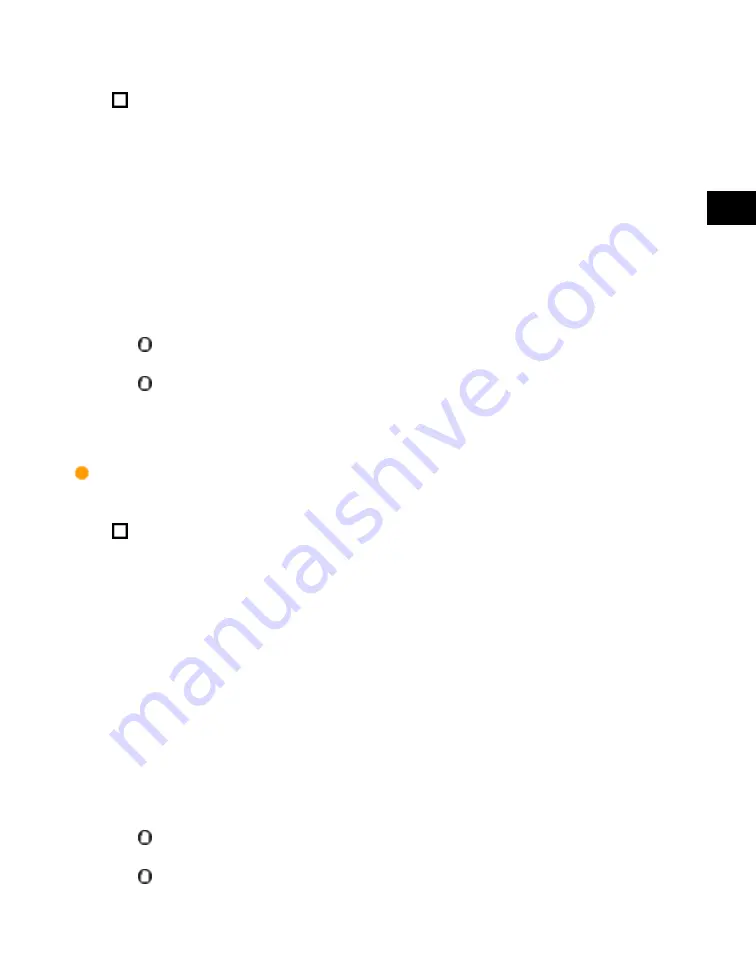
3
Using
a
TCP/IP
Network
E-Mail/I-Fax Settings
3-75
Register the host name of the machine with the DNS server
→
specify the
following.
Press [On] for <SMTP Receipt>
→
press [Off] for <POP>.
In [E-mail Address], enter the e-mail address your machine will use. You can specify any
user name (the part of the address located in front of the @ symbol). Enter the host name
after the "@" symbol in the e-mail address.
If you select [SSL] for <Allow SSL (SMTP Receive)>, reception of only data encrypted using
SSL is allowed and communications from the host not using SSL are rejected.
If you select [On] for <Allow SSL (SMTP Receive)>, depending on the request from the host,
reception of data encrypted using SSL is allowed only when there is a request from the host.
Even if you select [On] for <Allow SSL (SMTP Receive)>, the data will not be encrypted if the SMTP host
does not support encryption.
In order to select [SSL] or [On] for <Allow SSL (SMTP Receive)> to allow SSL transmission, it is necessary
to generate a key pair in advance. For instructions on how to generate a key pair, see "Generating a Key
Pair and Server Certificate(p.3-38)."
If you want to receive e-mail/I-faxes using a POP server:
Press [On] for <POP>
→
press [Off] for <SMTP Receipt>.
In [E-mail Address], enter the e-mail address your machine will use.
In [POP Server], enter the IP address or name of the POP server using the keyboard on the
touch panel display.
In [POP Address], enter the login name for access to the POP server.
In [POP Password], enter the password for access to the POP server.
Set [POP Interval] to the interval you want the POP server to check for incoming e-mail. If
the interval is set to '0', the POP server is not checked automatically. For instructions on how
to manually check the POP server, see the Sending and Facsimile Guide.
Select the authentication method supported by the POP server from [Standard], [APOP], or
[POP AUTH] for <POP AUTH Method>.
If you want to send encrypted data, press [On] for <Allow SSL (POP)>.
If the POP server does not support SSL encryption, data is not encrypted when [On] is selected for <Allow
SSL (POP)>.
In order to select [On] for <Allow SSL (POP)> to allow SSL transmission, it is necessary to generate a key
Acesst 1.0 6251194
Summary of Contents for iR3245
Page 2: ......
Page 7: ...chapter 1 Before You Start...
Page 15: ...1 Before You Start Using E Mail I Fax 1 9 Using E Mail I Fax...
Page 18: ...1 Before You Start 1 12 Sending Data Sending Data...
Page 29: ...chapter 2 Settings Common to the Network Protocols...
Page 53: ...chapter 3 Using a TCP IP Network...
Page 149: ...3 Using a TCP IP Network FTP Server Settings 3 97 FTP Server Settings...
Page 171: ...chapter 4 Using a NetWare Network Windows...
Page 194: ...4 Using a NetWare Network Windows 4 24 Setting Up a Computer as a File Server...
Page 195: ...chapter 5 Using a NetBIOS Network...
Page 206: ...5 Using a NetBIOS Network 5 12 Printer Connection Method Printer Connection Method...
Page 222: ...5 Using a NetBIOS Network 5 28 Samba UNIX Linux Mac OS X...
Page 223: ...chapter 6 Using an AppleTalk Network Macintosh...
Page 228: ...6 Using an AppleTalk Network Macintosh 6 6 Setting Up a Computer for Printing...
Page 229: ...chapter 7 Troubleshooting...
Page 252: ...7 Troubleshooting 7 24 IEEE802 1X Authentication Problems and Remedies...
Page 253: ...chapter 8 Appendix...
Page 287: ......






























