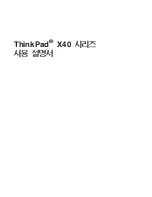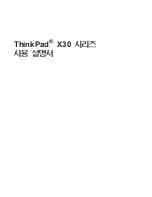Chapter 7
7-19
7.8.4
Toner Supply Control
0006-5995
iR2270 / iR2870 / iR3570 / iR4570 / iR3530
Supply of Toner from the Toner Bottle to the Sub Hopper
If the "absence of toner inside the sub hopper" is detected while the main motor is rotating, the bottle motor is rotated
intermittently (on for 3 sec, off for 2 sec), and the length of time during which the absence is detected is checked
using a counter that increases its count for each on-off cycle. When the count reaches 20 (about 100 sec), the machine
will assume that the sub hopper has become empty, and will indicate the Add Toner message on its control panel.
The counter is reset when the presence of toner inside the sub hopper is detected during any on-off cycle.
If the "absence of toner inside the developing assembly" is detected while the main motor is rotating and the
developing clutch is on, the machine rotates the sub hopper feedscrew motor intermittently (on for 1 sec, off for 1
sec). The rotation is monitored by a counter that increases its count when the developing sensor state is off during a
single on-off cycle; when its reading reaches 20 (about 40 sec), the machine will assume that its developing assembly
is more or less empty (i.e., there is a possibility of the ongoing generating black prints if printing continues), and will
issue a No Toner error, suspending image formation operation. The counter is reset when the presence of toner is
detected inside the developing assembly.
E020-0000
If the absence of toner is detected by the developing assembly toner level sensor and the presence of toner is detected
by the hopper toner level sensor, the route of supply from the sub hopper to the developing assembly may be clogged
or the output of these toner sensors may be faulty.
This error code will be indicated when the soft counter reaches 194 (about 388 sec). The counter is designed to
increase its count when the hopper sensor level is on during a single on-off cycle while toner is being supplied from
the sub hopper to the developing assembly.
7.8.5
Recovery Sequence
0007-5234
iR2270 / iR2870 / iR3570 / iR4570 / iR3530
The machine is not equipped with a mechanism to detect the replacement of its toner cartridge, but is designed to
execute toner recovery sequence in response to the following, assuming that the cartridge has been replaced:
1. the front cover has been opened and closed after the machine has detected the absence of toner inside the toner
cartridge and the developing assembly.
2. the machine has been turned off and then on after it has detected the absence of toner inside the toner cartridge and
the developing assembly.
The machine's recovery sequence is as follows:
1. the machine rotates the toner cartridge motor. (intermittently by rotating it for 3 sec and stopping it for 2 sec)
2. if the toner level sensor inside the sub hopper detects the "presence of toner," the machine stops the recovery
sequence.
3. after repeating the foregoing intermittent operation 20 times and if the toner level sensor inside the sub hopper still
Summary of Contents for iR2270 Series
Page 1: ...Jan 31 2005 Service Manual iR4570 3570 2870 2270 Series ...
Page 2: ......
Page 6: ......
Page 29: ...Chapter 1 Introduction ...
Page 30: ......
Page 106: ......
Page 107: ...Chapter 2 Installation ...
Page 108: ......
Page 110: ......
Page 132: ...system setup network Ethernet driver setup auto detect ...
Page 152: ...F 2 94 3 2 3 1 ...
Page 153: ...Chapter 3 Basic Operation ...
Page 154: ......
Page 156: ......
Page 162: ......
Page 163: ...Chapter 4 Main Controller ...
Page 164: ......
Page 204: ......
Page 205: ...Chapter 5 Original Exposure System ...
Page 206: ......
Page 253: ...Chapter 6 Laser Exposure ...
Page 254: ......
Page 256: ......
Page 270: ......
Page 271: ...Chapter 7 Image Formation ...
Page 272: ......
Page 276: ......
Page 289: ...F 7 13 1 2 3 4 ...
Page 348: ......
Page 349: ...Chapter 8 Pickup Feeding System ...
Page 350: ......
Page 356: ......
Page 511: ...Chapter 9 Fixing System ...
Page 512: ......
Page 556: ......
Page 557: ...Chapter 10 External and Controls ...
Page 558: ......
Page 562: ......
Page 632: ......
Page 633: ...Chapter 11 MEAP ...
Page 634: ......
Page 636: ......
Page 641: ...Chapter 12 Maintenance and Inspection ...
Page 642: ......
Page 644: ......
Page 680: ......
Page 681: ...Chapter 13 Standards and Adjustments ...
Page 682: ......
Page 684: ......
Page 703: ...Chapter 14 Correcting Faulty Images ...
Page 704: ......
Page 754: ...T 14 28 Notation Description VR201 for factory use ...
Page 755: ...Chapter 15 Self Diagnosis ...
Page 756: ......
Page 758: ......
Page 841: ...Chapter 16 Service Mode ...
Page 842: ......
Page 844: ...Contents 16 8 1 COPIER 16 102 16 8 1 1 Copier List 16 102 ...
Page 953: ...Chapter 17 Upgrading ...
Page 954: ......
Page 956: ......
Page 962: ...F 17 4 HDD Boot ROM Flash ROM System Software ...
Page 968: ...F 17 12 ...
Page 998: ...Chapter 17 17 42 F 17 56 2 Select the data to download F 17 57 3 Click Start ...
Page 1001: ...Chapter 18 Service Tools ...
Page 1002: ......
Page 1003: ...Contents Contents 18 1 Special Tools 18 1 18 2 Oils and Solvents 18 2 ...
Page 1004: ......
Page 1007: ...Jan 31 2005 ...
Page 1008: ......