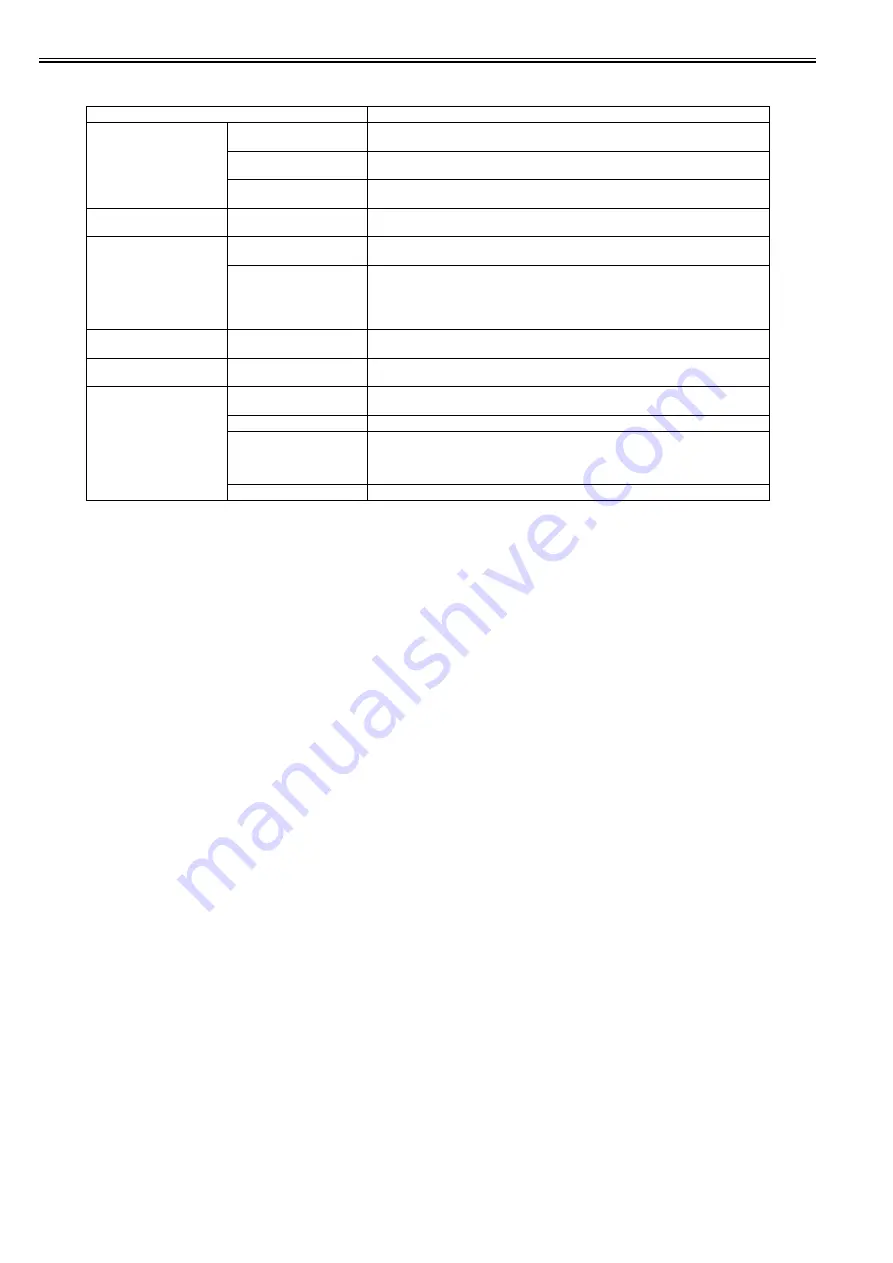
Chapter 1
1-64
[Adjust Printer]
T-1-21
Setting Item
Description, Instructions
[Auto Head Adj.]
[Standard Adj.]
Choose Yes to have the printer print and read a test pattern for the automatic adjustment of
Printhead alignment relative to the printing direction.
[Advanced Adj.]
Choose Yes to have the printer print and read a test pattern for the automatic adjustment of
Printhead alignment relative to the nozzle and printing direction.
[Auto Print]
Choose On to have the printer automatically execute the Advanced Adj. operations after you
replace the Printhead.
[Manual Head Adj]
Choose Yes to print a test pattern for adjustment of Printhead alignment relative to the printing
direction. Enter the adjustment value manually based on the resulting pattern.
[Auto Band Adj.]
[Standard Adj.]
Choose Yes to have the printer print and read a band adjustment test pattern for automatic
adjustment of the feed amount.
[Advanced Adj.]
Choose this option when using paper other than genuine Canon paper, or paper for purposes
other than checking output.
Choose Yes to have the printer print and read a band adjustment test pattern for automatic
adjustment of the feed amount. Note that this function takes more time and requires more ink
than Standard Adj.
[Manual Head Adj]
Choose Yes to print a test pattern for adjustment of Printhead alignment relative to the printing
direction. Enter the adjustment value manually based on the resulting pattern.
[Adjust Length]
Choose Yes to print a test pattern for adjustment relative to paper stretching or shrinkage, after
which you can enter the amount of adjustment.
[Calibration]
[Auto Adjust]
Select [Yes] to print a color calibration adjustment pattern and adjust the correction value
automatically. This color calibration adjustment value is extended to all print tasks.
[Execution Log]
The date of color calibration and the paper type are displayed for visual verification.
[Use Effect Value]
Select [Disable] and press the [OK] button not to apply the color calibration correction value to
printing. The printer driver setting governs.
Select [Enable] and press the [OK] button to apply the color calibration correction value to
printing. It is overridden by the printer driver setting, though.
[Return Defaults]
The color calibration correction value and the execution history are cleared.
Summary of Contents for iPF9000 series
Page 1: ...Aug 8 2007 Service Manual iPF9000 series ...
Page 2: ......
Page 6: ......
Page 13: ...Chapter 1 PRODUCT DESCRIPTION ...
Page 14: ......
Page 25: ...Chapter 1 1 9 F 1 13 ...
Page 102: ...Chapter 1 1 86 ...
Page 103: ...Chapter 1 1 87 ...
Page 104: ......
Page 105: ...Chapter 2 TECHNICAL REFERENCE ...
Page 106: ......
Page 172: ......
Page 173: ...Chapter 3 INSTALLATION ...
Page 174: ......
Page 176: ......
Page 218: ...Chapter 3 3 42 F 3 85 6 FAN UNIT 7 FAN UNIT A ...
Page 231: ...Chapter 3 3 55 F 3 107 6 FAN UNIT 7 FAN UNIT A ...
Page 233: ...Chapter 3 3 57 ...
Page 234: ......
Page 235: ...Chapter 4 DISASSEMBLY REASSEMBLY ...
Page 236: ......
Page 238: ......
Page 273: ...Chapter 4 4 35 ...
Page 274: ......
Page 275: ...Chapter 5 MAINTENANCE ...
Page 276: ......
Page 278: ......
Page 285: ...Chapter 5 5 7 ...
Page 286: ......
Page 287: ...Chapter 6 TROUBLESHOOTING ...
Page 288: ......
Page 354: ......
Page 355: ...Chapter 7 SERVICE MODE ...
Page 356: ......
Page 358: ......
Page 420: ......
Page 421: ...Chapter 8 ERROR CODE ...
Page 422: ......
Page 424: ......
Page 431: ...Aug 8 2007 ...
Page 432: ......
















































