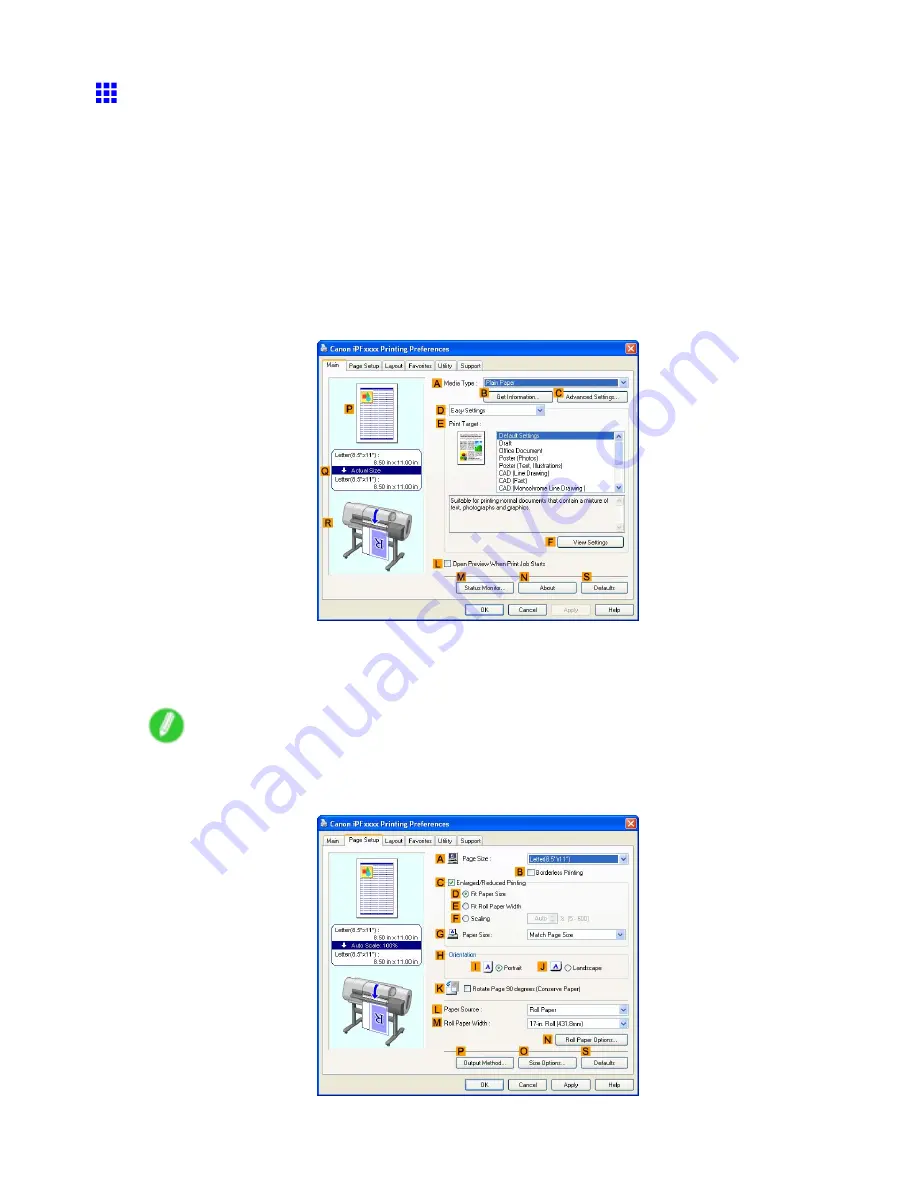
Printing CAD Drawings
Printing Line Drawings and Text (Windows)
This topic describes how to print line drawings based on the following example.
•
Document: CAD drawing
•
Page size: A3 (297.0 × 420.0 mm [11.7 × 16.5 in])
•
Paper: Roll
•
Paper type: Plain Paper
•
Roll paper width: A2/A3 roll (420.0 mm [16.5 in])
1.
Choose
in the application menu.
2.
Select the printer in the dialog box, and then open the printer driver dialog box. (→P.343)
3.
Make sure the
Main
sheet is displayed.
4.
In the
A
Media Type
list, select the type of paper that is loaded. In this case, click Plain Paper.
5.
After conrming that
D
Easy Settings
is selected, click
CAD (Line Drawing)
or
CAD
(Monochrome Line Drawing )
in the
E
Print Target
list.
Note
•
You can check the settings values selected in the
E
Print Target
list by clicking
F
View Settings
.
6.
Click the
Page Setup
tab to display the
Page Setup
sheet.
154 Working With Various Print Jobs
Summary of Contents for iPF720 - imagePROGRAF Color Inkjet Printer
Page 1: ...User Manual ENG Large Format Printer ...
Page 2: ......
Page 14: ...xii Contents Contents ...
Page 610: ...596 ...
Page 620: ... CANON INC 2008 ...






























