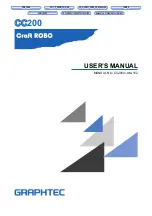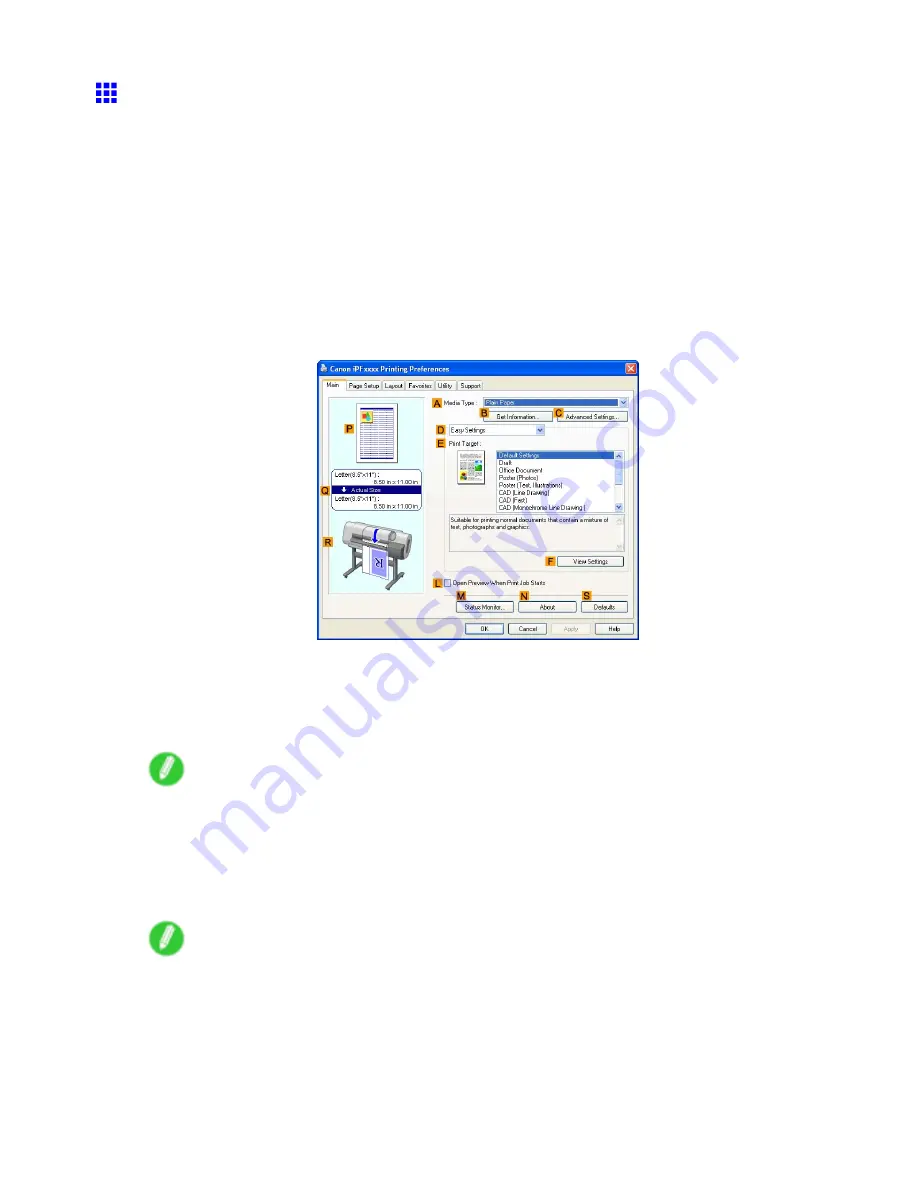
Printing Photos and Images
Printing Photos and Images (Windows)
This topic describes how to print photos based on the following example.
•
Document: Photo image from a digital camera
•
Page size: 10×12 inches (254.0×304.8 mm)
•
Paper: Roll
•
Paper type: Glossy Photo Paper
•
Roll paper width: 10 inches (254.0 mm)
1.
Choose
in the application menu.
2.
Select the printer in the dialog box, and then display the printer driver dialog box. (→P.343)
3.
Make sure the
Main
sheet is displayed.
4.
In the
A
Media Type
list, select the type of paper that is loaded. In this case, click Glossy
Photo Paper.
In the
A
Media Type
, choose the type of paper used for printing, such as Glossy Paper, Coated
Paper, and so on. Make sure the paper you select is loaded in the printer.
Note
•
The paper type setting in the printer driver and related software (as well as on the Control Panel ) is
updated when you install the Media Conguration Tool from the User Software CD-ROM or if you
change paper information by using the Media Conguration Tool. (See the Media Conguration Tool
Guide (Windows) or Media Conguration Tool Guide (Macintosh).)
5.
After conrming that
D
Easy Settings
is selected, click
Photos
in the
E
Print Target
list.
Note
•
You can check the settings values selected in the
E
Print Target
list by clicking
F
View Settings
.
146 Working With Various Print Jobs
Summary of Contents for iPF720 - imagePROGRAF Color Inkjet Printer
Page 1: ...User Manual ENG Large Format Printer ...
Page 2: ......
Page 14: ...xii Contents Contents ...
Page 610: ...596 ...
Page 620: ... CANON INC 2008 ...