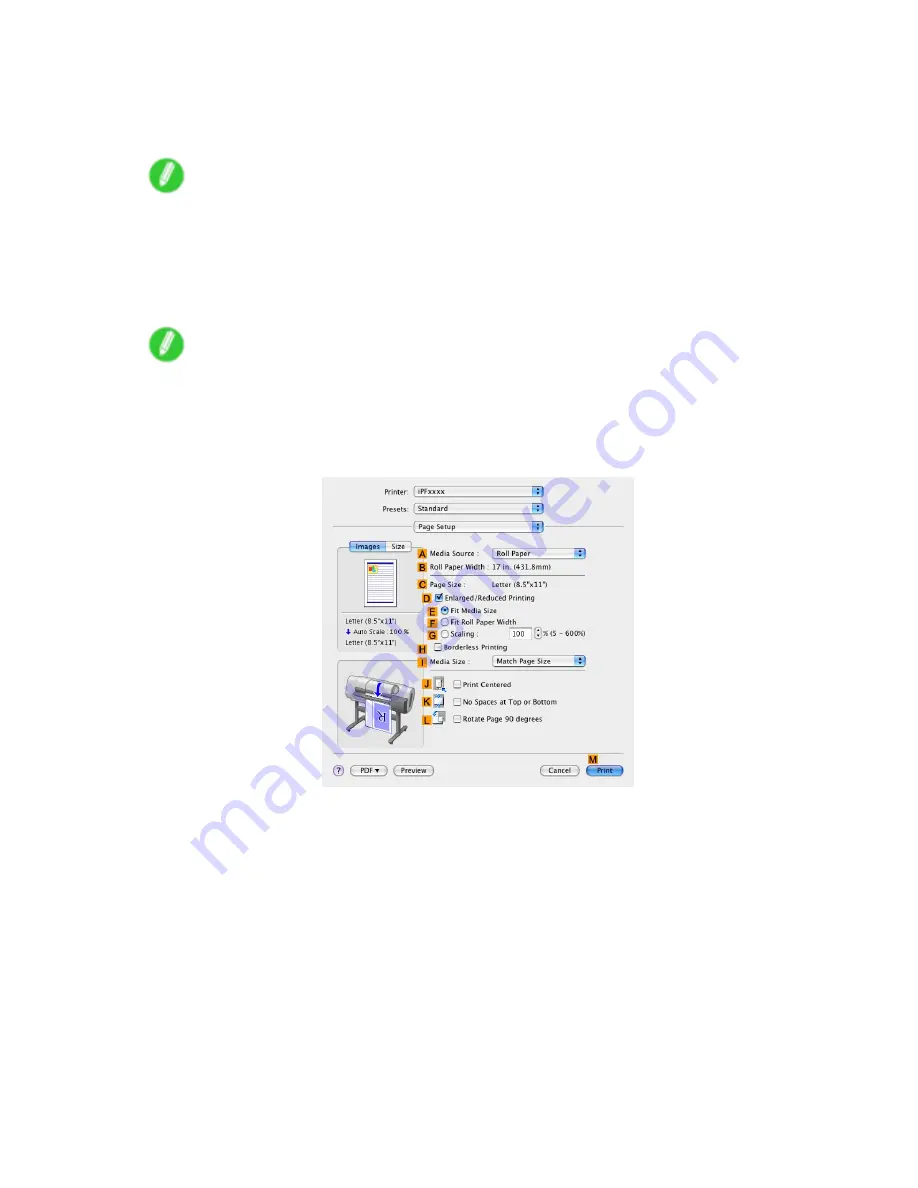
Printing Photos and Images
7.
In the
A
Media Type
list, select the type of paper that is loaded. In this case, click Glossy
Photo Paper.
Make sure the paper you select is loaded in the printer.
Note
•
The paper type setting in the printer driver and related software (as well as on the Control Panel ) is
updated when you install the Media Conguration Tool from the User Software CD-ROM or if you
change paper information by using the Media Conguration Tool. See the Media Conguration Tool
Guide (Windows) or Media Conguration Tool Guide (Macintosh).
8.
After conrming that
D
Easy Settings
is selected, click
Photo
in the
E
Print Target
list.
Note
•
For information on settings optimized for printing photos and images, see “Printing Photos and
Images (Windows, Mac OS X)”. (→P.144)
•
You can check the settings values selected in the
E
Print Target
list by clicking
F
View set.
.
9.
Access the
Page Setup
pane.
10.
Click
Roll Paper
in the
A
Media Source
list.
Working With Various Print Jobs 149
Summary of Contents for iPF720 - imagePROGRAF Color Inkjet Printer
Page 1: ...User Manual ENG Large Format Printer ...
Page 2: ......
Page 14: ...xii Contents Contents ...
Page 610: ...596 ...
Page 620: ... CANON INC 2008 ...






























