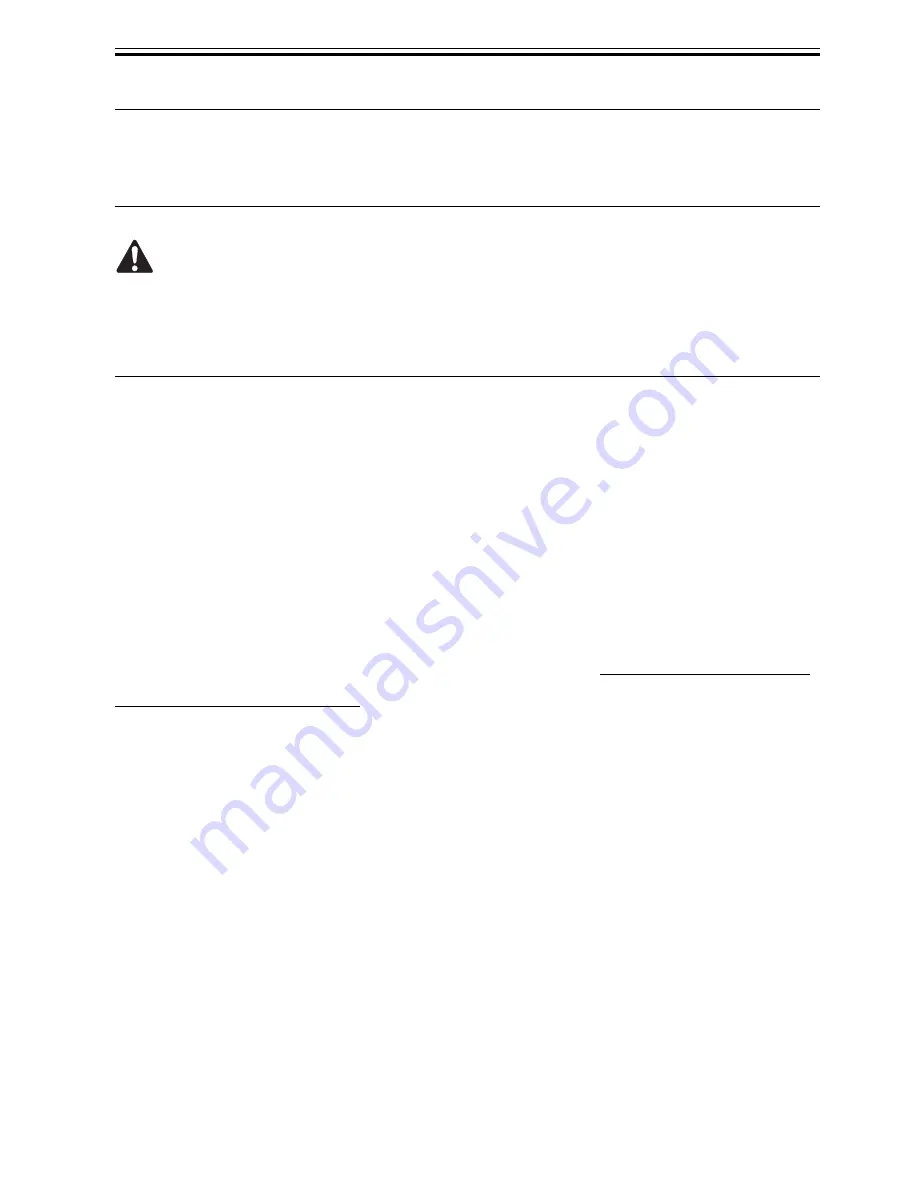
Chapter 3
3-1
3.1 Transporting the Printer
3.1.1 Transporting the Printer
3.1.1.1 Transporting the Printer
0013-9654
When transporting the printer, the printhead must be capped and stay in the carriage.
In spite of this precaution, shocks incurred during transportation can damage the printhead.
Print the nozzle check pattern before making preparations for transporting the printer, pint the nozzle check
pattern again after installing the printer at the new location, and then compare the two printouts.
If any problem such as nozzle clogging cannot be resolved by printhead cleaning, replace the printhead with a
new one.
a.Moving the printer on the same floor having no step
(1) Turn off the Power button on the printer and check that the head is capped.
(2) Open the top cover and mount the belt stopper.
When mounting the belt stopper, be careful not to move the carriage by applying too much pressure to the
carriage. If the carriage moves with the head capped, the rubber part of the cap may touch the nozzles on the
head and damage the printhead.
(3) Close the upper cover.
(4) Remove the roll holder from the roll holder slot.
(5) Remove the interface cable, power cord from the printer.
(6) If the printer is installed on a stand, unlock the casters of the stand.
(7) Hold the carrying handles at the bottom, and then slowly move the printer.
If the printer is subjected to strong vibrations when it is moved, it can cause ink leakage and damage to the
printhead. Be sure to move the printer slowly and carefully.
b.Moving the printer on the same floor having a step(s)
When the printer is operating properly, follow the instructions described in "When the printer is not operating".
When the printer is operating properly
To prevent the waste ink from leaking, drain the ink, wait about 15 minute, and then remove the maintenance
cartridge. Package the removed maintenance cartridge so that the waste ink does not leak.
(1) Turn on the Power button on the printer.
(2) Remove the roll holder from the roll holder slot
(3) Enter the Main menu, and then select "Maintenance" > "Move Printer". Remove all ink tanks following the
displayed messages.
Put the removed ink tanks in the plastic bag with the ink port up and close the opening. It takes about 4 minutes
to complete the "Move Printer" operation.
* "Move Printer" cannot be selected when "MT Cartridge Full Soon" is displayed.
In this case, replace the maintenance cartridge first.
* Never disconnect the power cord or open any cover while the "Move Printer" operation is in progress since
this can cancel the operation.
If the "Move Printer" operation is canceled while in progress, the printer will remain in the offline mode and
will not return to the online mode.
The "Ink Filling" operation is performed when the power is turned back on after canceling, so repeat the "Move
Printer" operation from the beginning.
* The "Move Printer" operation will drain about 38 g of ink per color from the printer to the maintenance
cartridge.
(4) When the "Move Printer" operation is completed, turn off the Power button.
(5) Open the top cover to check that the head is capped, and then secure the carriage with the belt stopper.
(6) Close the top cover.
(7) Disconnect the interface cable, power cord, and ground cable from the printer.
Summary of Contents for iPF700
Page 11: ...Chapter 1 PRODUCT DESCRIPTION ...
Page 44: ...Chapter 2 TECHNICAL REFERENCE ...
Page 85: ...Chapter 3 INSTALLATION ...
Page 89: ...Chapter 4 DISASSEMBLY REASSEMBLY ...
Page 121: ...Chapter 5 MAINTENANCE ...
Page 124: ...Chapter 6 TROUBLESHOOTING ...
Page 169: ...Chapter 7 SERVICE MODE ...
Page 189: ...Chapter 8 ERROR CODE ...
Page 197: ...APPENDIX ...
Page 202: ......
















































