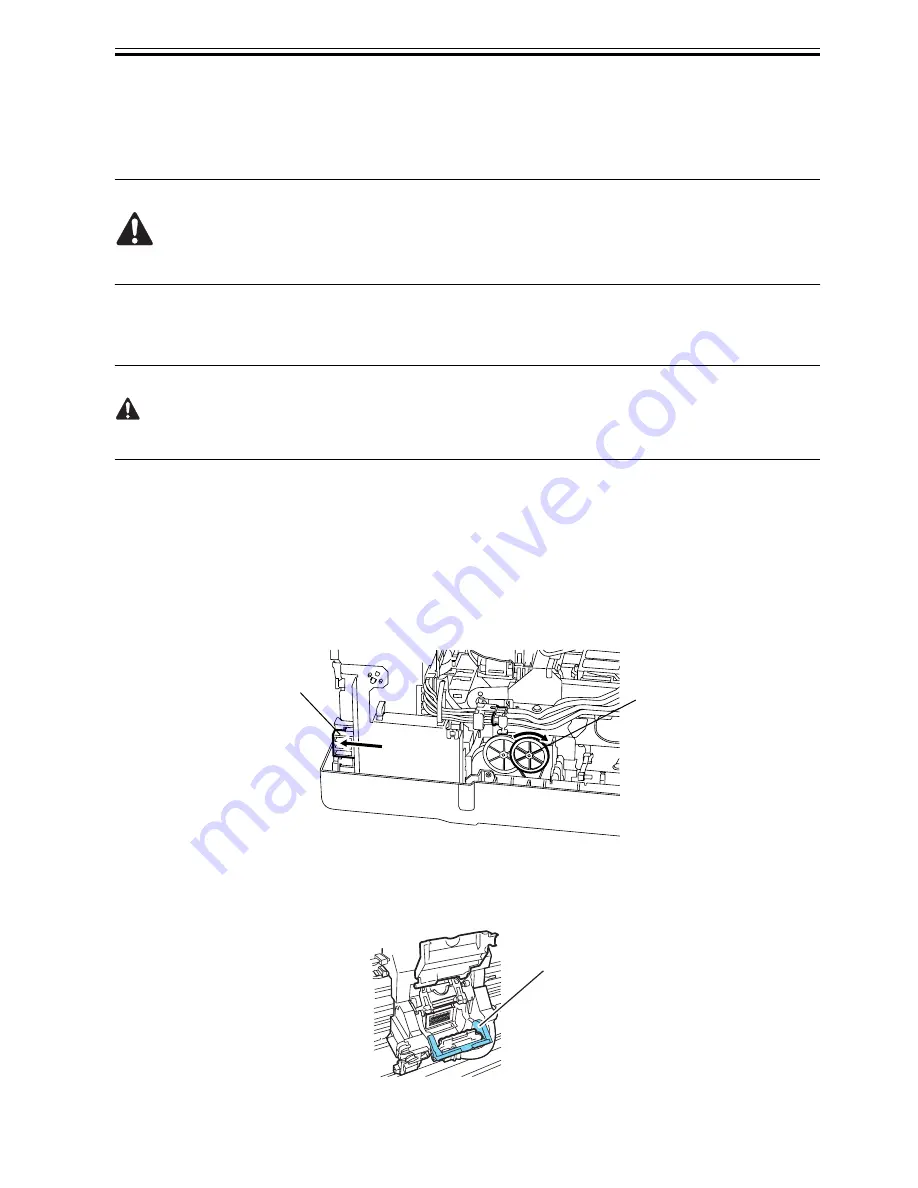
Chapter 4
4-27
4.3.17 Draining the Ink
0012-6385
There are two methods of removing the ink, using a manual method or automatic method.
When the ink is drained, the ink inside the ink passage totaling approximately is drained as waste ink.
To prevent ink leaks, be sure to always remove the ink inside the ink passage when disassembling or
transporting the parts of the ink passage section.
1. Automatic ink drainage
Automatic ink drainage is performed by going to the Main Menu and selecting "Maintenance" > "Move Printer".
It takes about 4 minutes for automatic ink drainage to be performed.
Perform automatic ink drainage again if a power outage or other cause shuts off the power during the operation
for automatic ink drainage.
2. Manual ink drainage
A syringe or other implement is used to remove the ink inside the ink passages one color at a time in the event
of a printer electrical failure, firmware error, or malfunction in supplying power to the printer.
Manual Ink Drainage Procedure
(1) Remove ink tank cover. Refer to "Disassembly/Reassembly" > "Point to Note on Disassembly and
Reassembly" > "External cover"
(2) Move the carriage onto the platen. Refer to "Disassembly/Reassembly" > "Point to Note on Disassembly and
Reassembly" > "Opening the Cap/Move the Wiper Unit".
(3) Turn the cam[1] in the direction of the arrow, and then press the link[2] to open the ink supply valve.
F-4-37
4) Release both printhead fixer levers[1] to flow the ink from inside the ink tube to the sub-buffer of the ink tank
unit.
F-4-38
[1]
[2]
[1]
Summary of Contents for iPF700
Page 11: ...Chapter 1 PRODUCT DESCRIPTION ...
Page 44: ...Chapter 2 TECHNICAL REFERENCE ...
Page 85: ...Chapter 3 INSTALLATION ...
Page 89: ...Chapter 4 DISASSEMBLY REASSEMBLY ...
Page 121: ...Chapter 5 MAINTENANCE ...
Page 124: ...Chapter 6 TROUBLESHOOTING ...
Page 169: ...Chapter 7 SERVICE MODE ...
Page 189: ...Chapter 8 ERROR CODE ...
Page 197: ...APPENDIX ...
Page 202: ......






























