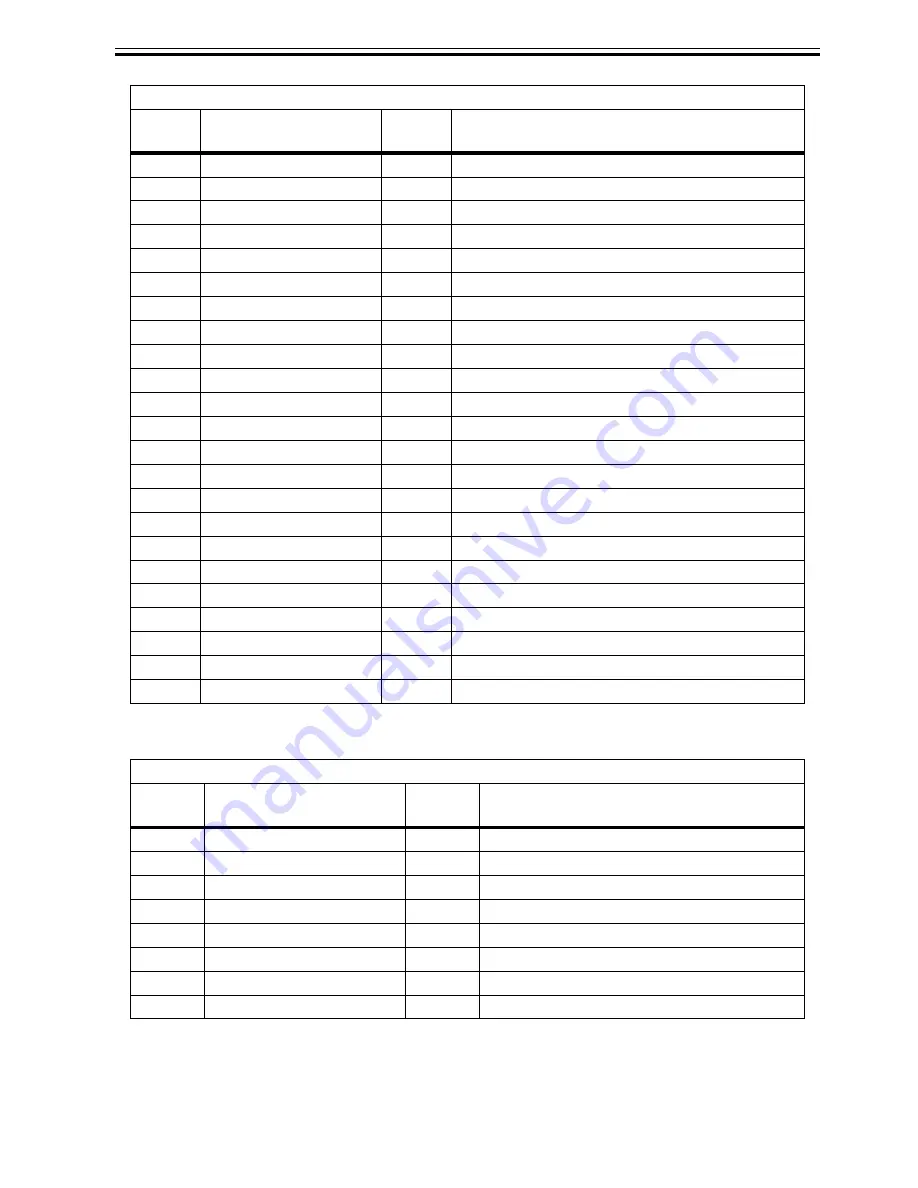
Chapter 6
6-37
T-6-26
28
H1-D-DATA-7-OD
IN
Odd head data signal 7(D)
29
H1_CLK
IN
Head clock signal
30
H1-C-DATA-5-OD
IN
Odd head data signal 5(C)
31
/H1-C-HE-5
IN
Head heat enable signal 5(C)
32
H1-C-DATA-5-EV
IN
Even head data signal 5(C)
33
/H1_LT
IN
Head latch signal
34
H1-C-DATA-4-EV
IN
Even head data signal 4(C)
35
/H1-B-HE-3
IN
Head heat enable signal 3(B)
36
H1-B-DATA-3-EV
IN
Even head data signal 3(B)
37
H1-B-DATA-2-EV
IN
Even head data signal 2(B)
38
/H1-A-HE-1
IN
Head heat enable signal 1(A)
39
H1-A-DATA-1-EV
IN
Even head data signal 1(A)
40
H1-A-DATA-0-EV
IN
Even head data signal 0(A)
41
/H1-A-HE-0
IN
Head heat enable signal 0(A)
42
H1-A-DATA-0-OD
IN
Odd head data signal 0(A)
43
H1-A-DATA-1-OD
IN
Odd head data signal 1(A)
44
/H1-B-HE-2
IN
Head heat enable signal 2(B)
45
H1-B-DATA-2-OD
IN
Odd head data signal 2(B)
46
H1-B-DATA-3-OD
IN
Odd head data signal 3(B)
47
/H1-C-HE-4
IN
Head heat enable signal 4(C)
48
H1-C-DATA-4-OD
IN
Odd head data signal 4(C)
49
MLT_SNS_1IN
OUT
Multi sensor signal 1
50
MLT_SNS_2IN
OUT
Multi sensor signal 2
J201
Pin
Number
Signal name
IN/OUT
Function
1
PWLED1
OUT
Multi sensor LED1 drive signal
2
PWLED2
OUT
Multi sensor LED2 drive signal
3
PWLED3
OUT
Multi sensor LED3 drive signal
4
PWLED4
OUT
Multi sensor LED4 drive signal
5
GND
-
GND
6
MLT_SNS_1
IN
Multi sensor signal 1
7
+5V
OUT
Power supply (+5V)
8
MLT_SNS_2
IN
Multi sensor signal 2
J102
Pin
Number
Signal name
IN/OUT Function
Summary of Contents for iPF700
Page 11: ...Chapter 1 PRODUCT DESCRIPTION ...
Page 44: ...Chapter 2 TECHNICAL REFERENCE ...
Page 85: ...Chapter 3 INSTALLATION ...
Page 89: ...Chapter 4 DISASSEMBLY REASSEMBLY ...
Page 121: ...Chapter 5 MAINTENANCE ...
Page 124: ...Chapter 6 TROUBLESHOOTING ...
Page 169: ...Chapter 7 SERVICE MODE ...
Page 189: ...Chapter 8 ERROR CODE ...
Page 197: ...APPENDIX ...
Page 202: ......
















































