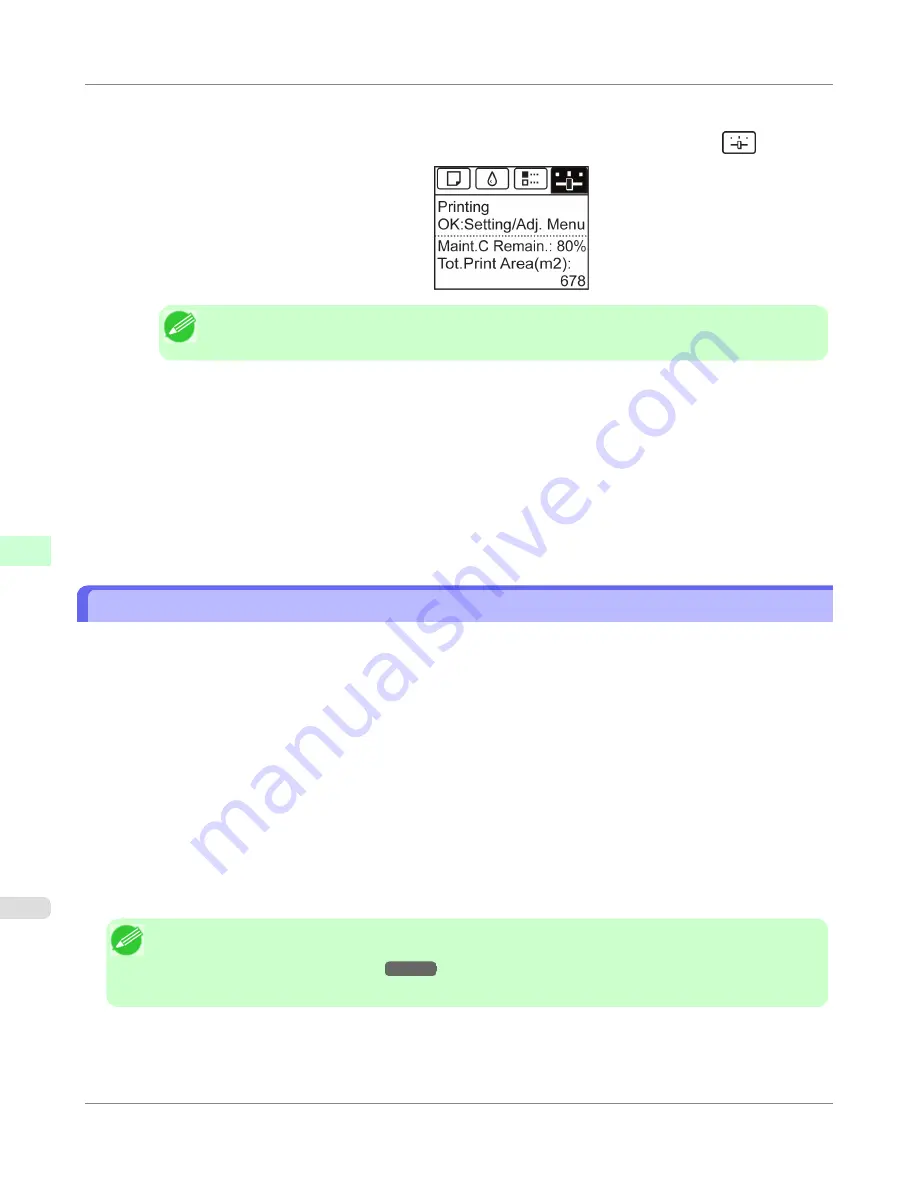
Perform adjustment as follows.
1.
On the
Tab Selection screen
of the Control Panel, press
◀
or
▶
to select the Settings/Adj. tab (
).
Note
•
If the
Tab Selection screen
is not displayed, press the
Menu
button.
2.
Press the
OK
button.
The
Set./Adj. Menu
is displayed.
3.
Press
▲
or
▼
to select
Adj. Fine Feed
, and then press the
OK
button.
4.
Press
▲
or
▼
to select a setting value in the range -5 to +5, and then press the
OK
button.
The setting is now applied.
Adjusting Line Length (Adjust Length)
To ensure that lines in CAD drawings are printed at exactly the right length, use
Adjust Length
to adjust the amount that
paper is advanced.
There are two options in
Adjust Length
:
AdjustmentPrint
and
Change Settings
.
• AdjustmentPrint
After a test pattern is printed, you will measure the discrepancy based on the results of printing.
• Change Settings
No test pattern is printed. Instead, you will measure a document already printed to determine the discrepancy.
Additionally, two modes are available in both
AdjustmentPrint
and
Change Settings
:
A:High
or
B:Standard/Draft
.
Choose the mode that suits your particular printing application.
• A:High
This setting is applied when
Highest
or
High
is selected in
Print Quality
in the printer driver.
• B:Standard/Draft
This setting is applied when
Standard
or
Draft
is selected in
Print Quality
in the printer driver.
Note
•
Always check the
Adj. Priority
values before using
Adjust Length
.
(See "
Selecting a Feed Amount Ad-
justment Method (Feed Priority)
.")
→P.686
•
Use paper of the same type and size for adjustment as you will use for printing.
Adjustments for Better Print Quality
>
Adjusting the feed amount
>
Adjusting Line Length (Adjust Length)
iPF655
7
692
Summary of Contents for iPF655 - imagePROGRAF Color Inkjet Printer
Page 684: ...6 Pull the Release Lever forward Handling Paper Handling sheets Removing Sheets iPF655 6 668 ...
Page 729: ...Control Panel Operations and Display Screen 714 Printer Menu 724 Control Panel iPF655 9 713 ...
Page 920: ...Specifications Printer Specifications 905 Specifications iPF655 14 904 ...
Page 926: ...Appendix How to use this manual 911 Disposal of the product 921 Appendix iPF655 15 910 ...
Page 937: ...Disposal of the product WEEE Directive 922 Appendix Disposal of the product iPF655 15 921 ...
Page 938: ...WEEE Directive Appendix Disposal of the product WEEE Directive iPF655 15 922 ...
Page 939: ...Appendix Disposal of the product iPF655 WEEE Directive 15 923 ...
Page 940: ...Appendix Disposal of the product WEEE Directive iPF655 15 924 ...
Page 941: ...Appendix Disposal of the product iPF655 WEEE Directive 15 925 ...
Page 942: ...Appendix Disposal of the product WEEE Directive iPF655 15 926 ...
Page 943: ...Appendix Disposal of the product iPF655 WEEE Directive 15 927 ...
Page 944: ...Appendix Disposal of the product WEEE Directive iPF655 15 928 ...
Page 945: ...Appendix Disposal of the product iPF655 WEEE Directive 15 929 ...
Page 946: ...Appendix Disposal of the product WEEE Directive iPF655 15 930 ...
Page 948: ... CANON INC 2011 ...






























