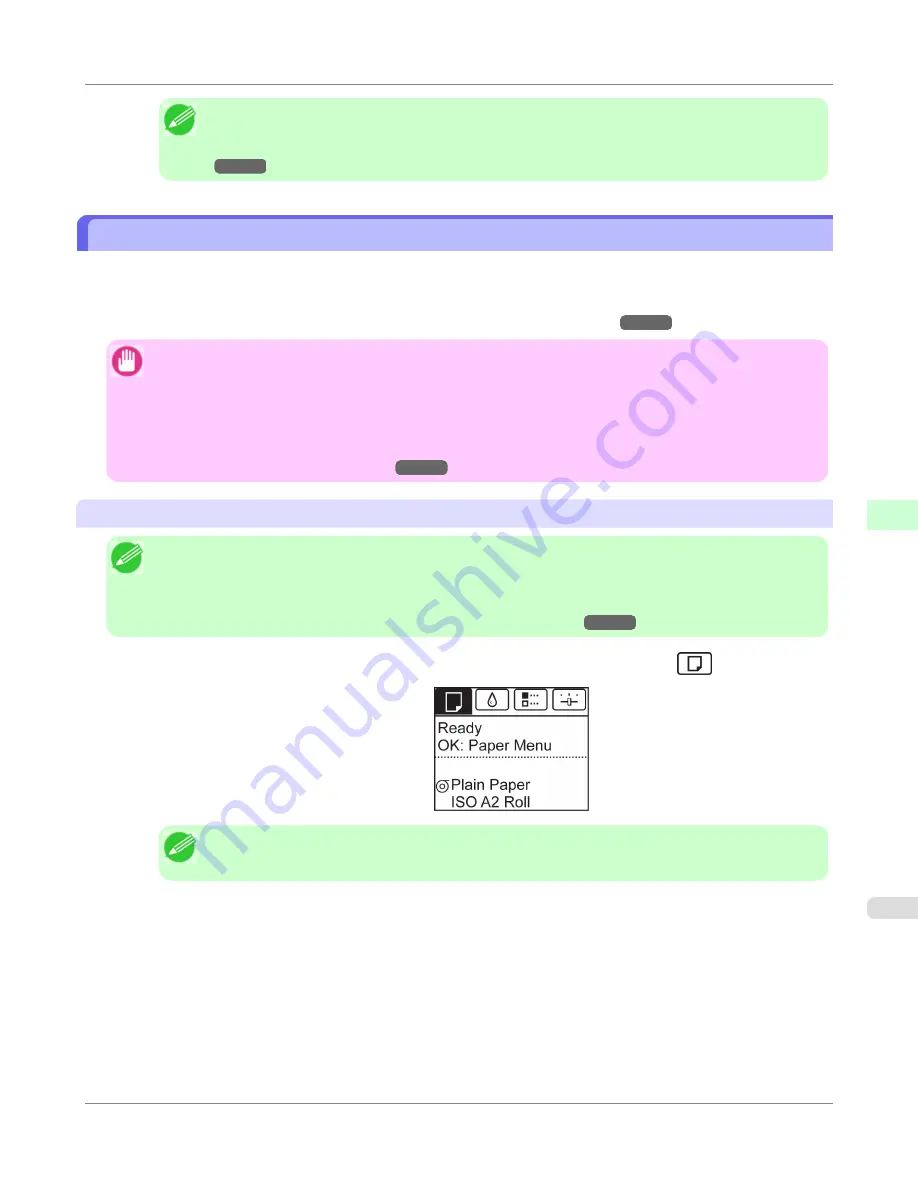
Note
•
Cut the edge of the roll after the paper is advanced if it is soiled or if there are cuts from scissors or
the blade after removing creased edges.
(See "
Specifying the Cutting Method for Rolls
.")
→P.652
Changing the Type of Paper
Follow these steps to change the type of paper specified on the printer after you have loaded paper.
If you will continue using this type of paper later, selecting
Keep Paper Type
>
On
will save the time and effort of config-
uring the media type setting when you load the paper again. The current media type settings before you select
On
will be
automatically selected at that time.
(See "
Using the Same Type of Paper Regularly
.")
→P.642
Important
•
For best printing results, the printer fine-tunes the print head height and the feed amount for each type of
paper. Be sure to select the type of paper to use correctly before printing.
•
Because the printer fine-tunes the feed amount for each type of paper, the margins and the size of printed
images may vary depending on the type of paper used. If margins and the size of images are not as you ex-
pected, adjust the paper feed amount.
(See "
Adjusting the Feed Amount
.")
→P.686
Changing the Type of Paper
Note
•
When you load a roll, a menu for selection of the type of paper is shown on the Display Screen. Select the
type of paper, and then press the
OK
button.
If no barcode has been printed on the roll and you have set
ManageRemainRoll
to
On
, specify the roll
length after the type of paper.
(See "
Specifying the Paper Length
.")
→P.643
1.
On the
Tab Selection screen
of the Control Panel, press
◀
or
▶
to select the Paper tab (
).
Note
•
If the
Tab Selection screen
is not displayed, press the
Menu
button.
2.
Press the
OK
button.
The
Paper Menu
is displayed.
3.
Press
▲
or
▼
to select
Chg. Paper Type
, and then press the
OK
button.
4.
Press
▲
or
▼
to select the type of paper loaded (
Roll Paper
or
Cut Sheet
), and then press the
OK
button.
Handling Paper
>
Handling rolls
>
iPF655
Changing the Type of Paper
6
641
Summary of Contents for iPF655 - imagePROGRAF Color Inkjet Printer
Page 684: ...6 Pull the Release Lever forward Handling Paper Handling sheets Removing Sheets iPF655 6 668 ...
Page 729: ...Control Panel Operations and Display Screen 714 Printer Menu 724 Control Panel iPF655 9 713 ...
Page 920: ...Specifications Printer Specifications 905 Specifications iPF655 14 904 ...
Page 926: ...Appendix How to use this manual 911 Disposal of the product 921 Appendix iPF655 15 910 ...
Page 937: ...Disposal of the product WEEE Directive 922 Appendix Disposal of the product iPF655 15 921 ...
Page 938: ...WEEE Directive Appendix Disposal of the product WEEE Directive iPF655 15 922 ...
Page 939: ...Appendix Disposal of the product iPF655 WEEE Directive 15 923 ...
Page 940: ...Appendix Disposal of the product WEEE Directive iPF655 15 924 ...
Page 941: ...Appendix Disposal of the product iPF655 WEEE Directive 15 925 ...
Page 942: ...Appendix Disposal of the product WEEE Directive iPF655 15 926 ...
Page 943: ...Appendix Disposal of the product iPF655 WEEE Directive 15 927 ...
Page 944: ...Appendix Disposal of the product WEEE Directive iPF655 15 928 ...
Page 945: ...Appendix Disposal of the product iPF655 WEEE Directive 15 929 ...
Page 946: ...Appendix Disposal of the product WEEE Directive iPF655 15 930 ...
Page 948: ... CANON INC 2011 ...






























