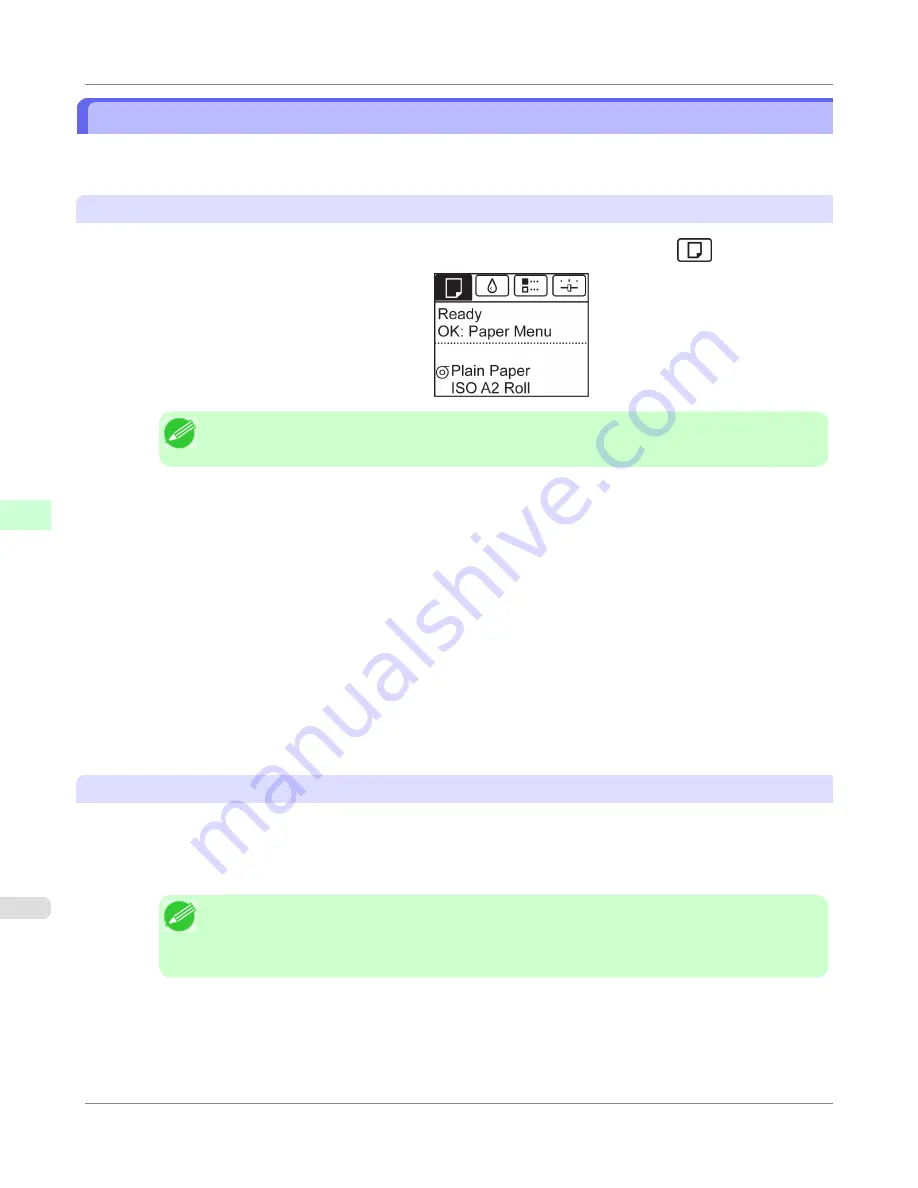
Printing From a Desired Starting Point
When printing inside boundaries or in other situations when you want to specify a particular position to start printing from,
set
Width Detection
to
Off
in the printer menu for the type of paper used.
Set
Width Detection
to
Off
1.
On the
Tab Selection screen
of the Control Panel, press
◀
or
▶
to select the Paper tab (
).
Note
•
If the
Tab Selection screen
is not displayed, press the
Menu
button.
2.
Press the
OK
button.
The
Paper Menu
is displayed.
3.
Press
▲
or
▼
to select
Paper Details
, and then press the
OK
button.
4.
Press
▲
or
▼
to select the type of paper, and then press the
OK
button.
5.
Press
▲
or
▼
to select
Width Detection
, and then press the
OK
button.
6.
Press
▲
or
▼
to select
Off
, and then press the
OK
button.
Load paper in the desired position to start printing from
Follow these instructions to load paper at the desired starting position for printing when
Width Detection
is
Off
.
1.
If you did not send a print job in advance, a menu for selection of the type of paper is displayed.
Press
▲
or
▼
to select the type of paper, and then press the
OK
button.
Note
•
If a print job was received before paper was advanced, the media type and size specified by the job
are shown on the Display Screen.
Thus, this screen is not displayed. Go to step 2.
2.
"
Width Detection OFF. OK to continue?
" is now shown on the Display Screen. Press
▲
or
▼
to select "
Leave
OFF
", and then press the
OK
button.
Handling Paper
>
Handling sheets
>
Printing From a Desired Starting Point
iPF655
6
664
Summary of Contents for iPF655 - imagePROGRAF Color Inkjet Printer
Page 684: ...6 Pull the Release Lever forward Handling Paper Handling sheets Removing Sheets iPF655 6 668 ...
Page 729: ...Control Panel Operations and Display Screen 714 Printer Menu 724 Control Panel iPF655 9 713 ...
Page 920: ...Specifications Printer Specifications 905 Specifications iPF655 14 904 ...
Page 926: ...Appendix How to use this manual 911 Disposal of the product 921 Appendix iPF655 15 910 ...
Page 937: ...Disposal of the product WEEE Directive 922 Appendix Disposal of the product iPF655 15 921 ...
Page 938: ...WEEE Directive Appendix Disposal of the product WEEE Directive iPF655 15 922 ...
Page 939: ...Appendix Disposal of the product iPF655 WEEE Directive 15 923 ...
Page 940: ...Appendix Disposal of the product WEEE Directive iPF655 15 924 ...
Page 941: ...Appendix Disposal of the product iPF655 WEEE Directive 15 925 ...
Page 942: ...Appendix Disposal of the product WEEE Directive iPF655 15 926 ...
Page 943: ...Appendix Disposal of the product iPF655 WEEE Directive 15 927 ...
Page 944: ...Appendix Disposal of the product WEEE Directive iPF655 15 928 ...
Page 945: ...Appendix Disposal of the product iPF655 WEEE Directive 15 929 ...
Page 946: ...Appendix Disposal of the product WEEE Directive iPF655 15 930 ...
Page 948: ... CANON INC 2011 ...






























