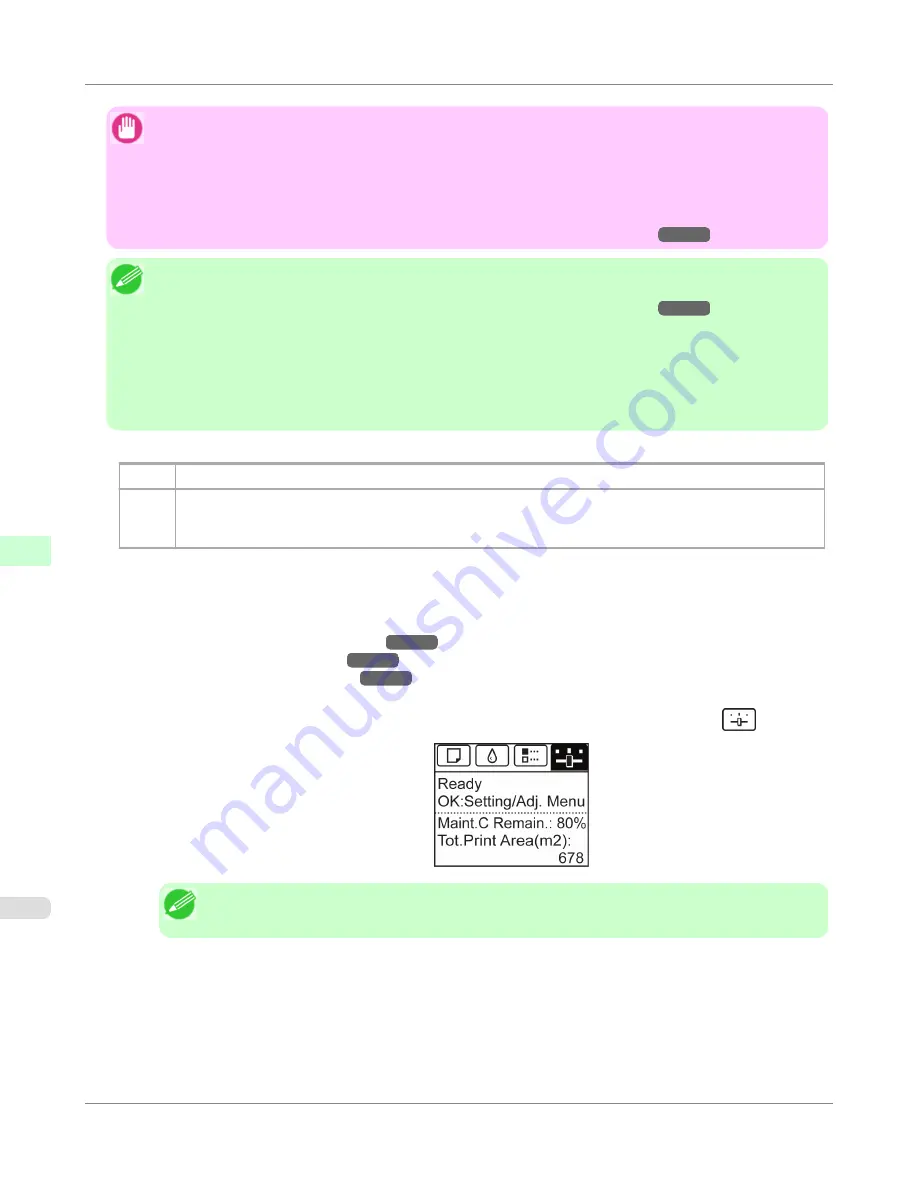
Important
•
Always make sure the loaded paper matches the type of paper specified on the printer. Adjustment cannot be
completed correctly unless the loaded paper matches the settings.
•
This function is not available with CAD Tracing Paper, CAD Translucent Matte Film, or CAD Clear Film.
If adjustment is not possible as expected using highly transparent film or similar media, try another type of
paper, or try
Manual
adjustment.
(See "
Manual Adjustment to Straighten Lines and Colors (Head Posi. Adj.)
.")
→P.679
Note
•
When printing on special paper, or if printing is not improved after
Auto(Advanced)
, try
Manual
.
(See "
Manual Adjustment to Straighten Lines and Colors (Head Posi. Adj.)
.")
→P.679
•
Use
Auto(Standard)
if you have switched to another type of paper or if you want the boundaries between
colors to appear as clear as possible.
•
Use
Auto(Advanced)
to fine-tune the space between nozzles or colors if you have switched the printhead or
if clearer printing is required. We recommend
Auto(Advanced)
for printing at the highest level of quality.
•
We recommend using the type of paper you use most often for adjustment.
Paper to Prepare
Rolls
An unused roll at least 10 inches wide
Sheets
Auto(Standard)
: One sheet of unused paper of at least A4/Letter size
Auto(Advanced)
: Five sheets of unused paper of at least A4/Letter size (or one sheet when using A2 or larg-
er)
Perform adjustment as follows.
1.
Load the paper.
•
Attaching the Roll Holder to Rolls
→P.633
•
Loading Rolls in the Printer
→P.637
•
Loading Sheets in the Printer
→P.660
2.
On the
Tab Selection screen
of the Control Panel, press
◀
or
▶
to select the Settings/Adj. tab (
).
Note
•
If the
Tab Selection screen
is not displayed, press the
Menu
button.
3.
Press the
OK
button.
The
Set./Adj. Menu
is displayed.
4.
Press
▲
or
▼
to select
Adjust Printer
, and then press the
OK
button.
Adjustments for Better Print Quality
>
Adjusting the Printhead
>
Automatic Adjustment to Straighten Lines and Colors (Head Posi. Adj.)
iPF655
7
678
Summary of Contents for iPF655 - imagePROGRAF Color Inkjet Printer
Page 684: ...6 Pull the Release Lever forward Handling Paper Handling sheets Removing Sheets iPF655 6 668 ...
Page 729: ...Control Panel Operations and Display Screen 714 Printer Menu 724 Control Panel iPF655 9 713 ...
Page 920: ...Specifications Printer Specifications 905 Specifications iPF655 14 904 ...
Page 926: ...Appendix How to use this manual 911 Disposal of the product 921 Appendix iPF655 15 910 ...
Page 937: ...Disposal of the product WEEE Directive 922 Appendix Disposal of the product iPF655 15 921 ...
Page 938: ...WEEE Directive Appendix Disposal of the product WEEE Directive iPF655 15 922 ...
Page 939: ...Appendix Disposal of the product iPF655 WEEE Directive 15 923 ...
Page 940: ...Appendix Disposal of the product WEEE Directive iPF655 15 924 ...
Page 941: ...Appendix Disposal of the product iPF655 WEEE Directive 15 925 ...
Page 942: ...Appendix Disposal of the product WEEE Directive iPF655 15 926 ...
Page 943: ...Appendix Disposal of the product iPF655 WEEE Directive 15 927 ...
Page 944: ...Appendix Disposal of the product WEEE Directive iPF655 15 928 ...
Page 945: ...Appendix Disposal of the product iPF655 WEEE Directive 15 929 ...
Page 946: ...Appendix Disposal of the product WEEE Directive iPF655 15 930 ...
Page 948: ... CANON INC 2011 ...






























