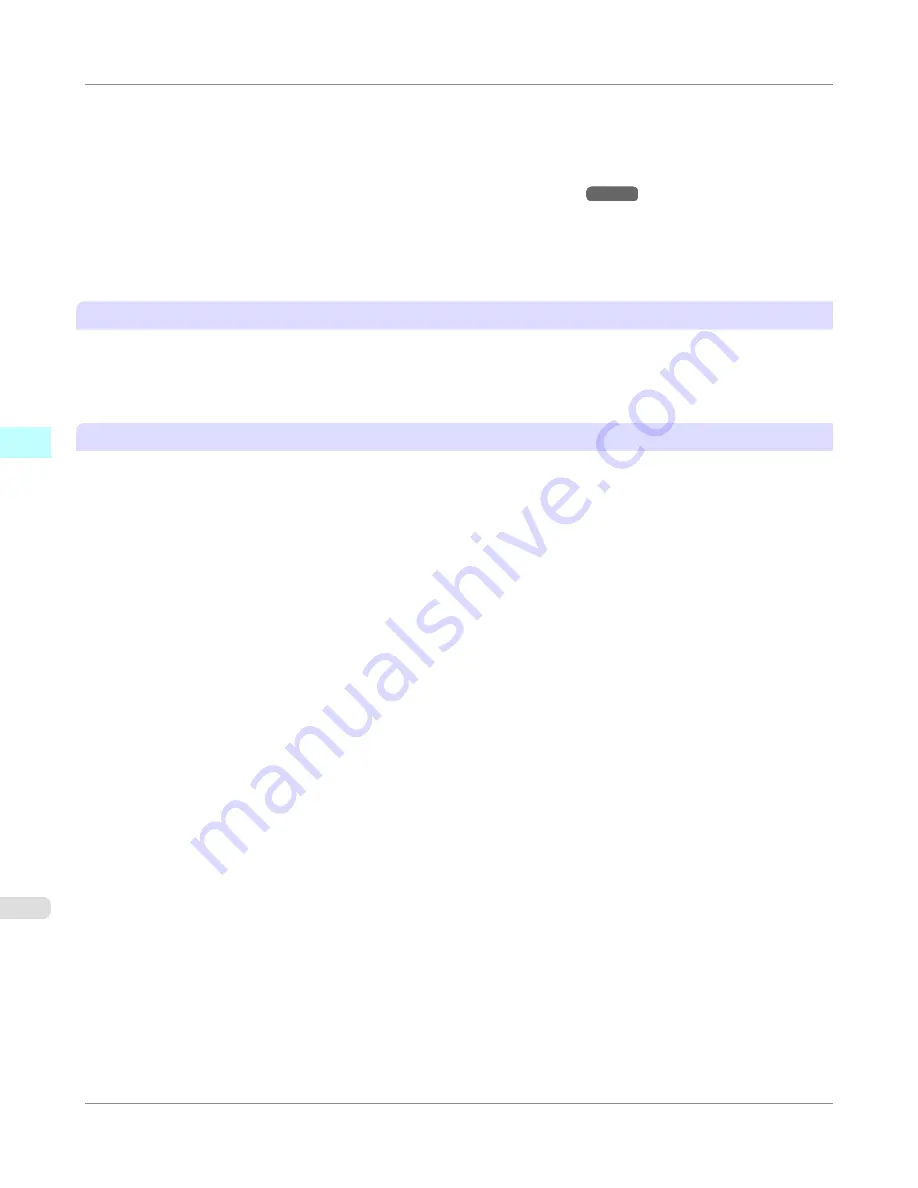
This processing sequence is called the Color imageRUNNER Enlargement Copy function.
To use Color imageRUNNER Enlargement Copy, first complete these settings in the following order.
1.
Register a hot folder on your computer.
Register a hot folder on your computer for storing scanned originals from the Color imageRUNNER and complete the
settings for enlargement copy. For details,
see "
Creating a New Hot Folder
."
→P.524
2.
Complete the scanning settings on the Color imageRUNNER.
Configure the Color imageRUNNER to send scanned originals to the hot folder.
After these settings are complete, you can print enlarged copies of scanned originals from the Color imageRUNNER.
Completing the scanning settings on the Color imageRUNNER.
Configure the Color imageRUNNER to send scanned originals to the hot folder. It is easy to send scanned originals to the
hot folder if you assign the scanning settings and destination to a
Favorites
button on the Color imageRUNNER.
For instructions on assigning scanning and sending settings to the
Favorites
button, refer to the Color imageRUNNER man-
ual.
Scanning the original and print an enlargement
Follow the steps below to scan an original on the Color imageRUNNER for enlarged printing on the printer. For detailed
instructions, refer to the Color imageRUNNER manual.
1.
Load the original on the platen glass or document feeder of the Color imageRUNNER.
2.
Press
Send
to display the screen for transmission.
3.
Press
Favorites
, and then press the
Favorites
button assigned to the hot folder.
4.
Press
Start
on the control panel. If you scan originals on the platen glass, after scanning all originals, press
Done
on the touch-panel display.
Scanned originals are sent to the hot folder and automatically enlarged and printed following the conditions you
specified for the folder.
Mac OS X Software
>
Color imageRUNNER Enlargement Copy
>
Printing Enlargements of Scanned Originals from a Color imageRUNNER
iPF655
4
542
Summary of Contents for iPF655 - imagePROGRAF Color Inkjet Printer
Page 684: ...6 Pull the Release Lever forward Handling Paper Handling sheets Removing Sheets iPF655 6 668 ...
Page 729: ...Control Panel Operations and Display Screen 714 Printer Menu 724 Control Panel iPF655 9 713 ...
Page 920: ...Specifications Printer Specifications 905 Specifications iPF655 14 904 ...
Page 926: ...Appendix How to use this manual 911 Disposal of the product 921 Appendix iPF655 15 910 ...
Page 937: ...Disposal of the product WEEE Directive 922 Appendix Disposal of the product iPF655 15 921 ...
Page 938: ...WEEE Directive Appendix Disposal of the product WEEE Directive iPF655 15 922 ...
Page 939: ...Appendix Disposal of the product iPF655 WEEE Directive 15 923 ...
Page 940: ...Appendix Disposal of the product WEEE Directive iPF655 15 924 ...
Page 941: ...Appendix Disposal of the product iPF655 WEEE Directive 15 925 ...
Page 942: ...Appendix Disposal of the product WEEE Directive iPF655 15 926 ...
Page 943: ...Appendix Disposal of the product iPF655 WEEE Directive 15 927 ...
Page 944: ...Appendix Disposal of the product WEEE Directive iPF655 15 928 ...
Page 945: ...Appendix Disposal of the product iPF655 WEEE Directive 15 929 ...
Page 946: ...Appendix Disposal of the product WEEE Directive iPF655 15 930 ...
Page 948: ... CANON INC 2011 ...






























