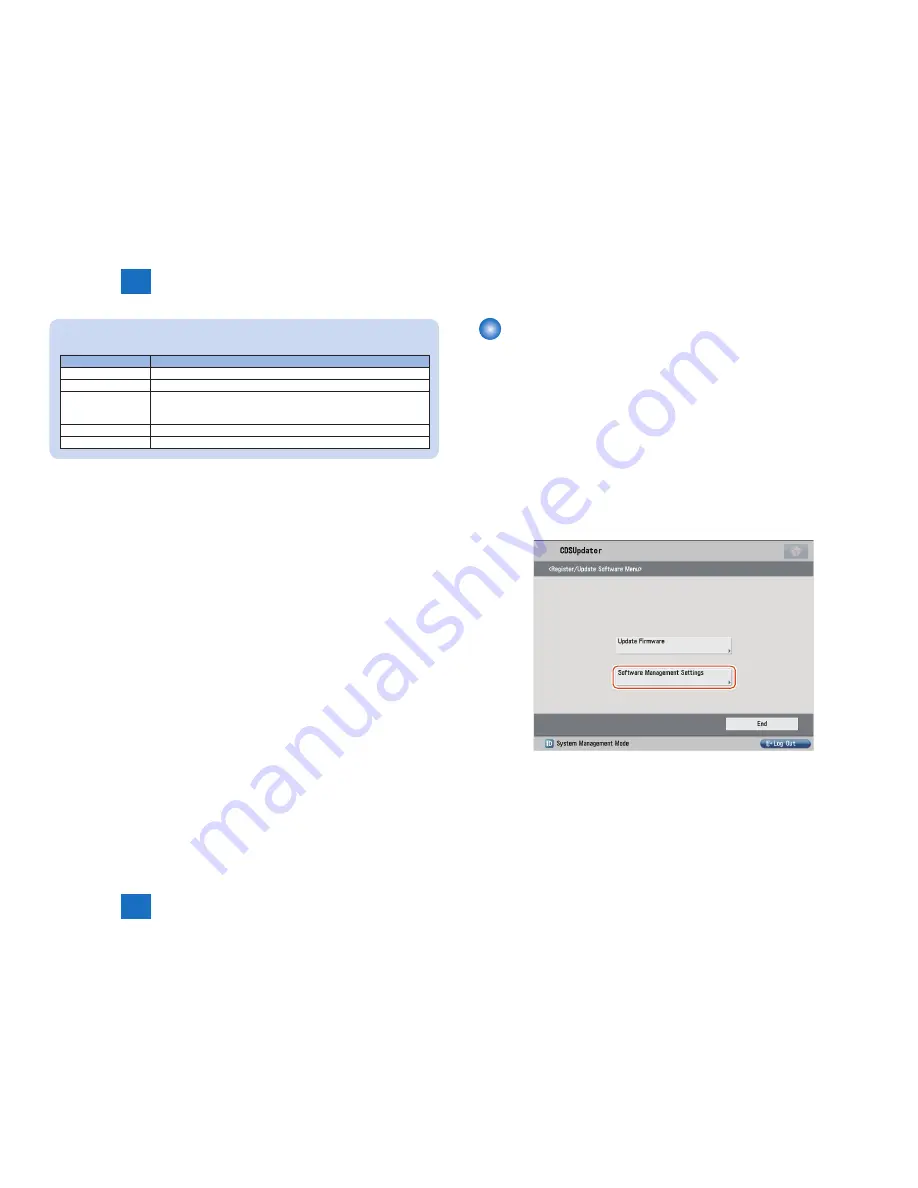
3
3
3-16
3-16
Operations > System Management Operations > Displaying Logs > Update Logs
Operations > System Management Operations > Displaying Logs > Update Logs
NOTE:
This list shows the contents of the Log Output.
Log Output
Description
Trace
Detailed logs for debug
Information
Logs related to operations done on the system
Important Message
Update logs output by firmware type
Installation logs by MEAP application
Logs related to enabled functions by system option
Ordinary Error
Logs for ordinary errors
System Error
Logs for internal system errors
6. Press [OK] button to set the selected log level. Now the log level is successfully set.
Displaying Logs
Update Logs
This section describes how to confirm System Option/MEAP Application Installation Logs and
Firmware Update Logs.
1. Start [Service Mode] at Level 1.
1). Press [Setting/Registration (User Mode)] button on the control panel.
2). Press [2] and [8] buttons at a time on the control panel.
3). Press [Setting/Registration (User Mode)] button on the control panel.
4). [Service Mode] screen is shown.
2. Press [Updater] button.
3. Press [Software Management Settings] button.
■
F-3-38
F-3-38
Summary of Contents for imageRUNNER ADVANCE-series
Page 1: ...7 6 5 4 3 2 1 REVISION 1 Updater V1 0 Service Manual ...
Page 6: ...Appendix Confirming the version of Updater App II Glossary App II ...
Page 21: ...3 3 Operations Operations Firmware Operations System Management Operations ...
Page 44: ...Blank Page ...
Page 53: ...7 7 Error Messages Error Messages Error Messages Error Codes ...
Page 63: ...Confirming the version of Updater Glossary Appendix ...






























