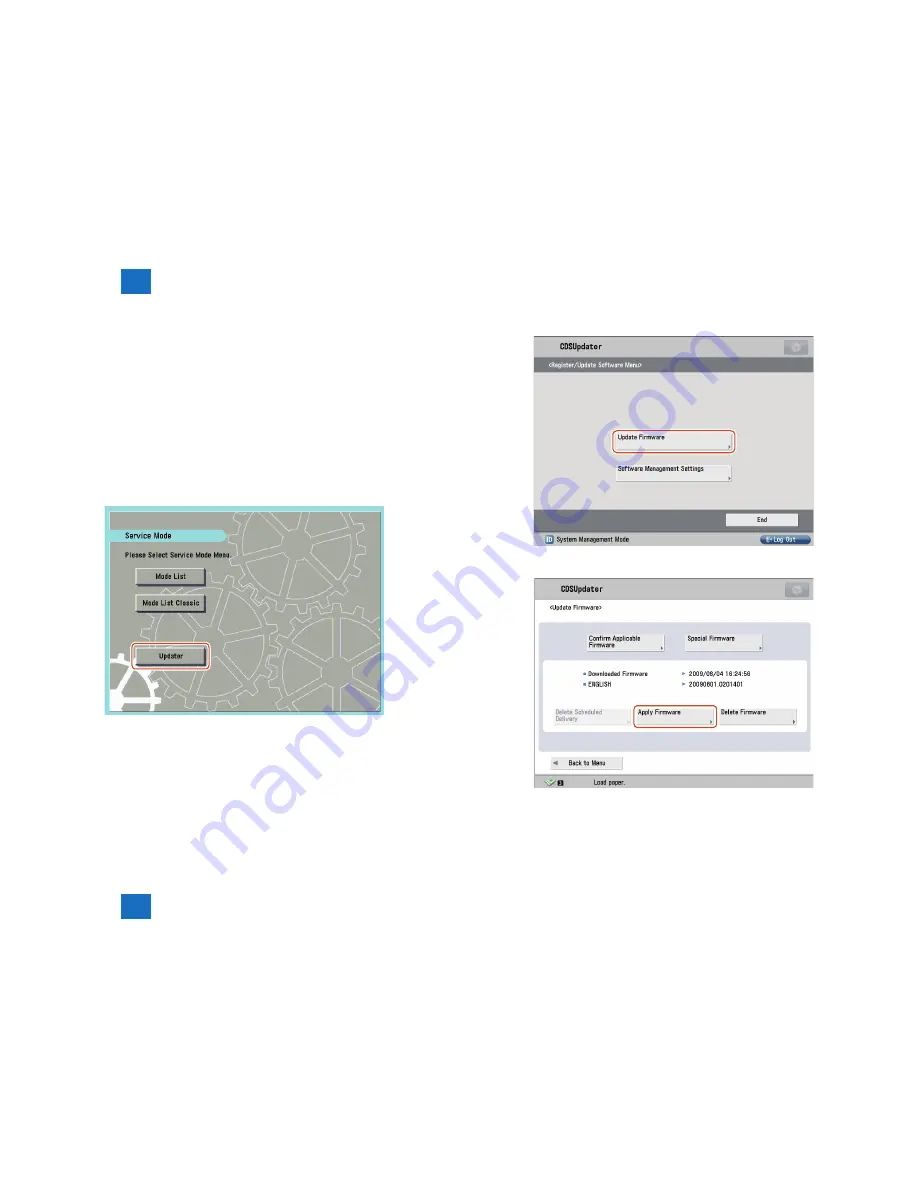
3
3
3-9
3-9
Operations > Firmware Operations > Downloading and Updating Firmware > c. Manual Download and Update (On-site Update from Service Mode)
Operations > Firmware Operations > Downloading and Updating Firmware > c. Manual Download and Update (On-site Update from Service Mode)
STEP 2: Update using Updater
The firmware downloaded to the device can be updated using Updater functions.
When Timing to Apply is set to [Auto] in Distribution Setting in STEP 1, the firmware is
updated automatically. Only when Timing to Apply is set to [Manual], follow the steps below to
update the firmware.
1. Start [Service Mode] at Level 1.
1). Press [Setting/Registration (User mode)] button on the control panel.
2). Press [2] and [8] buttons at a time on the control panel.
3). Press [Setting/Registration (User mode)] button on the control panel.
4). [Service Mode] screen is shown.
2. Press [Updater] button.
F-3-19
F-3-19
3. Press [Update Firmware] button.
4. Press [Apply Firmware] button.
F-3-20
F-3-20
F-3-21
F-3-21
Summary of Contents for imageRUNNER ADVANCE-series
Page 1: ...7 6 5 4 3 2 1 REVISION 1 Updater V1 0 Service Manual ...
Page 6: ...Appendix Confirming the version of Updater App II Glossary App II ...
Page 21: ...3 3 Operations Operations Firmware Operations System Management Operations ...
Page 44: ...Blank Page ...
Page 53: ...7 7 Error Messages Error Messages Error Messages Error Codes ...
Page 63: ...Confirming the version of Updater Glossary Appendix ...






























