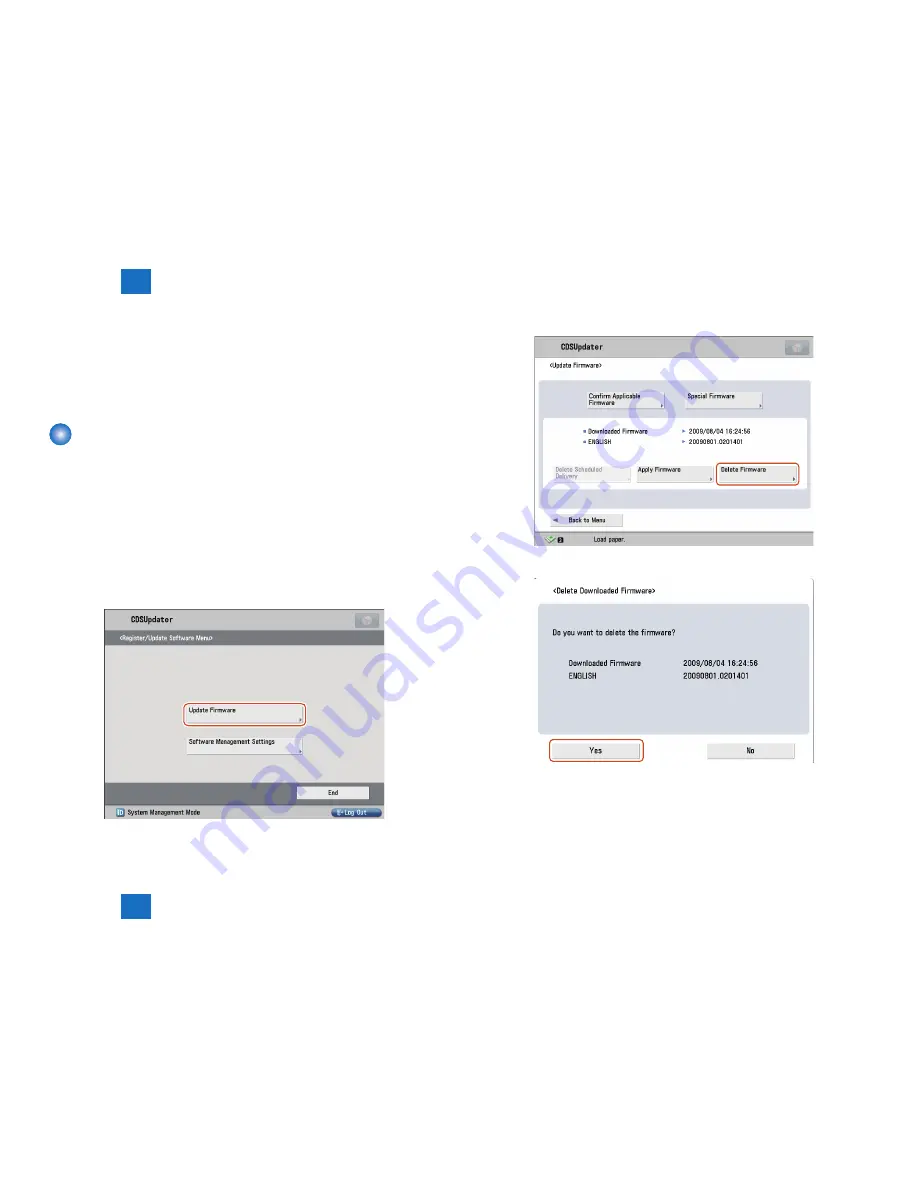
3
3
3-13
3-13
Operations > Firmware Operations > Deleting Downloaded Firmware
Operations > Firmware Operations > Deleting Downloaded Firmware
7. When the device is restarted, confirm the version of the firmware.
1). Press [Check Counter Key] button on the control panel.
2). Press [Check Device Configuration] button.
3). Confirm if the updated firmware version corresponds to [Controller Version].
Now the firmware is successfully updated in the method.
Deleting Downloaded Firmware
This section describes how to delete the downloaded firmware using Updater.
1. Start [Service Mode] at Level 1.
1). Press [Setting/Registration (User Mode)] button on the control panel.
2). Press [2] and [8] button at a time on the control panel.
3). Press [Setting/Registration (User Mode)] button on the control panel.
4). [Service Mode] screen is shown.
2. Press [Updater] button.
3. Press [Update Firmware] button.
F-3-29
F-3-29
4. Press [Delete Firmware] button.
5. Confirm the downloaded firmware to be deleted and press [Yes] button.
6. Confirm the result of deletion and press [OK] button. Now the downloaded firmware is
successfully deleted.
F-3-30
F-3-30
F-3-31
F-3-31
Summary of Contents for imageRUNNER ADVANCE-series
Page 1: ...7 6 5 4 3 2 1 REVISION 1 Updater V1 0 Service Manual ...
Page 6: ...Appendix Confirming the version of Updater App II Glossary App II ...
Page 21: ...3 3 Operations Operations Firmware Operations System Management Operations ...
Page 44: ...Blank Page ...
Page 53: ...7 7 Error Messages Error Messages Error Messages Error Codes ...
Page 63: ...Confirming the version of Updater Glossary Appendix ...






























