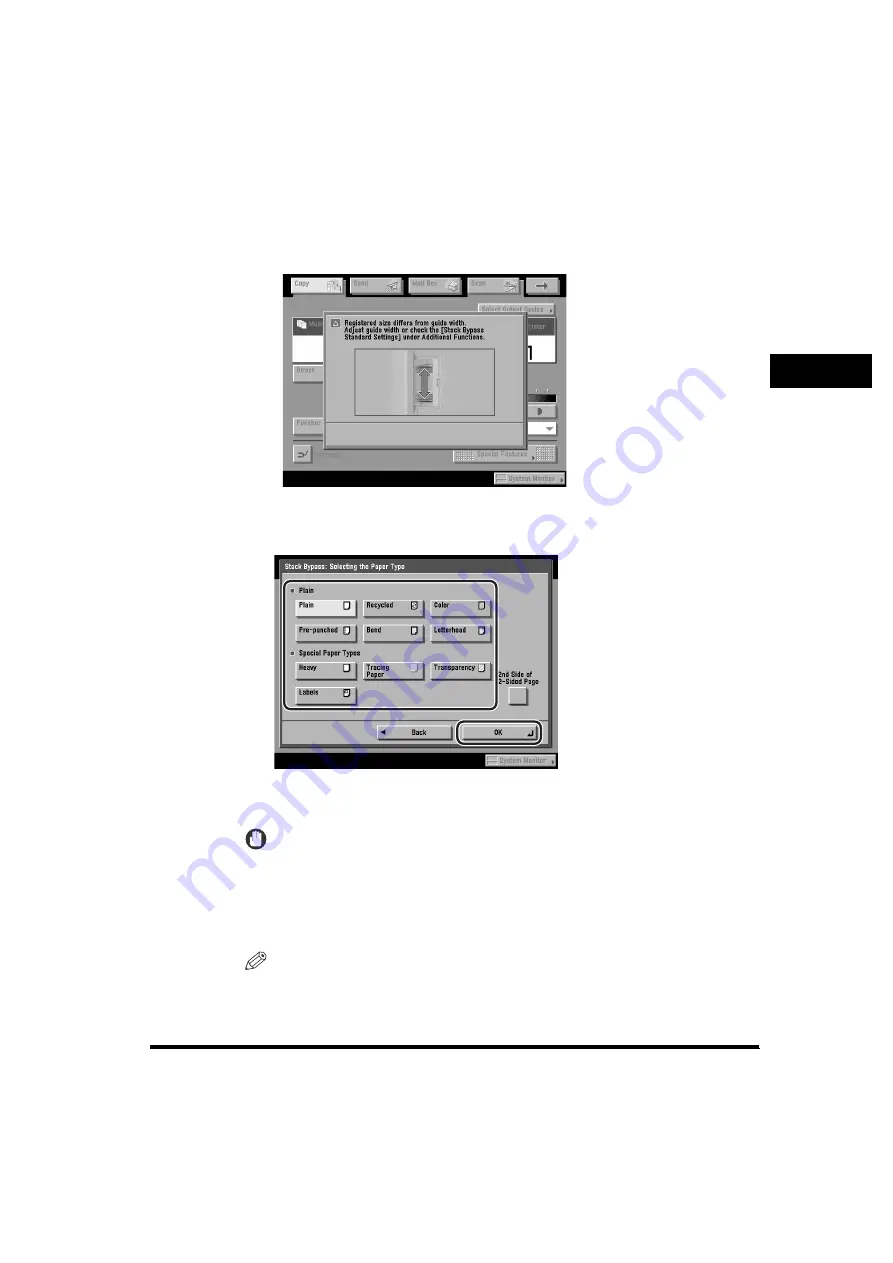
Making Prints Using the Stack Bypass
2-47
2
Basi
c O
per
at
io
ns
•
If the following screen is displayed, adjust the width of the slide guides to match the
paper size stored in Stack Bypass Standard Settings, or set Stack Bypass
Standard Settings to 'Off' in Common Settings (from the Additional Functions
screen). (See "Standard Paper for the Stack Bypass," on p. 4-68.)
5
Select the desired paper type
➞
press [OK].
If you are printing on the back side of a previously printed sheet, press [2nd Side
of 2-Sided Page].
IMPORTANT
When printing on special types of paper, such as heavy paper or transparencies,
be sure to correctly set the paper type, especially if you are using heavy paper. If
the type of paper is not set correctly, it could adversely affect the quality of the
image. Moreover, the fixing unit may become dirty and require a service repair, or
the paper could jam.
NOTE
•
[Transparency] can be selected only if [LTR] or [LTRR] is selected as the paper
size.
•
For more information on paper types, see "Available Paper Stock," on p. 2-52.
Summary of Contents for imageRUNNER 5070
Page 2: ......
Page 3: ...imageRUNNER 6570 5570 5070 Reference Guide 0 Ot ...
Page 126: ...Available Paper Stock 2 54 2 Basic Operations ...
Page 168: ...Card Reader C1 3 42 3 Optional Equipment ...
Page 377: ...MEAP Settings 7 69 7 System Manager Settings 4 Press Yes To cancel printing press No ...
Page 592: ...Index 10 32 10 Appendix ...
Page 599: ......






























